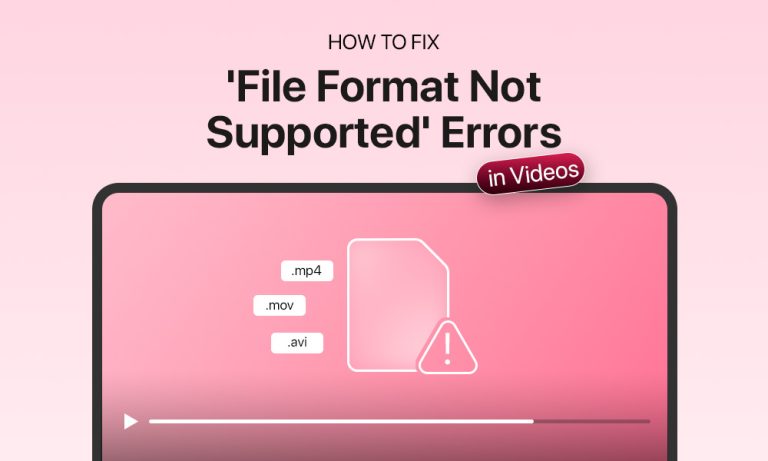You’ve just settled in with a cup of coffee, ready to replay yesterday’s event’s recording to edit your urgent video assignment. You hit play, and oops: “File format not supported.”
It can seem frustrating and daunting at first, but not to worry, you haven’t lost your video. Nine times out of ten, the video is recoverable.
In today’s age, videos come in all shapes and sizes – from long-form on YouTube to short-snappy ones on Instagram. Tech is smarter than ever, but it still slips up sometimes. The good news is that you don’t need to be a tech expert to fix this. You just need a starting point.

What “File Format Not Supported” Really Means?
Let’s get down to the basics. Imagine your video file is like a letter:
- The format is the envelope: MP4, MKV, MOV, etc.
- The codec is the message inside: H.264, HEVC, VP9, and the like.
If your media player can’t make sense of either, it won’t know how to “read” the file, so it just throws up an error.
Here are some reasons why this could be happening:
- Your player doesn’t support that specific format
- The video uses a newer or niche codec
- The file extension doesn’t match the content
- The file is incomplete or corrupted
- The device is missing software or permissions
- There’s digital rights management (DRM) blocking access
The most important thing to remember is that most of these are fixable, and often with just a few simple steps.
How to Know When it is a Format Issue
If any of these feel familiar, you’re likely dealing with a format or codec mismatch, not a lost or damaged file:
- The file plays but only video or only audio
- The thumbnail is a blank square or question mark
- It works on your laptop but not your phone
- Your app says something vague like “unsupported file type”
Let’s see how to solve it.
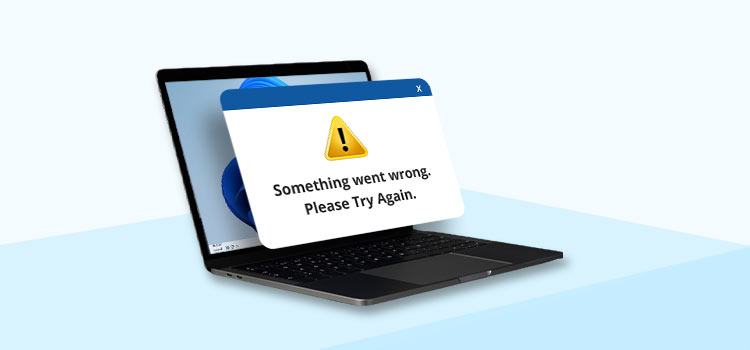
Methods to Fix “File Format Not Supported” Error Easily
Here are some quick solutions you can try whenever this error occurs:
Method 1: Try a Different Video Player
The first (and easiest) fix is to use a different media player. Many built-in players, especially on phones, support only the most common formats. If your video format is even slightly different, they show the “not supported” error.
The most widely used media player is VLC which plays nearly every file format and codec, works across Windows, Mac, Android, iOS, Linux, and is free, reliable, and constantly updated.
To try it out:
- Download and install VLC from videolan.org
- Right-click file > Open with > VLC
If it plays, problem solved!
Method 2: Check (and Fix) the File Extension
If the above trick didn’t work, the issue probably is not with the video, it’s with the label. For example, your screen recorder created a .MOV file but labeled it .MP4. When this happens, the media player gets confused.
Fix it like this:
- Right-click file > Rename.
- Change the extension (e.g., from .mkv to .mp4)
- Try opening it again in VLC.
Only try this if you’re fairly sure the file was mislabeled. If the file is corrupted, this won’t help.
Method 3: Convert the File to a More Compatible Format
If you still haven’t had any luck, let’s translate the video into a language your device understands better.
The goal: Convert it to MP4 with H.264 codec, the most widely supported combo in 2025.
Option 1: VLC
- Open VLC > Media > Convert/Save.
- Add your video file.
- Choose MP4 as the output format.
- Click Start.
Option 2: HandBrake (Free)
- Download HandBrake from handbrake.fr
- Open your video file.
- Choose a preset (or set MP4 with H.264 manually).
- Click Start Encode.
Option 3: Online Tools
- Try platforms like Stellar Repair for Video, CloudConvert, Kapwing, or Online-Convert
- Upload > Select MP4 > Download result.
Tip: Always use trusted tools. Shady converters can damage files or compromise your data.
Method 4: Install Missing Codecs
Now that you have tried everything, switching players, renaming, and converting, the file still won’t play. What to do?
You can check for missing codecs, which are like the translators that help media players understand videos.
Here’s what you can do:
- Windows: Install the K-Lite Codec Pack (simple and safe)
- Mac: Try IINA (a modern VLC alternative with wide codec support)
- Android: Use MX Player and allow it to download extra codec packs as needed
Once installed, re-open the video. If it was a codec issue, it should play now.
Method 5: Diagnose a Corrupted or Incomplete File
If none of the above steps worked, your video might be corrupted.
This usually happens when one or more of the following is the case:
- A file is transferred halfway and the device is unplugged
- A download stops before it finishes
- The device dies while recording
- The file came from a sketchy site or source
Signs of corruption:
- The video starts but crashes mid-play
- Only part of the file plays
- VLC tries to repair it automatically
- You can’t scrub (fast-forward or rewind)
How to fix it:
- Try re-downloading the file from the original source
- Play it in VLC (it’s better at handling minor corruption)
- Use a dedicated video repair tool*
*Trusted tools in 2025:
- Stellar Repair for Video: Simple interface, good success rate
- Wondershare Repairit: Great for headers, sync issues, or format glitches
- Digital Video Repair: Lightweight and free for Windows users
Tip: Most tools have FREE preview; make use of that before you pay.
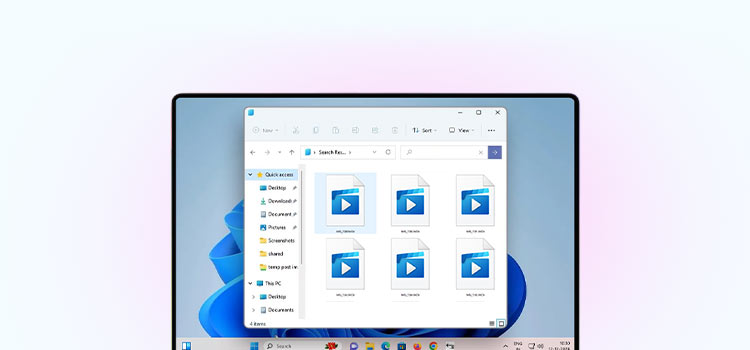
Bonus: Prevent Format Errors in the Future
You’ve solved the problem. Now let’s make sure it doesn’t happen again.
Some easy habits that go a long way:
- Save or record in MP4 + H.264 whenever possible.
- Use reliable screen recorders and video editors.
- Safely eject USBs or drives after transfers.
- Back up important videos to cloud storage or an external SSD.
- Update your media players and video apps regularly.
- Avoid unknown download sources or sketchy converters.
These tiny habits can save you hours later—and help you keep your files safe.
Final Thoughts: It’s Just a Glitch
The “file format not supported” message feels intimidating. But most of the time, it’s a fixable error!
Now, you’ve got a full toolkit and a clear step-by-step process to tackle anything from codec issues to corrupted files. So next time you hit play and get an error, you’ll know exactly what to do.