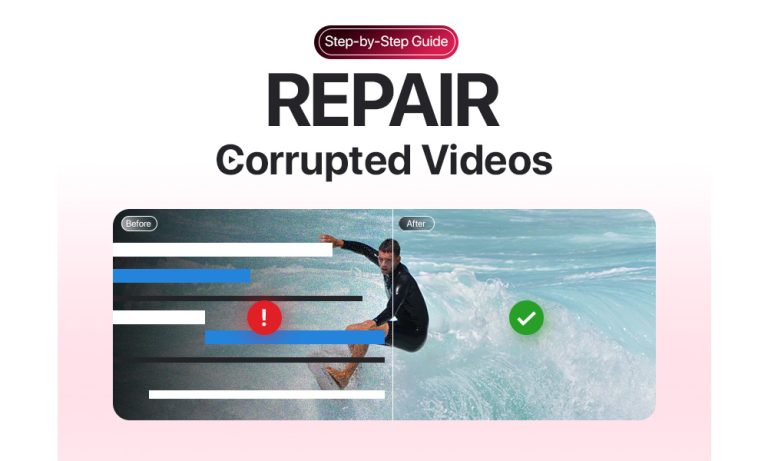In today’s digital-forward world, videos are everywhere: from Instagram reels to cherished family memories to business meeting recordings. But nothing feels worse than clicking on a video only to see an error, a frozen frame, or an unplayable file. These video files are called corrupted and can occur for various reasons. The good news? Many of these files can be recovered.
This guide explains why video files get corrupted, how to spot the signs early, and what you can do to repair them. Whether you’re dealing with a recording glitch, a download gone wrong, or just plain bad luck, this blog is your one-stop solution to bringing those videos back to life.
What is a Corrupted Video File?
A corrupted video file is one that has been damaged so that a media player or editing software cannot read or play it properly. This corruption usually affects the structure of the file, either the header, metadata, codecs, or the data stream itself.
If you didn’t understand all that, we got you. Think of the video file as a highly functional machine. If any part of that structure becomes disorganized, the entire thing can stop working. That is how it works with a video file. Depending on where and how the damage occurred, you might experience different symptoms like missing audio, frozen frames, or playback failure.
How Do Video Files Get Corrupted?
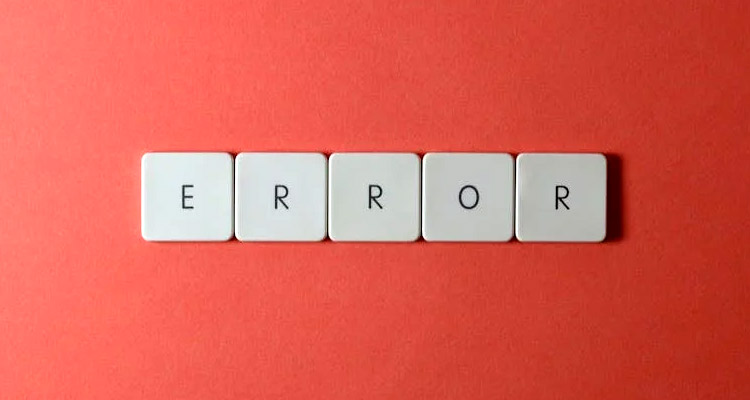
There isn’t just one villain in this story. File corruption has many causes, and most of them are surprisingly ordinary.
1. Sudden Power Loss or Shutdown
Recording a video when your battery dies? Or shutting down your PC mid-transfer? These abrupt stops often leave files half-written, like finishing a book before the last chapter is printed.
2. Ejecting Storage Devices the Wrong Way
Pulling out an SD card, USB stick, or external hard drive while it’s still active means that the file might be open, and now it’s left hanging.
3. Faulty Storage Devices
Every storage device wears out eventually: hard drives develop bad sectors, or memory cards become glitchy. If a video is stored on any of these bad patches, corruption becomes likely.
4. Malware or Ransomware
Some cyberattacks don’t just lock you out of your data; they actively tamper with it. A virus may encrypt, overwrite, or scramble your files, especially videos.
5. Crashes During Editing or Export
When editing a video, and your software suddenly crashes, and that final export might’ve left behind a corrupted file. It may look finished, but you’ll see something is wrong when you try to play it.
6. Incomplete Downloads
If you have paused a download, and resumed it, you may notice some glitches in your video. That’s because not all parts made it through cleanly.
How Do You Know a Video File Is Corrupted?
Here’s what to look for:
- It won’t open at all. Your media player throws errors or crashes.
- It freezes partway through. Playback stops after a few seconds.
- You get only audio or only video. One thing works, the other is gone.
- Weird colors, blocks, or stuttering. Visual glitches or pixelated screens.
- Audio and video are out of sync. Conversations feel dubbed or off-beat.
- You get error messages. Things like “file not supported” or “missing codec.”
These are all signs that the file structure has been damaged in some way. The good news is that there are fixes for most of them.
How to Fix a Corrupted Video File
Let’s start with the easy stuff and move toward more advanced tools. Don’t worry, you don’t need to be a coder; just follow along.
Method 1: Try a Different Media Player
This is often the simplest fix. Some media players are more tolerant of minor corruption than others.
VLC Media Player is the go-to here. It’s free, works on almost every platform, and can sometimes play videos other players reject.
What to do:
- Download VLC (if you don’t have it already).
- Open the corrupted video using VLC.
- If it plays (even poorly), you can re-export or convert it to create a healthier version.
This won’t fix severe corruption, but it might be enough for minor issues — like audio drift or broken metadata — it might be enough.
Method 2: Rename the File Extension (with Caution)
Sometimes, your video isn’t broken — it’s just wearing the wrong label.
If a .mov file is incorrectly saved as .mp4, or vice versa, renaming it can sometimes trick your system into playing it.
Example:
- Right-click on the file.
- Rename it from video.abc to video.mp4 or video.mov.
- Try opening it again.
This won’t work for deeply damaged files, but for misidentified formats or unfinished saves, it’s worth a shot.
Method 3: Use VLC’s Built-in Repair Tools (for AVI files)
If your corrupted file is in .AVI format, VLC has a hidden gem.
How to use it:
- Open VLC.
- Go to Tools > Preferences > Input/Codecs.
- Under “Damaged or incomplete AVI file,” choose Always Fix.
- Try playing the file again.
Still no luck? Try converting it:
- Go to Media > Convert/Save.
- Add your video.
- Choose a format like MP4 or H.264.
- Click “Start” to generate a new version.
Conversion can bypass minor errors or fix header issues automatically
Method 4: Try FFmpeg: The Power Tool (for Intermediate Users)
FFmpeg is a command-line tool used by professionals to manipulate audio and video files. It sounds intimidating, but you only need a few simple commands.
Basic Repair (Remuxing):
bash
CopyEdit
ffmpeg -i corrupted.mp4 -c copy repaired.mp4This copies your video into a fresh container, often fixing broken indexes or timing issues.
Ignore Errors During Rebuild:
bash
CopyEdit
ffmpeg -err_detect ignore_err -i corrupted.mp4 -c copy output.mp4This command tells FFmpeg to skip broken frames and save the rest.
You’ll need to install FFmpeg and use a terminal or command prompt, but it’s incredibly effective, especially for partially damaged MP4, MOV, or MKV files.
Method 5: Use Professional Video Repair Software
If the above methods fail, it’s time to bring in the big guns. Several dedicated tools are built specifically to analyze and repair corrupted videos.
Popular options include:
These tools often work best when you upload a “healthy” version of the same video or one recorded on the same camera to use as a reference.
They’re not free, but if the file is important (a wedding video, a business interview, a one-time recording), the investment can be worth it.
Bonus: How to Avoid Video File Corruption in the Future
Now that you know how to fix a corrupted file, let’s talk about how to avoid the whole mess in the first place.
1. Always Eject Devices Properly
Don’t just yank out that USB stick. Use “Eject” or “Safely Remove Hardware” to make sure your system is done writing to the device.
2. Avoid Recording on Low Battery
If your camera or phone dies mid-recording, the file might not save properly. Always start with enough charge.
3. Back Up Regularly
Use cloud storage or external drives to keep copies of your important videos. If one copy fails, another can save the day.
4. Keep Software and Codecs Updated
Outdated media players or editing tools are more likely to crash or misread files. Keep things current.
5. Protect Your System from Malware
Install trusted antivirus software and avoid shady downloads. Some ransomware specifically targets video and media files.
Final Thoughts: You Can Do This!
A corrupted video can feel like a digital disaster. But now you know the truth: most broken videos can be repaired. Whether it’s with VLC’s quick fixes, FFmpeg’s command-line magic, or professional software, your files are often recoverable — even when they seem beyond saving.
The key is not to panic. Test the basics. Try a few smart tools. And if all else fails, use this moment as a reminder to back up, power down safely, and keep your tech in good shape.
Because in a world where video is part of everyday life — from baby’s first steps to last quarter’s sales call — knowing how to recover your files is just another form of digital literacy.
Corruption happens. But now, you know how to bounce back!