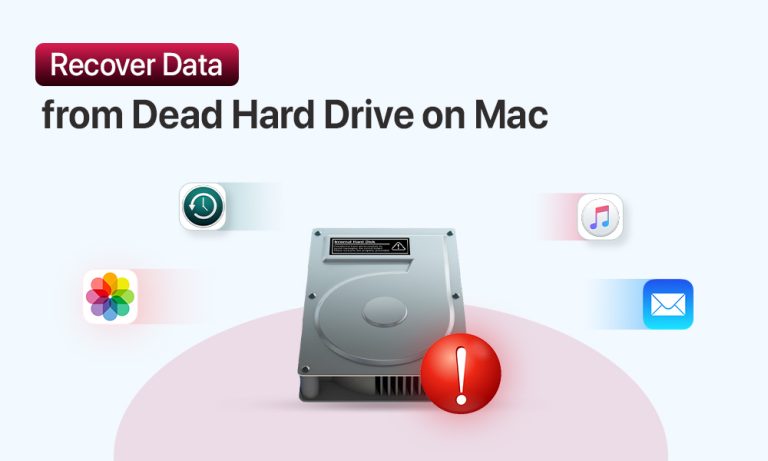It’s any user’s worst nightmare: your Mac stops recognizing your hard drive. Among all the inconveniences an HDD failure brings, losing your personal files is probably the most frightening. An unresponsive drive, though, doesn’t equate to permanent erasure of the data you store in it. The guide comes to your rescue and walks you through the process of a broken hard drive recovery.
Common Reasons Behind HDD Failure
Before we dive deeper into possible ways to recover data from a dead hard drive, let’s review the common reasons behind a disk failure. Generally speaking, these causes can be either be physical or logical in nature.
1. Physical Damage
You can suspect physical corruption of a drive installed on your Mac if you start hearing strange noises, notice overheating of the device, or see physical deformities, like dents or cracks.
This physical/hardware damage can occur due to:
- Mechanical failures of moving parts
- Electrical fluctuations
- Environmental causes, like exposure to heat or liquid
- Physical impacts, like dropping a Mac
- Improper shutdowns
Such type of damage can require replacing specific hardware components, so addressing professional help at the local service center is often the best solution.
2. Logical Issues
What we refer to as logical damage to an HDD on a Mac are software-related problems that prevent macOS from correctly interpreting the data it receives from the drive.
Logical issues are often caused by:
- File corruption
- Malware infection
- Disk management errors
When your MacBook suffers from such issues, the data stored is often intact. Even if the Mac isn’t bootable, you have a good chance of recovering the data.
3 Ways to Recover Data from a Dead Hard Drive (for Older and Newer Mac Models)
Depending on the Mac model you operate, the data recovery option will vary. We’ll review three ways you can use to retrieve the data from a broken hard drive, regardless of whether you use Apple Silicon or an Intel-based device.
Solution 1: Data Recovery via Time Machine
If you have a habit of making regular system backups through macOS Time Machine, you can save yourself from the struggle of a complicated data recovery process. You can easily transfer an appropriate copy of your system after performing a fresh reinstall of the operating system.
To retrieve data with Time Machine:
- Reinstall macOS (Recovery Mode through Command + R upon the system restart).
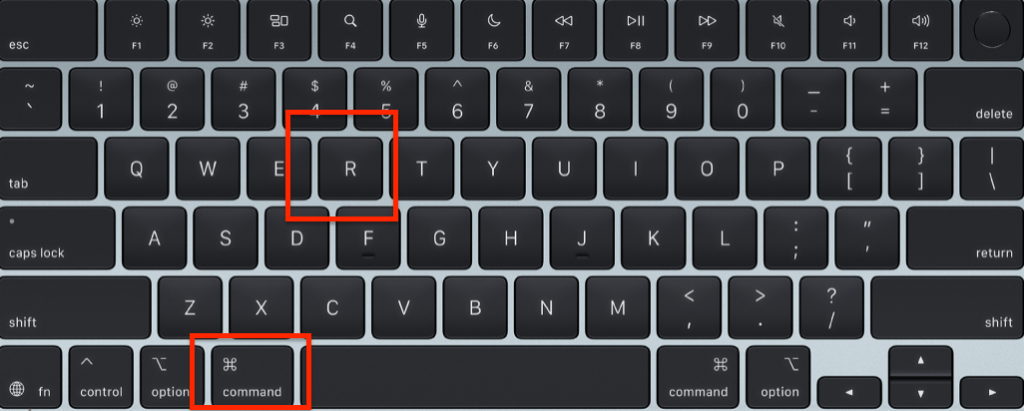
- Upon fresh reinstall of macOS, follow the prompts from the Migration Assistant.
- You will be offered to transfer information.
- Select “From a Mac, Time Machine backup, or startup disk” and proceed with Continue.
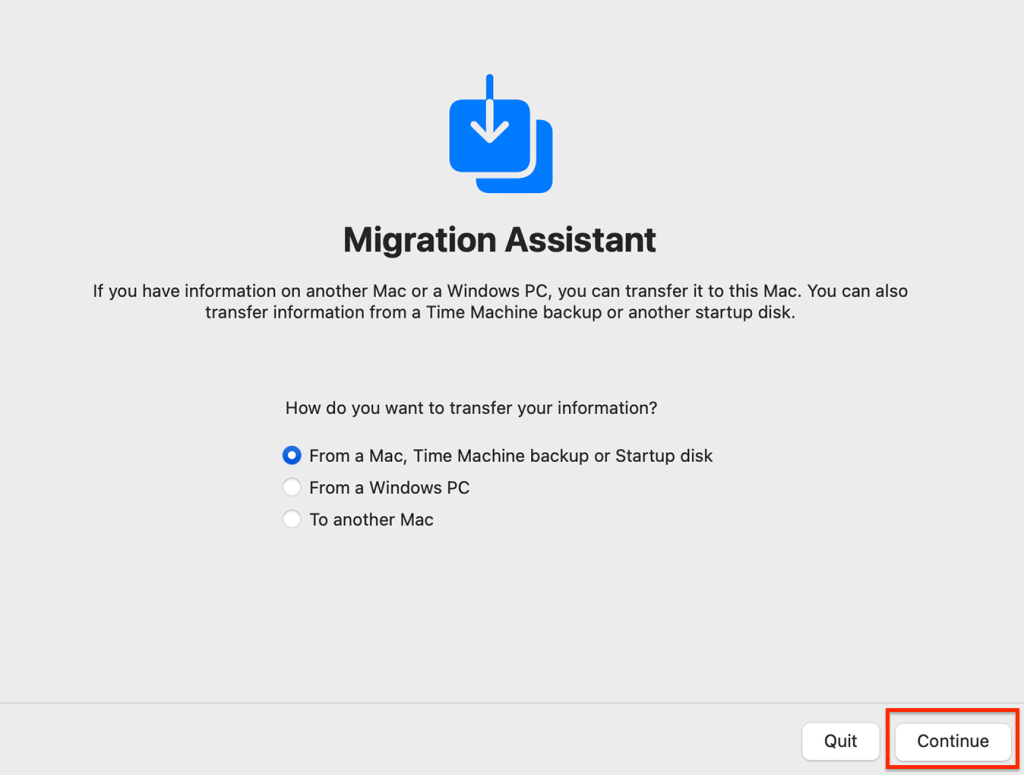
- Plug in the external drive used for Time Machine backups.
- Continue the data transfer by following the instructions you’ll see on your screen.
Solution 2: Recover Data from Broken Hard Drive Using Target Disk Mode / Share Disk
Though this method may not be effective in your particular situation, it is still worth trying. If you can start your Mac, you can attempt it before consulting experts. Before you start, make sure you have one more working MacBook and a Thunderbolt cable to connect these two devices.
For Intel-based Macs:
- Use a Thunderbolt cable to connect a dead Mac to a working device.
- Boot into Target Disk Mode: Power button + T.
- Go to Network in Finder.
- Select the broken Mac (double-click it) and go to “Connect As”.
- Choose “Guest” and proceed to “Connect”.
- Use drag-and-drop to transfer the files from one Mac to the other.
For Macs with Apple Silicon:
- Connect two Macs with a Thunderbolt cable.
- Start the broken Mac and choose Options from the Startup Options menu.
- Go to Utilities and then Share Disk.
- Click on your Mac’s drive and choose Start Sharing.
- Open a Network in a working Mac’s Finder.
- Transfer (drag-and-drop) the needed files.
Solution 3: Contact Professional Data Recovery Center
In more severe cases of data loss from a dead HDD, reaching out to a specialized service representative is the best solution. It’s particularly beneficial when your drive suffers from physical damage. A reputable service center can use special tools, including data recovery software, to retrieve all the files that can be saved.
How to Prevent a Hard Drive Failure on Mac
Hard disk drives (HDDs) can fail on any Mac. There are some things you cannot control like unintentional power loss. But for things you can control, there are a few simple guidelines.
- To prevent a hard drive on a Mac from failing:
- Avoid adverse physical conditions (overheating, drops, or liquid).
- Run Disk Utility to check and fix disk errors.
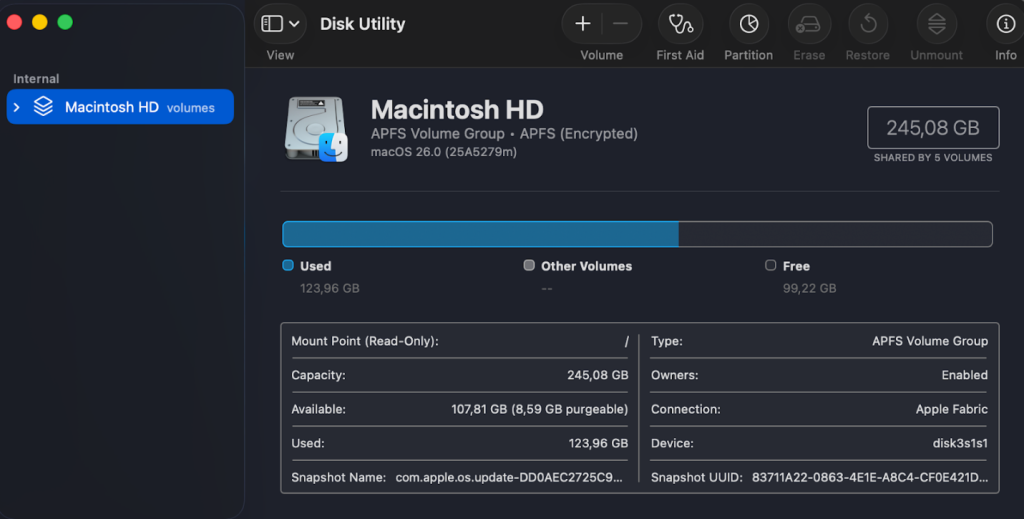
- Do not install spurious (and possibly malicious) third-party software.
Conclusion
A hard drive on a Mac can fail due to various software and hardware issues. If your hard drive appears to be dead and you have a Time Machine backup, you’ll be able to retrieve the data quickly and easily. Then, you would be able to either use Target Disk Mode or Share Disk mode. More difficult cases must be reviewed by professional data recovery services.
Frequently Asked Questions
A Hard Disk Drive (HDD) is dead when it doesn’t spin or is not detected by the system. A frequent indicator of the condition is you hearing physical sounds (clicking, grinding, etc.) from an HDD that attempts to power up, but fails to do so. Either way, just because your disk spins does not mean it is healthy. The clicks and/or other weird sounds you hear are indicators that your drive’s underlying mechanism is formally malfunctioning.
If you suspect that there is a damaged disk, then power it down and prevent its use. Diagnose if you have a logical or physical damage and then figure out your options for data recovery.
Regrettably, there are no assurances on any level for obtaining data or recovering usable data from a damaged drive. The recovery chances of your data (if recoverable) depend on the extent and nature of the disk’s damage, the means by which you have (or had) backups of your data (if any), and how soon you react to the situation.