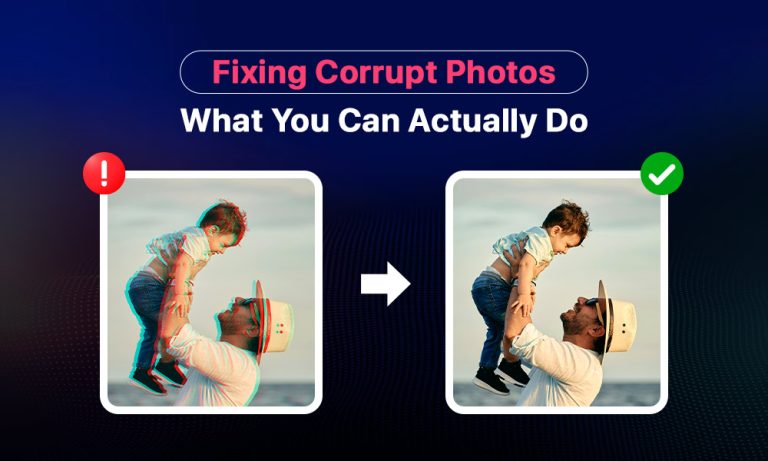It’s happened to most of us, you open a photo and nothing. Maybe the image doesn’t load, maybe you see weird lines, or maybe you just get an annoying error. Either way, it feels like that photo’s gone forever.
Most of the time, that corrupted image can actually be fixed, or at least partially recovered. And guess what? You don’t have to be a tech expert.
Why Do Photos Even Get Corrupted?
Photos break when something interrupts their saving or copying process. Usually, you won’t notice anything’s off until you try opening the image.
Here’s why it usually happens:
- You took out the SD card or USB drive before it finished copying
- Your battery died while saving
- Your computer crashed or froze while importing
- Your editing app glitched or crashed mid-save
- Your memory card or USB stick is getting old and unreliable
- Malware got onto your device and messed with your files
Often, the damage stays hidden until the next time you try viewing the image.

How to Know if Your Photo Can Still Be Fixed?
Before deleting anything, look closely. If you spot any of these signs, you might still save the photo:
- The file isn’t empty (check the size: it should look normal, not “0 bytes”)
- A thumbnail preview shows up
- The image loads a bit, even if it’s glitchy
- You get errors like “unsupported format,” but the file is still visible
- There’s distortion or strange colors, but some details are clear
If you see any of these signs, stop using that drive immediately. Every new action can overwrite recoverable data.
Quick Repair Methods You Can Try
Try these quick and simple solutions before downloading anything extra:
1. Switch Viewers
Sometimes, your main photo app just can’t handle a glitchy image. Try opening the file in something else, like IrfanView (Windows), Preview (Mac), or even plain old Paint.
2. Transfer Again
Copy the file again directly from your camera or phone. Maybe the first transfer just didn’t finish correctly.
3. Rename the File
Try changing the extension: like from .jpeg to .jpg or .heic to .jpg. Sometimes, a mismatch between the file type and its name causes confusion.
4. Convert the Image
Open the file in a basic photo editor and save it in a different format, like PNG or TIFF. Rewriting the file can sometimes fix minor issues.
5. Move to a New Drive
Transfer the image off your old or suspect memory card onto your desktop or another drive. The original device might be causing issues.
6. Open in a Photo Editing Tool
Software like Photoshop or GIMP sometimes opens files that regular apps can’t. These editors might even auto-repair minor file issues.
7. Look for Hidden Versions
Check your device’s folders for hidden backups or temp files. Your camera or editing software might have quietly created a good copy.
If none of these quick fixes help, it’s time to move on to specific photo repair software.
Photo Repair Tools Worth Trying
If your photo is still damaged, specialized software can often rebuild or partially recover corrupted files. Here are some reliable options:
- Stellar Repair for Photo: Easy to use, supports lots of formats, and lets you preview before saving.
- PixRecovery: This is a paid tool to repair JPEG and PNG files (paid software). It rebuilds headers and structures of broken images.
- Wondershare Repairit: A great tool to repair corrupted JPEGs, including header corruption, invalid data, or gray areas in images.
- Kernel Photo Repair: Using this tool, you can fix multiple image formats and batch repair severely damaged files.
- RS File Repair: Specialized in restoring photo integrity and fixing distortions in corrupted files.
If you can preview before saving, do it. This way, you know what you’re getting before you spend time (or money).
Mistakes That Make Things Worse
Once you see a corrupted photo, avoid these common mistakes:
- Stop using the device right away (no more new photos or files). Continued use can overwrite your damaged file.
- Don’t save recovered files back onto the original drive or memory card. Always choose a separate, stable location.
Simple Ways to Prevent Future Photo Corruption
Fixing corrupted photos can be annoying, so prevention makes life easier. Here are some simple habits to keep your photos safe:
1. Always Eject Your Storage Device Safely
Click “eject” before unplugging a USB stick or memory card. It prevents many issues right from the start.
2. Regular Backups
Set your phone or camera to auto-backup photos to cloud services (Google Photos, iCloud). Also, back up to an external drive monthly.
3. Don’t Edit the Original
Make a copy first. If something goes wrong while editing, your original stays safe.
4. Replace Old or Problematic Drives
Memory cards and USB sticks don’t last forever. If yours seems slow or throws random errors, replace it sooner rather than later.
5. Avoid Low-Battery Transfers
Never start copying or saving important files when your battery is low. Losing power mid-transfer almost always leads to file corruption.
6. Keep Space Free
Don’t max out storage devices. Leave around 10% free space to avoid issues that cause file corruption.
7. Antivirus Protection
If you frequently plug your devices into public computers, regularly scan with antivirus software. Malware can quietly corrupt your images without any warning.
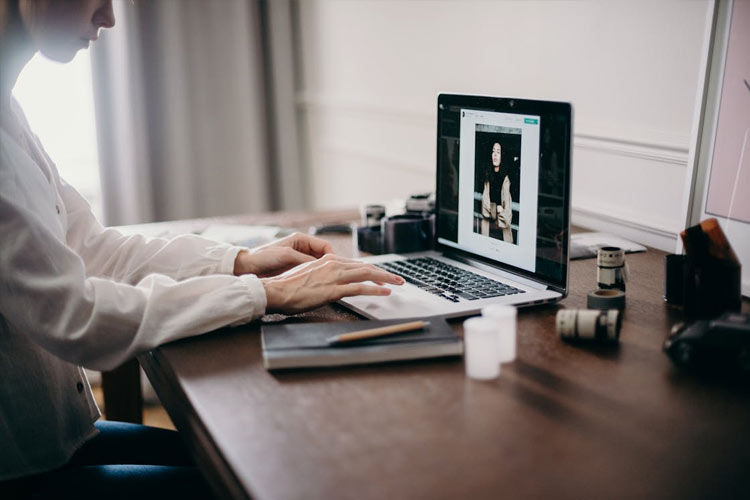
Immediate Steps If You Lose a Photo
If a photo suddenly won’t open, here’s exactly what to do:
- Stop using that memory card or drive immediately.
- Copy the damaged photo to a stable location right away.
- Try simple fixes first: different viewers, formats, or re-transferring.
- If that fails, try specialized software like Stellar Repair for Photo or Kernel Repair.
- Save recovered images to a completely different drive or folder. Never overwrite the original damaged file until you’re sure you have a good replacement.
Final Thoughts: Protect Your Photos
Most times, a simple trick like renaming or transferring again can fix the issue.
It’s best to prevent problems from happening in the first place. Adopt best practices like safely ejecting your drives, backing up regularly, and optimizing storage mean you probably won’t need to worry about photo corruption again.