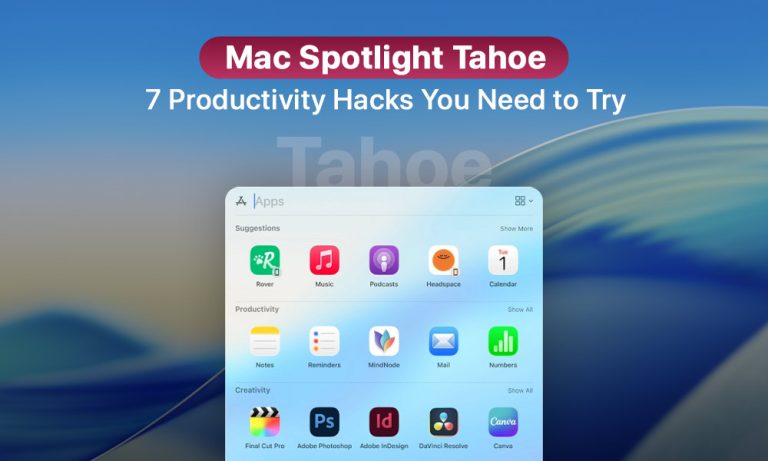If you believe that macOS Spotlight is merely a sourcing feature that finds apps and utilities, think again. macOS Tahoe (macOS 26) has upgraded the service to peak efficiency. Now you can use Spotlight to access multiple apps, view your Mac clipboard history, and even perform actions like sending an email or creating events in Calendar.
If you want to unleash the capabilities of the search bar in macOS Tahoe, you have come to the right blog post. Let’s get into it.
Where Do I Find Mac Spotlight in macOS Tahoe?
Although there are many new things, some things have not changed: you can bring up the search bar in the same manner as in the prior versions of macOS.
To access Mac Spotlight:
- Command + Space.
- Magnifying Glass (the top right corner of the screen).
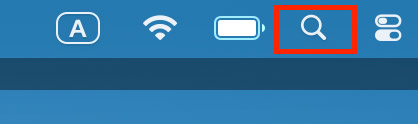
- F4 keyboard.
But once you access Spotlight, the updated functionality of this feature will surprise you. So, let’s review some of the practical tips on how the new macOS Spotlight search can make your Mac-using experience better.
What Can I Use the New Mac Spotlight for?
New Mac Spotlight is undoubtedly a game-changer in the world of macOS. The first thing you’re bound to notice, once you launch it, is a new design empowered by Liquid Glass technology. But Spotlight has much more to offer than aesthetically pleasing animations and graphic solutions.
Here are some of the ways you can benefit from the updated Spotlight functionality.
Tip 1. Switch Between Views
macOS Tahoe Spotlight allows users not only to search items, but also to switch between the modes using simple key combinations.
| Command + 1 | Open the visual application launcher, where you can type to browse for the app you need. |
| Command + 2 | Navigate and explore all file types, including the ones you store in your iCloud account (you must be logged in to it). |
| Command + 3 | Access Quick Keys to work with new and existing shortcuts. |
| Command + 4 | Open Mac clipboard history |
Tip 2. Check Mac Clipboard History
macOS 26 users can now benefit from the integration of Spotlight with the Clipboard history. It means you can now search for links, images, or text you copied before. You can also check where the item was copied from in the left-side preview window.
How to see Mac Clipboard history in Spotlight:
- Command + Space to open Spotlight.
- Command + 4 to view Mac Clipboard history.
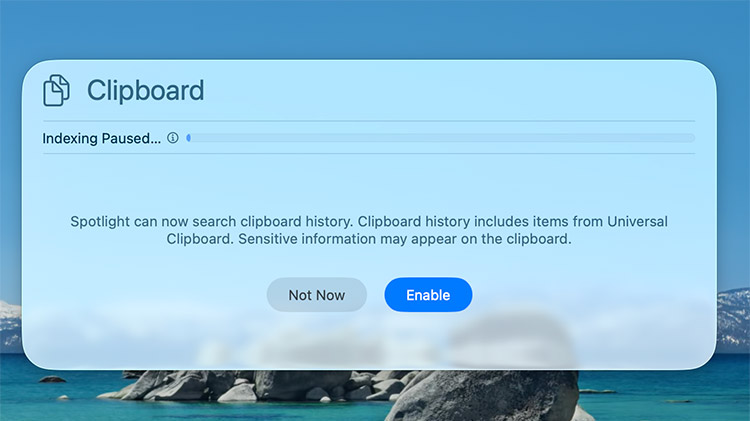
- Navigate the Preview window to select the specific item.
Tip 3. Access Apps Directly
Now you can access various systems and apps directly from the Spotlight interface and use their functionality without leaving Spotlight.
New Spotlight allows users to:
- Send messages and emails
- Create notes
- Set alarms and timers
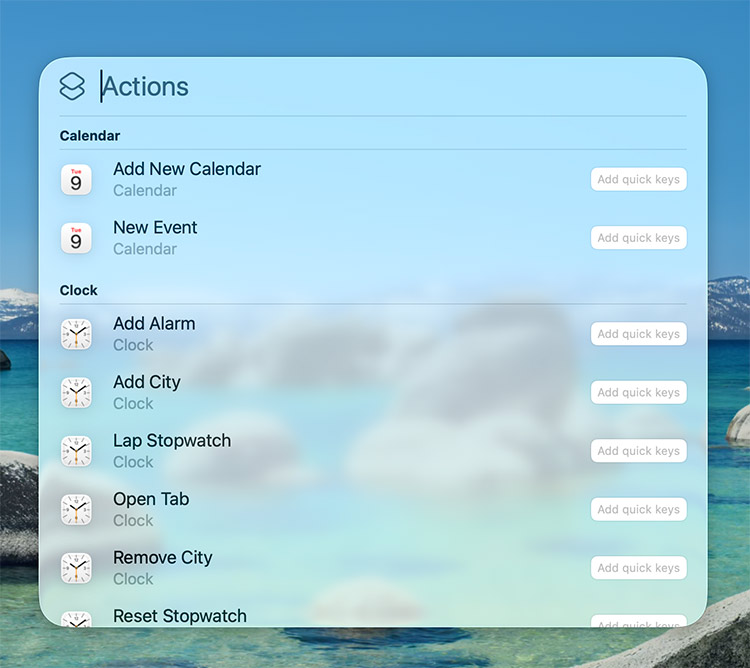
- Create a Calendar event
- Listen to podcasts
Tip 4. Filter Apps and Files
We’ve already mentioned that you can use key combinations Command + 1 and Command + 2 to access applications and files, respectively. But once you do that, you can also filter the content to narrow down the search results according to the set criteria.
- Access applications or files via Spotlight.
- Click on the Category tab to see more specific results.
Mind, the new Spotlight can search files stored not only on iCloud services, but also work with third-party providers.
Tip 5. Utilize Quick Keys
With the new Spotlight interface and features fresh in your mind, you can enhance your user experience even further by creating “Quick Keys“. This way, for instance, you can set up the letter combination for “sm” for sending messages. So the next time you want to send a message, you just have to open Spotlight and type “sm”. Spotlight will autocomplete the command for you.
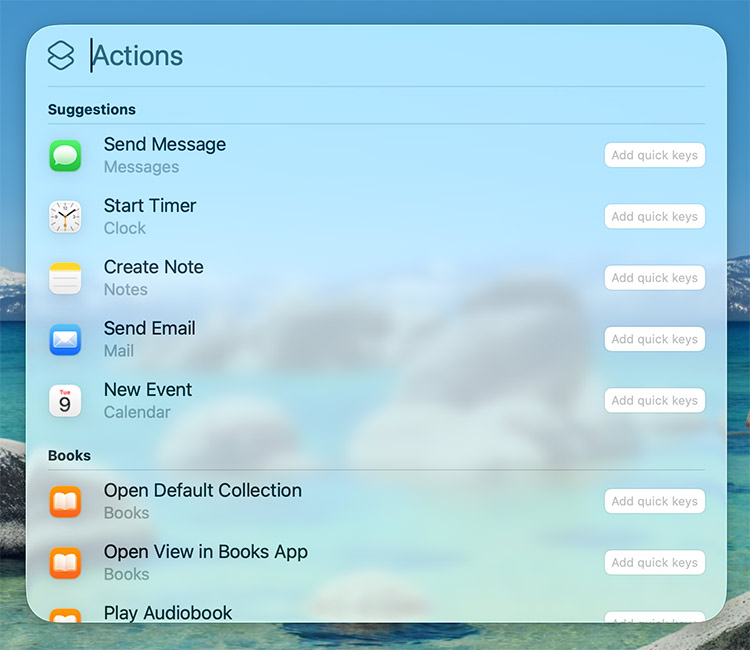
Tip 6. Use iPhone Apps With Spotlight
Another useful feature for fans of the Apple ecosystem is the integrated apps through iPhone Mirroring. You can use your iPhone apps directly from the Spotlight library or within the menu itself. What’s even more, you can filter these apps based on functionality, such as Entertainment, Productivity, etc.
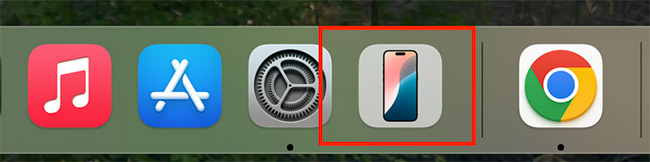
Tip 7. Use the Power of Apple Intelligence
Spotlight Search is now capable of analyzing your search results and customizing them according to your patterns of use. Thus, you can filter results, use custom quick key combinations, and use other natural language capabilities.
New Mac Spotlight: Why Is It Revolutionary?
In conclusion, macOS 26 offers us a much more powerful Spotlight feature. Its advanced functionality and improved graphic design are capable of bringing a Mac user experience to a new level. Instead of being a mere search bar, it’s evolved into a full-scale productivity hub that can save you time and improve multitasking abilities.
FAQ
Yes, new Spotlight exceeds the limits of a simple search engine and implements natural language processing to provide you with more accurate results. It also analyzes your search behavior and tailors the results accordingly.
The new Spotlight version is part of the macOS 26 release, which goes under the name macOS Tahoe. The release is due in the fall of 2025, though macOS 26 Beta is already available.
Despite the fact that Apple Intelligence can improve your experience with Spotlight in macOS 26, it is not obligatory. You can still benefit from its key features, such as Mac Clipboard history, submenus, etc., without Apple Intelligence.