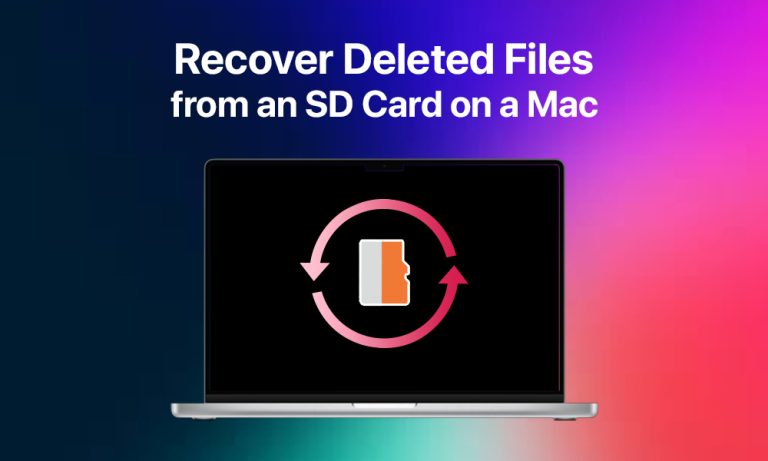The accidental loss of files from an SD card creates significant stress because it includes vital data, for example, family photos and work projects. The deletion of files does not necessarily result in permanent loss because recovery options exist. Users with basic computer knowledge can easily recover their deleted files from an SD card using various methods available on Mac devices.
Common Reasons Your Files Vanish from an SD Card on Mac
The process of recovery becomes easier when you understand why files tend to disappear. Here are a few of the most common reasons:
- Deletion by accident. You can press a wrong key, drag files to the Trash, or clear the card, not realizing something important was still on it. When you format an SD card for reuse, all the stored files get deleted. People sometimes format their SD cards to free up space without realizing their data remains unbacked up.
- File system errors. SD cards can develop errors when they aren’t ejected properly or when something interrupts the writing process. The files remain present on the card even though they become invisible because of this issue.
- Corruption or damage. Over time, SD cards wear out. Files become inaccessible after a card failure, power interruption, or physical harm to the card.
- Virus or malware. Though less common on Macs, an infected SD card can hide or erase files. The card becomes infected with malware when it is used in another device.
The majority of data loss incidents do not result in immediate permanent file deletion. The correct recovery procedures enable you to recover most of your lost files.
First Steps to Take Right After You Delete Something by Mistake
The discovery of deleted important files triggers immediate panic among users. Here are the first things you should do:
- Stop Using the SD card immediately, as new data written to the card will increase the risk of deleted files being overwritten. The recovery process becomes more challenging and might become impossible when new data writes over the deleted files.
- Check the Trash on your Mac. Open the Trash and look carefully before moving on. There’s a chance that files were moved to the Trash instead of being wiped completely, in case you deleted them while the SD card was connected to the Mac.
- Avoid reformatting or saving new files. Don’t try to “fix” the card by formatting it or adding new photos or documents. Any remaining evidence of the deleted files might be destroyed through this process.
These basic steps can maintain the possibility of recovering your files. The card remains paused until you decide to initiate data recovery.
Mac’s Built-In Tools That Might Save Your Files
You should attempt the built-in features of your Mac before installing additional software programs. Files become recoverable when you know exactly where to search for them. Check these locations first before proceeding with other recovery methods.
1. Check the Trash
The process of deleting files from an SD card connected to your Mac does not result in immediate disappearance. The file ends up in the Trash instead of disappearing immediately. The Dock contains a Bin icon, which allows you to search for files that you can locate. Right-click on the needed file to select Put Back from the context menu. The file will return to its original location after this operation.
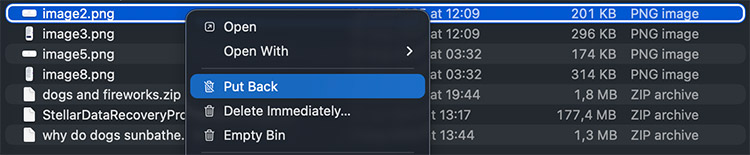
2. Look in “Recently Deleted” in Photos
The Photos app has a Recently Deleted section where removed pictures or videos may still be stored. Items in this folder remain available for about thirty days. To get them back, simply select the ones you need and tap Recover.
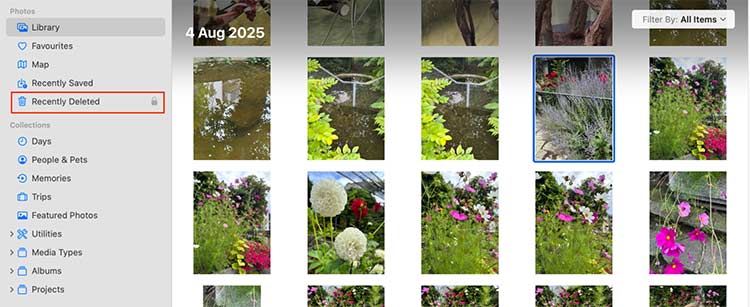
3. Restore From Time Machine Backup
The Time Machine menu allows you to restore deleted files through regular backups.
- Connect your backup drive to the Mac.
- Open Time Machine from the General Settings list to navigate through the timeline until you find a point before the file was deleted.
- Click Restore to recover the file when you find it.
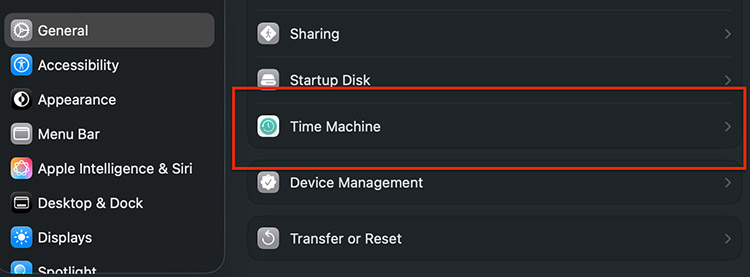
These steps can’t solve all the situations, but can be helpful in at once.
How to Bring Back Lost Files with SD Recovery Software for Mac
The built-in Mac tools failed to work, but there is no need to panic. There are numerous reliable recovery programs that can scan SD cards to retrieve deleted files. These tools work by searching the card for data that hasn’t been overwritten.
To use recovery software properly, follow these steps:
- You should pick a Mac data recovery tool from Stellar Data Recovery, Disk Drill, EaseUS Data Recovery Wizard, and PhotoRec, which are popular options for Mac users. You can go for a free trial of a recovery software first to verify file recoverability before making payments.
- Follow the setup instructions on the official website to install the program after you download it. The SD card should not be used for installation purposes because you should choose your Mac’s internal storage instead.
- Insert your SD card into your Mac (or use a card reader) for the program to detect it.
- Begin the recovery process by running the software while selecting your SD card from the drive list and initiating the scanning operation. The scanning process duration depends on the total storage capacity of the card.
- You will get a list of files that can be recovered after a quick scan. Pick which ones you want back before saving them to a protected location on your Mac.
Recovery software helps if the Trash and Photos apps fail to recover deleted files from an SD card.
What to Do If Recovery Software Doesn’t Work (Advanced Fixes)
Recovery programs fail to restore files in situations where files are beyond recovery. You should not lose hope after this situation. Additional advanced measures exist that can be attempted for file recovery.
- Begin by using Disk Utility to fix your SD card. Your Mac has Disk Utility, where you can choose your SD card and execute First Aid from the menu. The tool can solve some file system problems that make data appear absent. But the function works only for macOS file systems.
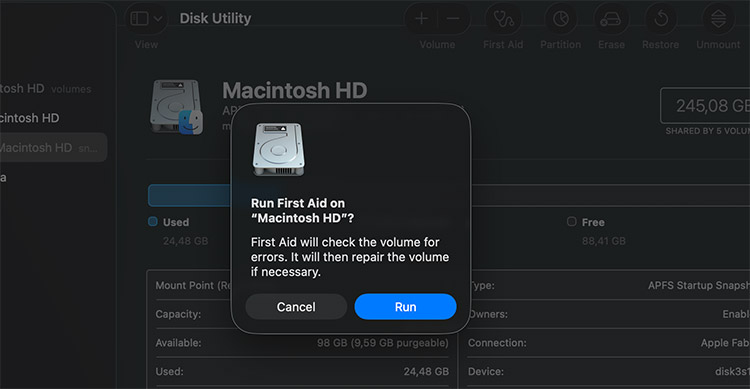
- The problem might stem from your Mac instead of the memory card. Testing on another device can confirm this.
- You can seek professional data recovery services from specialized labs that utilize advanced tools to extract important data. The final solution requires significant investment when all other methods fail to work.
Smart Habits to Keep Your SD Card Files Safe in the Future
Simple habits implemented now will help prevent future stress during data recovery:
- Regular backups should be performed to copy SD card files either to your Mac or an external drive. Time Machine, along with iCloud, functions as a protective measure to safeguard your data.
- Make sure the card has enough unoccupied space to maintain its performance and prevent errors from occurring.
- Less expensive memory cards tend to break down more quickly. Investing in well-known brands produces substantial improvements in overall performance.
- SD cards deteriorate through natural aging processes. Replace your SD card before it breaks down if you have used the same one for multiple years.
The described habits reduce your chances of losing files again while providing backup access during data loss incidents.
Conclusion
SD card file loss creates panic, but most files remain recoverable. The solution to this problem becomes quick when you check the Trash and Photos folders or implement backup methods. Recovery software, together with professional assistance, provides the most effective solution to retrieve your lost data.