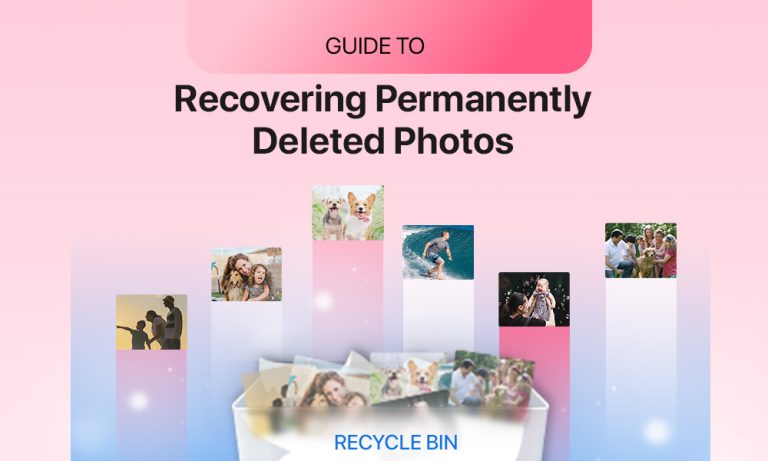Ever opened your gallery to revisit a beach sunset, reminisce about a graduation selfie, or just miss seeing your dog be cute? But instead, you cannot find it anywhere: not your gallery, not in the cloud backup, and not even in the deleted photos folder. Gone?
Or is it?
Here’s the truth: In the digital world, “permanently deleted” rarely means permanently gone. So there’s still hope. In this guide, we’ll walk you through how photo deletion works, how to recover lost images on any device, a step-by-step guide to help you out, and smart habits to avoid this mess again.
Let’s get those memories back!
What Happens When You “Permanently” Delete a Photo?
It feels instant; tap delete, and poof, it’s gone. But behind the scenes, it’s not that simple.
The Soft Delete
When you first delete a photo, it’s moved to a trash or “Recently Deleted” folder. This is your grace period, 30 to 60 days on average, where the system keeps the photo in case you change your mind.
The “Logical” Delete
Even after it leaves the trash, your phone doesn’t really erase it. Instead, it marks the space where that file lived as “available.” The photo is still there until that space gets overwritten by new data. That’s why it’s crucial to act fast.
Cloud Confusion
Using iCloud or Google Photos? Sometimes, the cloud copy outlives the one on your phone. And thanks to syncing bugs, old photos can even reappear months or years later, proving that “permanent” is just a scary word, not a final sentence.
Recovering Photos Across Devices: Phones, SD Cards, and More
The way you recover deleted photos depends on where they were stored. It can be your phone, a camera’s SD card, or maybe even a surveillance system. Each device type has its own unique quirks, and here’s how to handle them.
Smartphones (Android/iPhone)
Start with the Recently Deleted folder in your Photos app. It’s easy to forget about but most devices often hold images for up to 30 days after deletion. If that comes up empty, check your cloud backups. Google Photos and iCloud sometimes keep copies even after they’re deleted from your device. Still no luck? Try using a recovery tool on your computer to scan your phone’s storage.
DSLR Cameras and Action Cams (SD Cards)
If you deleted photos from a camera or GoPro, do not format the SD card. Instead, immediately take the card out and plug it into a computer using a card reader and run a photo recovery scan. If you have shot your photos in RAW format, you will have to make sure the tool supports file types like CR2, NEF, or ARW depending on your camera brand.
CCTV and Security Systems
These systems are tricky since they’re designed to record over old footage automatically. As soon as you realize something important was deleted, remove the SD card or hard drive and connect it to a PC and run a scan immediately. With each passing hour, you increase the chance that the footage will be lost forever.
Dashcams and Drones
Just like CCTV, these devices use loop recording. When something gets accidentally deleted, switch off the power to the device right away. Then, eject the card carefully and scan it on a computer. The less you use the card before recovery, the better are your chances of getting those files back.
Tried Everything? Here’s How to Use a Photo Recovery Software Step-by-Step
Still can’t find your photos? If you’ve already checked the trash, cloud backups, and gallery folders, don’t give up just yet. Stellar Photo Recovery can help bring those lost pictures back. Here’s how to use it:
Step 1: Download Stellar Photo Recovery
Download and install Stellar Photo Recovery software.
Step 2: Open the software and select what you want to recover
Once it’s up and running, the app will ask what types of files to look for. Just check “Photos” to keep it simple. If you want to get back videos or music too, you can check those too.
Step 3: Select the location from where you want to recover files
Go to the Recover From page and select your drive from the Connected Drives or Physical Disks. You can also connect an external flash memory card to scan and recover deleted photos & videos.
Step 4: Start scanning
When you hit the Scan button, the software will run a Quick Scan on your device and show the photos you can restore. . You can also go for a deep scan if the Quick scan fails to recover your lost files. It takes longer but digs deeper.
Step 5: Preview your recovered files
Once the scan is over, you’ll see previews of the files it found. Click to preview before recovering anything.
Step 6: Save recovered photos somewhere safe
Save your photos to desired location. Don’t save them back to the same device you’re recovering from.
Why Stellar?
Stellar Photo Recovery supports most types of photo files, even RAW formats from DSLRs. It works with SD cards, USB drives, and external hard disks. The interface is simple, and the preview feature makes it easy to recover just what you need.
Mistakes That Make Recovery Harder (Avoid These)
- Installing recovery apps on the same device: You risk overwriting your deleted files.
- Waiting too long to act: The more time passes, the higher the chance that your phone writes new data over the deleted space.
- Factory resetting your phone before recovery: Once you reset, even recovery apps can’t help.
- Assuming the cloud deleted everything: Check every linked account, drive, or device before you give up.
Pro Tips to Never Lose Photos Again
Whether you’ve recovered your photos or not, here’s how to protect your memories going forward:
- Turn On Auto-Backup: Use Google Photos or iCloud. Backups can are your best defense.
- Check Trash Before You Empty It: Always double-check before hitting “Empty Trash.” You never know what’s still in there.
- Use SD Cards Wisely: If your phone supports SD cards, use one just for media. They’re easier to scan and recover from.
- Export Your Favorites Regularly: Every month or so, move your best memories to a laptop or external drive.
- Be Cloud-Savvy: Know what’s synced and what’s not. Just because you took a photo doesn’t mean it backed up.
Final Thoughts: You’ve Got This
Losing a photo feels awful. It’s not just pixels: it’s a moment you wanted to keep. But now you know: most “permanently” deleted photos aren’t actually gone forever.
From trash folders and hidden albums to deep-recovery apps, there are ways to get them back, as long as you act fast and stay calm.
And going forward? Back up smart.