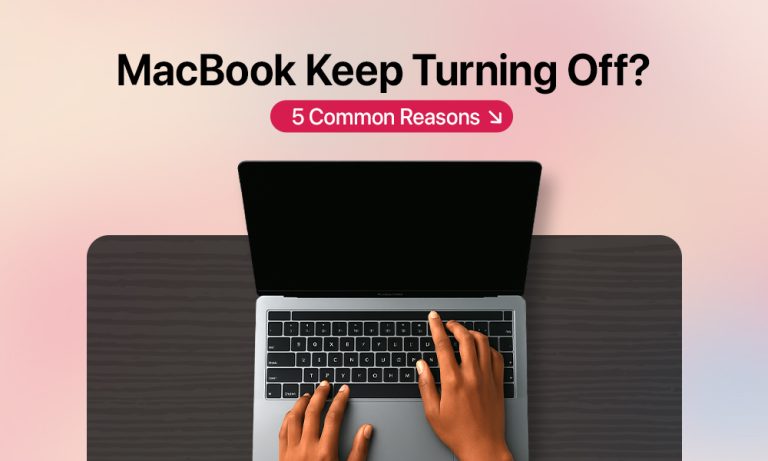Working on a device that runs smoothly without encountering any issues is a dream of most users. However, such a scenario is quite dystopian. Even the most reliable systems can run into unexpected problems. One of these problems is a MacBook that keeps shutting down.
If your Mac randomly shuts down, you may feel perplexed and worried. We are here to assist you, identify the root of the problem, and provide possible fixing solutions.
1. Temporary Issues and Glitches
Whether these are corrupted files or misconfigured settings, your system will likely encounter bugs. Software glitches and minor software malfunctions can happen to the best of us. As a result, your MacBook Pro shuts down randomly.
If this is the case, we suggest performing a complete and proper shutdown of your Mac.
How to fix: Shut down your Mac properly
Irrespective of the reason for the unexpected shutdown, we recommend turning off the machine properly first. Turning a Mac off from the Apple menu is a simple yet effective solution that allows you to close all the processes correctly.
To shut down a Mac correctly:
- Click on the Apple Logo in the top-left corner of the screen.
- Select Shut Down from the drop-down menu.
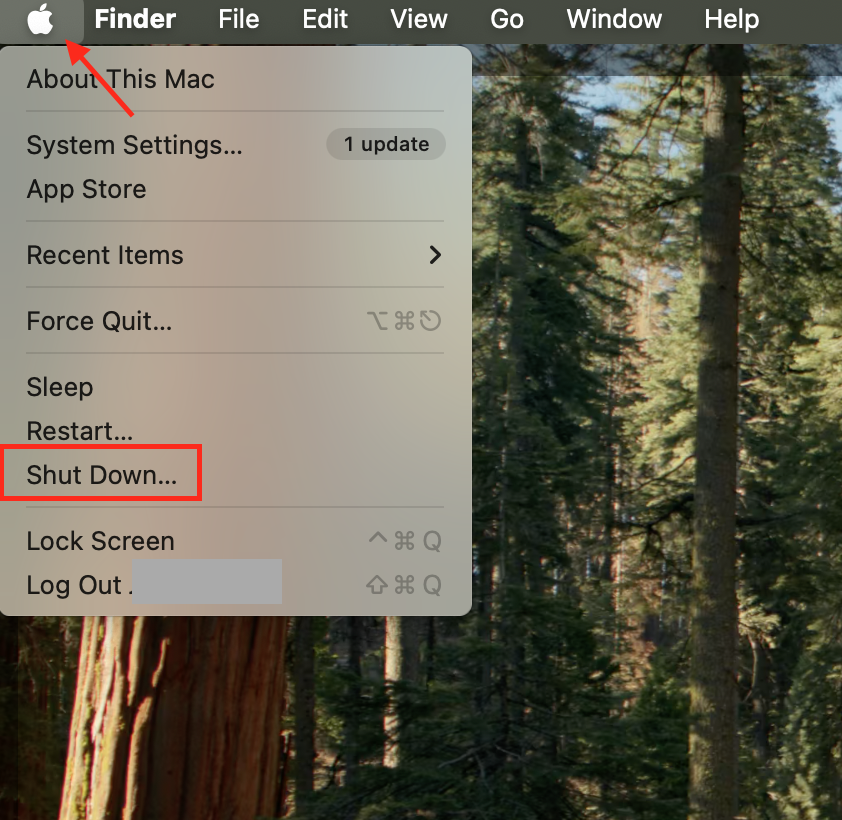
- Confirm shutting down the Mac in the window that appears.
After your Mac shuts down completely, turn it back on to check if the issue persists. Such a step isn’t likely to fix any major software-related bug, but it’s a good starting point for the troubleshooting process.
2. Your Mac is Overheating
Another possible reason your MacBook keeps shutting down is that it doesn’t regulate its temperature properly. It may happen due to a fan malfunction or a machine functioning in a too-hot environment. Since the overheating issue may go unnoticed for a long time, you should determine if this is the root of the problem and take action to prevent any further issues.
How to Fix: Remove factors contributing to overheating
Overheating issues can arise due to various factors, including software and hardware issues. Ultimately, you need to assess what caused the problem to find an appropriate solution. We’ve collected some of the most common causes of overheating in MacBooks and how you can fix them.
| CPU overconsumption | Go to Activity Monitor to check which apps consume your CPU resources and quit them. |
| Unnecessary Login Items | Check your login items (Apple Menu > System Settings > General > Login Items & Extensions) and remove any you don’t use. |
| Environmental factors | Keep your device far from direct sunlight, especially for prolonged periods. Opt for a ventilated room or place the laptop on a cold surface rather than on your lap. |
| Excessive dust | Proceed with a thorough cleaning of your Mac’s vents to remove any dust and debris. You can remove the bottom cover and try to clean off dust bits with compressed air, or take your Mac to a professional service center. Note: Since the procedure requires extra attention to avoid damaging hardware elements, less confident users should take their Mac to a professional service center. |
3. Poor Battery Health
Unfortunately, all batteries have a limited number of charge cycles. If you’ve been using your Mac for a while, it makes sense to check the battery status, especially if your Mac randomly shuts down. You can do this by checking your battery status in System Report.
To check a Mac’s battery condition:
- Open the Apple Menu and go to About This Mac.
- Click on the button More Info.
- Under the section “General”, click on the System Report button.
- Go to Power and check your battery health information.
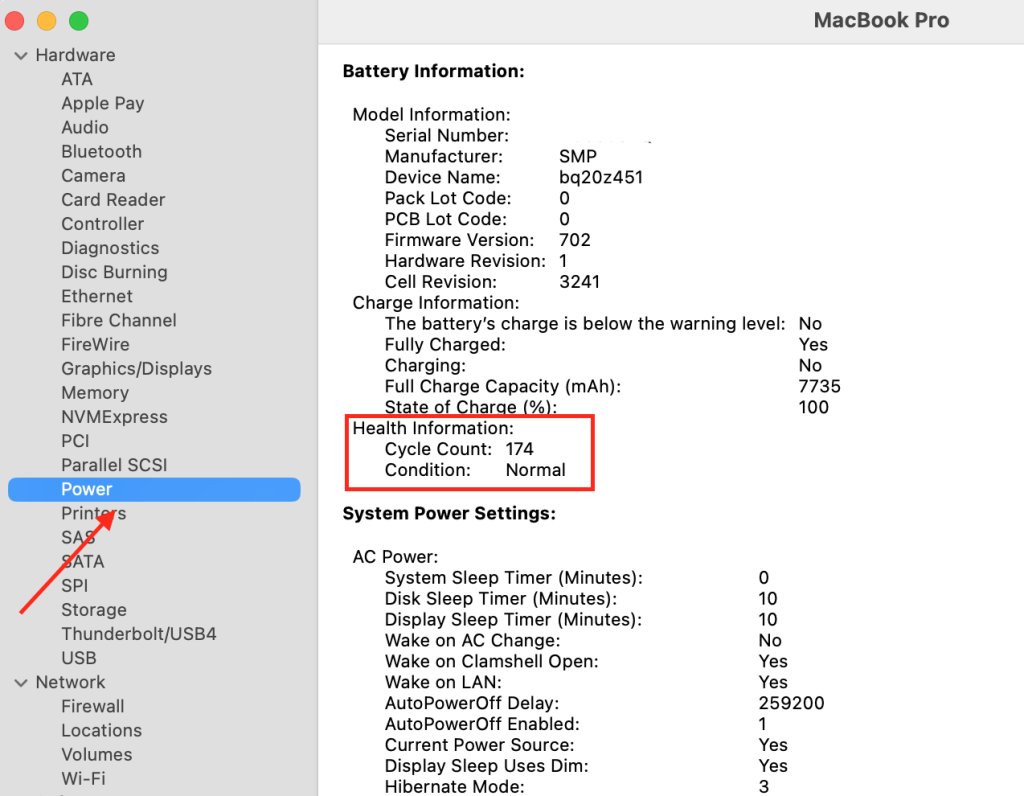
How to fix: Replace the battery
If your Mac battery has around 1000 charging cycles, consider replacing it. However, the “Normal” battery health status means it functions well, and your MacBook randomly shuts off for reasons unrelated to battery health.
4. Minor Hardware Bugs
Now, let’s investigate whether any hardware issues are causing the unexpected shutdown issue. Suppose you exclude all software-related bugs. It’s time to check the battery, fans, or power for physical malfunctions. The fix will depend on your Mac’s model and whether it contains the T2 chip.
How to fix: Perform an SMC reset
For MacBooks with T2 chips:
- Shut down your Mac.
- When the Mac is off, press the Option key + Control key on the left, and the Shift key on the right.

- Hold the key combination for 7 seconds, then hold the power button for approximately 7 seconds more.
- Release the keys and turn on the Mac.
For Apple Silicon:
- Shut down the Mac from the Apple Menu.
- Turn it back on as usual.
5. Your Mac Requires Updates
If your MacBook keeps shutting down for no reason, and all hardware issues are ruled out, you may investigate the software side of the problem. As we’ve discussed, random shutdowns can result of poorly optimized system performance. Keeping a Mac up to date reduces the risk of disk failure and other system issues.
How to fix: Install system updates
One way to fix bugs and improve your Mac’s performance is to update the system.
To check if there are any updates available:
- Go to the Apple Menu and then to System Settings.
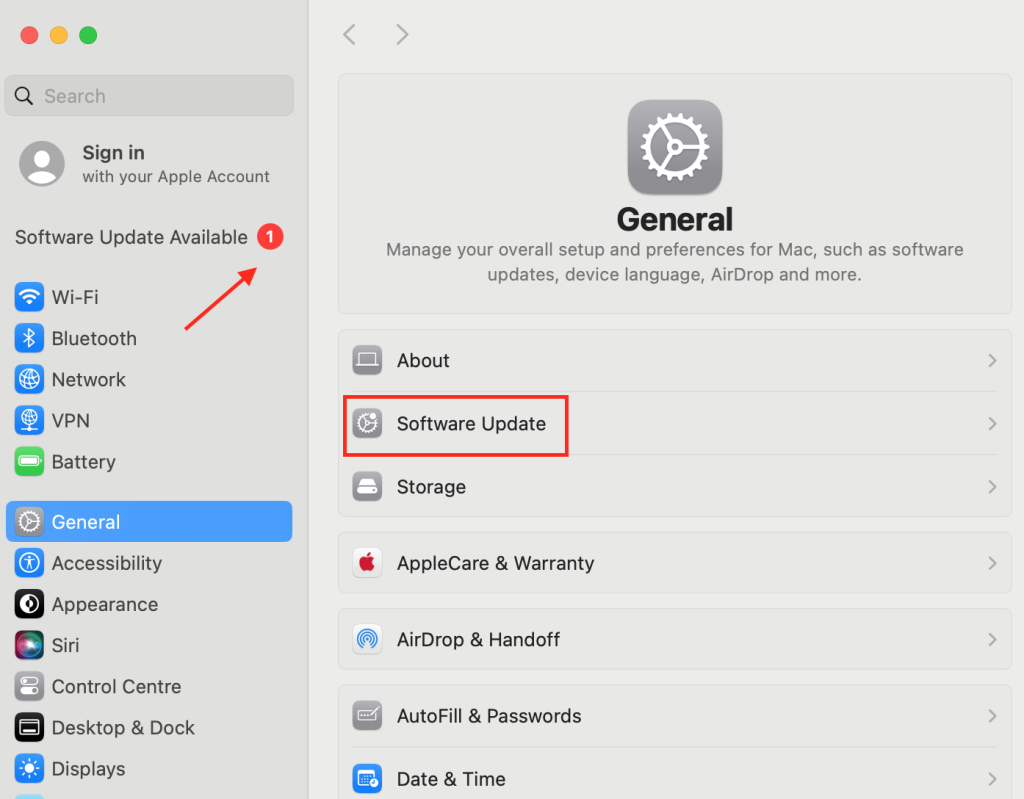
- Check for new pending updates under your Apple Account.
- Click on Software Update and Update Now.
Installing updates is typically enough to fix problems with random shutdowns, but you can also consider reinstalling macOS altogether if the issue persists.
Bottom Line
Most Mac users feel lost and confused when their system shuts down unexpectedly. However, in most cases, taking simple steps like an SMC reset, proper system shutdown, or managing CPU consumption help. If software modifications don’t yield a desirable result, consider checking your hardware for any bugs and physically cleaning the components of your Mac.
FAQ
1. Why is my Mac turning off by itself?
The reasons for unexpected and random shutdowns on a MacBook vary. The most common ones include minor software bugs, overheating, a depleted battery, or other hardware problems.
2. How do I stop my MacBook from turning off by itself?
The first step is to determine why your Mac acts up and fix them. To prevent your Mac from shutting down randomly, keep your system up to date, monitor your battery status, and clean the vents to avoid overheating.
3. Why does my MacBook shut down randomly, with still battery charge left?
The common reasons causing random shutdowns on Macs can be software- and hardware-related. If you suspect this to be the case, consider seeking professional help.
4. Why is my MacBook turning off at 20%?
A depletion of your Mac’s battery can cause such random shutdowns. Check your battery condition using the System Report menu and consider replacing it if you reach the maximum cycle count.