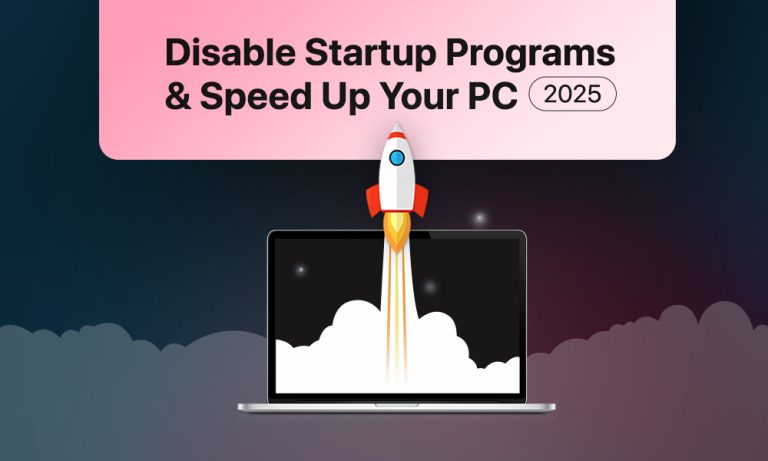You power on your laptop, expecting to get started right away. But instead, your system takes too much time to boot.
If this sounds familiar, you’re not alone. Most of the time, the issue isn’t your hardware. It’s the quiet crowd of background programs launching as soon as your system starts. The good news? You don’t need to be a techie to fix it.
This guide walks you through what startup programs actually are, how they affect your system, and how to safely disable the ones you don’t need. No software to buy, no risky tweaks, just simple steps that help your PC boot up again.
Why Boot Times Are Slower Than They Should Be
Windows is designed to be fast. But it slows down when too many things demand attention right after startup. Think of it like trying to leave your house while ten people ask you questions at the same time: one wants to sync files, another is loading updates, one just wants to play music.
A lot of programs sneak into a startup during installation. Some are useful (like antivirus or backup tools), but many are just taking up space. Printer tools, game launchers, chat apps, and random auto-updaters all fight for space in your system’s memory.
And even if you don’t use them daily, they launch anyway—because that’s the default setting.
What Startup Programs Do (and Why It Matters)
A startup program is any app or utility that automatically runs when your computer boots up. It sits in the background, often showing a small icon in your taskbar, quietly consuming resources.
Here are some examples:
- Zoom or Teams opening, even if you don’t have a call
- Adobe Creative Cloud loading before you’ve opened Photoshop
- Cloud storage like OneDrive or Dropbox syncing files right away
- Game clients like Steam opening, even if you’re not playing
- Printer or scanner tools running, even when you’re not printing
These aren’t harmful but unless you use them immediately, they’re just slowing things down.

How to Check What’s Running at Startup?
If you want to know what’s launching at boot up, Windows actually gives you a built-in tool to see everything clearly.
Step-by-step:
- Press Ctrl + Shift + Esc to open Task Manager.
- If you see a simple view, click More details.
- Go to the Startup tab.
- You’ll see a list of all apps that try to run on boot.
Pay attention to the column labeled Startup impact. This tells you how much of a load each program adds: low, medium, or high.
Sort the list to see the high-impact apps first. These are the ones most worth reviewing.
How to Turn Off Startup Apps Without Uninstalling Anything
You’re not deleting programs here, just stopping them from launching the moment your computer starts. The app will still be there when you need it.
Here’s how to do it:
Open Task Manager (press Ctrl + Shift + Esc), then click on the Startup tab. Select all the apps you don’t need to use right away. Then just right-click and choose Disable.
OR
For Windows 10, head to Settings > Apps > Startup. You’ll see a list with toggle switches and you can turn off the ones that don’t need to run at login.
OR
There’s also something called the Startup folder. Press Windows + R, type shell:startup, and hit Enter. This opens a folder that holds shortcuts to apps set to launch on startup. You can safely delete any shortcut here to stop it from auto-starting. The app itself stays untouched.
Want an Easier Way? These Tools Can Help
If you prefer a cleaner interface or want more control, a few free tools make the job easier:
- Autoruns by Microsoft
A detailed utility that shows you everything that launches with Windows, including stuff that’s not visible in Task Manager. Best for experienced users. - CCleaner
A beginner-friendly tool with a simple startup manager. Great if you just want to toggle apps on or off without digging too deep. - Autorun Organizer
This one’s helpful if you want to delay certain apps instead of blocking them completely. Ideal for apps you still want but not right away. - Glary Utilities/Startup Delayer
These let you space out your startup apps so they don’t all load at once. A nice option if your system feels slow but you don’t want to turn anything off entirely.
Whichever tool you choose, the golden rule is: if you don’t recognize something, look it up first. And if you’re not sure, disable it temporarily. If nothing breaks, you’re good to go. If it causes issues, just turn it back on.

What’s Safe to Disable? (And What Isn’t?)
It’s tempting to turn off everything. But there are a few you should leave on.
Safe to disable:
- Music apps like Spotify or iTunes
- Video call tools like Skype, Zoom, or Teams
- Game platforms like Steam, Epic Games Launcher
- Printer and scanner apps
- Adobe services and auto-updaters
- Third-party updaters, widgets, or toolbars
- Cloud sync tools (only if you sync manually)
Best to keep enabled:
- Antivirus software (Windows Defender or third-party)
- VPN services you use daily
- Drivers or tools for display, keyboard, or graphics hardware
- Backup software that runs on schedule
- Accessibility tools (if you use any)
Still unsure? Google the app name and check if it’s essential. Or disable it, restart your PC, and see if anything breaks. You can always re-enable it later.
What You’ll Notice After Cleaning It Up
The difference can be instant. Your PC will likely boot faster, sometimes shaving 30 seconds or more off startup time. The desktop loads quicker, fewer apps fight for attention, and you won’t see as many pop-ups or tray icons.
More importantly, your RAM and CPU will have less clutter to deal with. That means smoother performance, fewer random freezes, and faster opening times for the apps you do want to use.
You might also notice your fan running less often, since your system isn’t overworking to load unnecessary software.
Keep It Clean: Make This a Habit
Startup clutter has a habit of sneaking back in. A new app here, a small update there—and suddenly your PC is sluggish again.
Here’s what to do:
- Check your startup list every month or two.
- Watch for new apps adding themselves after updates.
- Be mindful during installation and uncheck any “start with Windows” boxes you don’t want.
A little upkeep keeps your system fresh.
Don’t Let Startup Apps Control Your PC
You don’t need to be an IT expert to make your computer faster. Just understanding what startup programs do, and taking 10 minutes to clean them up, can make a real difference.
Your system doesn’t need to load 15 things before you’ve even opened your browser. Disable what you don’t use. Keep what you need. And enjoy the smoother, faster experience that comes with it.
The next time your computer feels slow to wake up, remember: it’s not tired. It’s just overwhelmed. Lighten the load, and it’ll thank you.