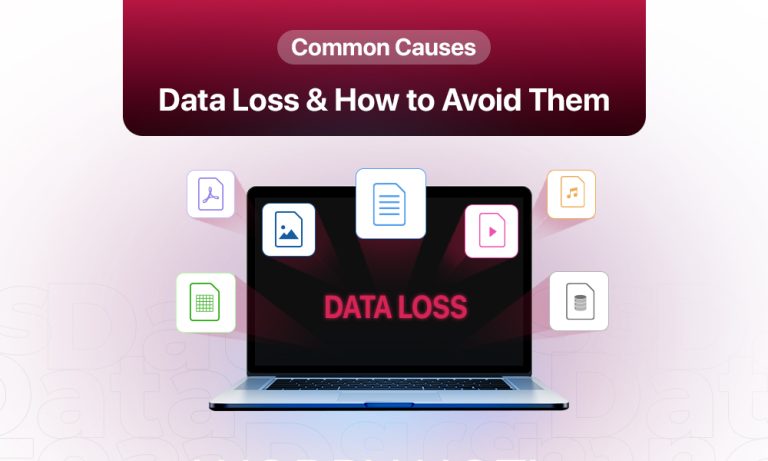We rarely think about data loss, until it actually happens. You think everything’s fine, and then the next thing, your laptop crashes mid-edit or your phone stops working before you’ve backed up your photos. Sometimes, you lose a few hours of work. Other times, it’s a semester’s worth of assignments, a folder of client files, or vacation pictures you’ll never get back. And it usually happens when you least expect it.
According to Infrascale’s 2025 report, over 68% of small and medium-sized businesses experienced some form of data loss last year. And for individuals, the risk is just as real, especially with how much of our lives now live in phones, laptops, and cloud folders.
But here’s the thing: while we often blame crashes or malware, many data loss events come down to small, avoidable human habits. A missed backup. A wrong click. A tired brain deciding to “clean up folders” without checking twice.
That’s what this guide is really about. Not just the tech behind data loss, but the simple habits that can save your files, your time, and your sanity.

Data Loss Happens More Often Than You Think
Most data losses are easy to prevent.
Maybe your phone slipped out of your hand and never turned on again. Maybe your laptop froze mid-save and you lost hours of work. Or maybe a shared file got overwritten and no one noticed until it was too late.
For businesses, the average cost of downtime is over $1,467 per minute. For individuals, it’s not always about money; it’s about memories, records, and things that can’t be replaced.
The Most Common Causes of Data Loss
You don’t need to be a tech expert to understand what causes data loss. In fact, many of the reasons are things you’ve probably experienced or come close to yourself.
1. Accidental Deletion
One wrong click. A moment of distraction. It’s easy to delete the wrong file or empty the trash without double-checking. It’s the most common cause of data loss, especially when people are multitasking or tired.
2. Failing Hard Drives or Storage Devices
Every drive has a lifespan. Some fail suddenly, others give small signs that we ignore. Even SSDs, USBs, and memory cards can go bad. In 2025, over one percent of hard drives failed within a single year, and some models saw rates much higher.
3. Power Cuts and Forced Shutdowns
If your computer loses power while saving a file or installing updates, you risk file corruption or worse. Frequent outages without protection can even damage the drive itself.
4. Malware and Ransomware
These threats aren’t just for big companies. Personal devices are often easier targets. One bad link, one fake login screen, and your files could be encrypted, stolen, or deleted. In 2025, ransomware was involved in more than a third of all business data losses.
5. Crashing or Buggy Software
Apps sometimes crash or freeze while saving. If that happens, the file being worked on might not survive. In some cases, auto-save features help. In others, there’s nothing left.
6. Human Fatigue
Formatting the wrong drive or uploading to the wrong folder or forgetting to save before closing. These aren’t rare. And when you’re juggling a dozen things at once, the chances of error climb fast.
7. Incomplete or Missing Backups
You meant to set one up. Or maybe you thought you had. But if your only backup is on the same device that fails, it’s not much help. And if you haven’t tested the backup, it might not even work.
8. Theft and Natural Disasters
It may seem rare, but a house fire, a break-in, or a lost bag can wipe out years of data in minutes, especially if your only copies are stored locally.
A few more to watch out for:
- Cloud sync issues or accidental overwrites
- Old hardware showing signs of failure
- Shared devices where others can accidentally change or delete your files
Prevention is Simpler Than You Think
Preventing data loss doesn’t require expensive tools or hours of effort. Most of it comes down to small changes in how we use our devices.
Here’s a practical list of habits you can start today:
1. Turn on automatic backups
Use tools like Windows File History, macOS Time Machine, or cloud services that back up without needing your input.
2. Follow the 3-2-1 rule
- Keep three copies of your data
- Store them on two different types of storage
- Make sure one is off-site or in the cloud
3. Use cloud sync with care
Syncing helps, but it’s not the same as backup. If you delete a file locally, it usually disappears from the cloud too.
4. Plug into a surge protector or UPS
Especially if you live in an area with power cuts or lightning storms. It can save your device and your data.
5. Take warning signs seriously
Strange noises, slow loading, or repeated app crashes might mean a drive is failing. Don’t wait for it to die completely.
6. Rest before doing important file work
Deleting, moving, or formatting files while tired often leads to mistakes. Double-check before confirming anything.
7. Review and test your backups regularly
Try restoring a file occasionally to make sure your system actually works. If a drive is old, replace it.
8. Use strong passwords for accounts
This reduces the risk of someone stealing or corrupting your cloud data. Tools like password managers help here.
9. Enable auto-save in your programs
It’s available in most modern software. Make sure it’s turned on, especially for anything you work on regularly.
10. Share best practices with others
Whether it’s your family or your team, make sure everyone knows the basics. One person’s mistake can affect everyone.
Helpful Tools to Back Up Your Data
Here are some tools, many of them free or built-in, that can help you avoid losing files:
Backup Software
- Windows File History
- macOS Time Machine
- Acronis True Image
- EaseUS To do Backup
- Macrium Reflect
Cloud Services
- Google Drive
- OneDrive
- iCloud
- Dropbox
These services include version history so you can restore an earlier copy of a file if something goes wrong.
Power Protection
- Surge-protected power strips
- Uninterruptible Power Supplies (UPS)
Recovery and Monitoring Tools
- CrystalDiskInfo or HDDScan for checking drive health
- Recuva, Stellar Data Recovery, or Disk Drill for trying to recover lost files
Automation Tools
- IFTTT or Zapier to trigger backups or create alerts if something goes wrong
The goal isn’t to use all of these. Start with what fits your needs and build from there.
Few Real-Life Habits That Make a Big Difference
- Back up your phone photos automatically to Google Photos or iCloud.
- Keep a small external SSD just for documents and projects.
- Use a password manager to avoid reusing weak passwords.
- Set a calendar reminder to test your backup once a month.
- Don’t ignore strange clicking sounds from your hard drive; they’re almost never good.
- If you lose a file, stop using that device immediately and try a recovery tool.
Final Thoughts: Don’t Wait to Act
Data loss feels like something that happens to other people, until it happens to you. Then you realize how fragile your digital life really is.
The good news? You can avoid most of it.
With just a few habits, automatic backups, power protection, safe cloud practices, and a little awareness, you can dramatically reduce your risk. You don’t need to be an expert. You just need to be consistent.
Take ten minutes today to set up one backup. Replace an old drive. Turn on auto-save. It’s a small effort now for a lot less stress later.
Because your files matter, your work matters. And once they’re gone, getting them back might not be possible.