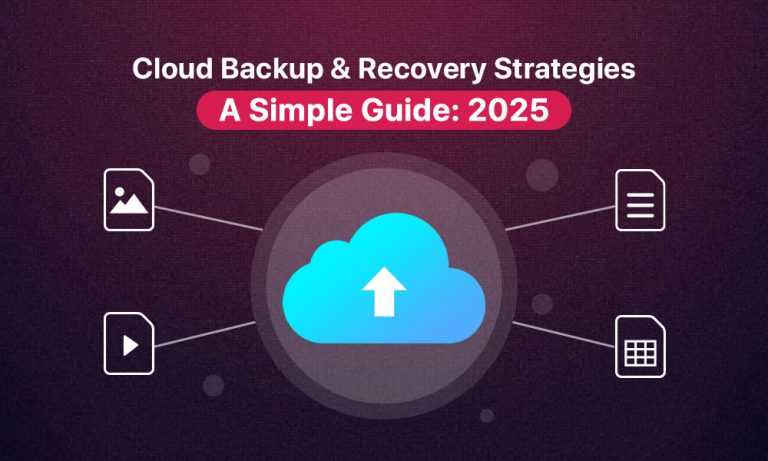It is a fact that we are living digital lives now. From the moment we wake up, we check our phones to before we sleep, the late-night doom scroll. We might not realise that our data is everywhere and is vulnerable.
In 2025, losing your data is not just annoying but can feel like losing a part of your life. That one-of-a-kind photo, a half-finished novel draft, your tax files, your kids’ homework: all gone in a second if you are not prepared. That is why cloud backup has become an absolute essential.
This guide is not just for tech fanatics. It is for anyone who uses a phone, a laptop, or even just good old email. In this blog, we explain what cloud backup really means, how it works in simple terms, why it is not the same as syncing, and how to pick the right service for you. You will also get a clear walkthrough to set it up properly and protect yourself from the digital chaos that can follow a hard drive crash, a stolen device, or just plain bad luck.

So What Exactly Is Cloud Backup?
Think of cloud backup as a digital insurance policy for your data. It is the process of automatically copying your files (photos, videos, documents, settings) and sending them to a secure location on the internet. This “location” refers to a data centre, often located in multiple places, which is far away from your device.
If your phone breaks, your laptop gets stolen, or a virus wipes your files, cloud backup means you are not starting from scratch. You have a copy of everything safe and waiting to be restored.
Cloud backup is more than just storing files online. It is an ongoing task designed to protect your digital world no matter what happens to the device you are using.
How It Works?
Here is what happens behind the scenes when you use a cloud backup service:
- You choose what to back up – photos, files, or even your entire system.
- Your data gets encrypted before it leaves your device so nobody else can read it.
- It is uploaded to the cloud, meaning sent to a secure server somewhere else.
- It is stored safely, often in multiple locations so even if one server fails, your backup remains intact.
- You can restore it anytime by logging into the service and retrieving your files.
Once set up, this process runs quietly in the background, protecting your data without any effort from you.
Cloud Backup vs. Cloud Sync
Many people think they are backing up when they are really only syncing. Those two do very different things.
Sync makes sure your files are the same across all your devices. Change a file on your laptop and that update appears on your phone. But if you delete a file, it disappears everywhere.
Backup creates a separate copy. If you delete or overwrite something, your backup still retains the old version.
In other words, syncing is about convenience and backup is about resilience. Relying only on sync leaves you no way to undo mistakes. A true backup gives you a safety net to restore what you lost.
Smart Backup Tips for 2025
- Include your system settings and app data
- Use both cloud and local backups for the best protection
- Check backup logs to ensure everything is working
- Archive old files to avoid running out of cloud space
- Learn how restore works before you need it
- Turn on version history so you can access older versions of your files if needed
- Enable encryption to keep your data safe during upload and storage
- Use services that support multi-device syncing, so your data flows smoothly between your phone, tablet, and computer
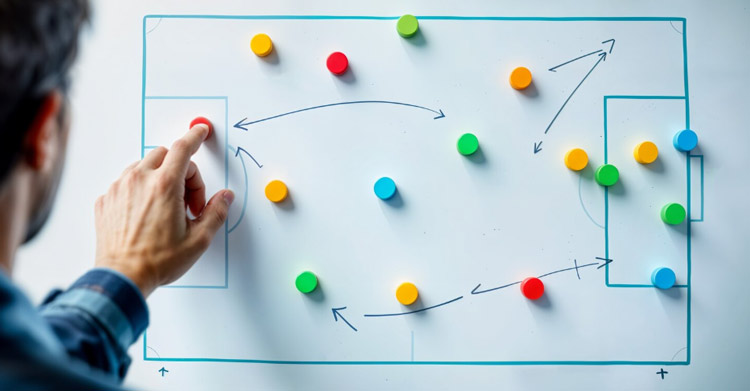
Why Cloud Backup Should Be Part of Every Disaster Plan
Data loss can happen in so many ways. One software update gone wrong, one spilled coffee, one phishing attack can wipe out your data.
Cloud backup is your way back. It restores your files fast, it runs automatically, scales with your needs, and keeps your data private and secure.
Real-life examples where cloud backup saves the day:
- Your laptop crashes the night before a presentation
- Your phone is stolen on vacation
- A software update deletes your gallery
- A child accidentally formats the family tablet
- You fall prey to ransomware
In each case, a cloud backup turns disaster into a small inconvenience.
How to Restore Files When You Need Them
- Log in to your cloud backup account
- Select the files, folders, or system you want to restore
- Click restore and your files download back to your device
Some services even let you recover to a new device so you are up and running quickly.
Cloud Backup vs. Local Backup
| Feature | Cloud Backup | Local Backup |
| Access | Anywhere with internet | Only near the backup drive |
| Security | Encrypted and off-site | Private but vulnerable |
| Speed | Depends on internet | Super fast if local |
| Cost | Monthly or yearly fees | One-time hardware cost |
| Setup | Mostly automatic | May need manual effort |
| Risks | Safe from theft/fire | Drive failure is a risk |
Best approach: Use both. Cloud gives you peace of mind. Local gives you speed.
Choosing the Right Cloud Backup Service
With so many services out there, picking one can be confusing. Here is how to simplify it based on your needs.
For Everyday Use
Look for services that:
- Automatically back up your photos, messages, and settings
- Work across devices such as phone and laptop
- Allow recovery from anywhere with internet access
For Work or Creative Projects
Choose services that:
- Offer full system backup
- Support unlimited version history
- Provide strong encryption and security
- Allow fast restoration in emergencies
For Families or Small Teams
Pick services that:
- Offer multi-user plans
- Include centralized dashboards
- Provide plenty of storage for shared photos and videos
Service Comparison Snapshot
| Service | Best For | Key Features |
| Google Drive | Personal & work files | Integrates with Google Docs, 15 GB free tier |
| OneDrive | Windows users | Built into Microsoft ecosystem, real-time sync |
| iCloud | Apple devices | Seamless with iOS/macOS, photo backup |
| Dropbox | Creative professionals | File sharing, versioning, team folders |
The best backup service fits your needs, fits your budget, and just works without constant adjustments.
Also, consider scalability. Many cloud services allow you to upgrade your storage plan as your data grows, so you won’t have to worry about switching platforms later.
Cloud Backup Use Cases and Approaches
Not all cloud backups are used the same way. Some common use cases include:
- Backing up work documents and creative projects
- Keeping family photos and videos safe
- Maintaining encrypted backups of tax and legal files
- Offloading data from mobile devices without using up internal storage
Approaches vary too. Some people prefer continuous backups that run all day, while others choose scheduled backups, for example, once a day or weekly. Others use hybrid strategies, mixing local external drives with cloud backups for layered protection.
Setting It Up
- Download the official app for your device
- Choose what to back up: folders, file types, or entire drives
- Schedule daily or continuous backups
- Turn on version history to recover older file version
- Set up two-factor authentication for extra account security
- Test a restore by picking a small file and bringing it back
Once set up, you are protected against most digital disasters.
Scalability and Flexible Storage Options
One of the biggest perks of cloud backup is scalability. You don’t have to worry about running out of space like you would on a physical drive. Most cloud services offer tiered storage plans. Start with 5 GB or 15 GB free, and upgrade as needed to 100 GB, 1 TB, or even unlimited plans depending on your needs.
For individuals, that means flexibility. For businesses, it means being able to scale up without buying new hardware.
Final Thoughts
Cloud backup in 2025 is no longer optional. It’s the baseline for protecting your digital life.
- Back up your memories, your work, your digital life.
- Use both cloud and local backups.
- Stay proactive, and know how to restore what matters most.
Your data deserves protection. Make that backup today; your future self will thank you.