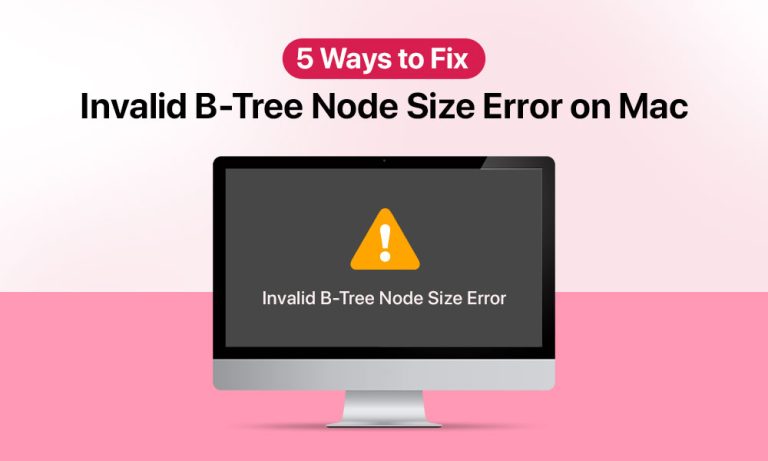Though the “Invalid B-Tree Node Size” error is not as frequent as other software glitches, dealing with this disk file system problem can be annoying. A damaged B-tree structure can result in all kinds of issues related to file location and organization: startup failures, difficulties accessing files, or total file corruption are a few of them. Users of older Mac models have a higher risk of encountering the error.
If you are experiencing the “Invalid B-Tree Node Size” error, you have no reason to panic! There are a lot of fixes you can try, starting from the simplest, using built-in macOS tools to more advanced ones. This blog post will explain all of them. Read on for more.
Why Am I Seeing the “Invalid B-Tree Node Size” Error on Mac
As we’ve already mentioned, older Macs with HFS+ file system are more likely to encounter the issue. Apart from this, there are other factors that increase the likelihood of the issue. Let’s break down some of them.
| 1 | File system corruption | The B-tree index gets corrupted, resulting in improper system navigation of directory structures. |
| 2 | Unexpected shutdowns | Power cutoffs and failures, especially those occurring while the disk was writing the data, can cause issues with the B-tree index. |
| 3 | Unsafe disk ejection | Improper external drive removal can corrupt the B-tree. |
| 4 | Disk hardware issues | The B-tree structures can be damaged physically, leading to disk failures. |
| 5 | Malware attacks | Though less common, malware and viruses can interfere with the disk functioning and cause the “Invalid B-Tree Node Size” error. |
5 Fixing Solutions to Resolve Invalid B-Tree Node Size Error
Before proceeding with fixing solutions to get rid of the “Invalid B-Tree Node Size” error, we strongly recommend backing up the files stored on the drive (if possible) to avoid accidental data loss. If the drive is mountable, you can use Time Machine to create a backup of files kept on it. For more severe cases, using specialized data recovery software can be preferable.
1. Use Disk Utility to Fix Invalid B-Tree Node Size
Begin by utilizing the built-in macOS Disk Utility feature. It’s a straightforward tool to scan your drives and correct file system faults or errors.
To fix Invalid B-Tree Node Size with Disk Utility on a Mac:
- Begin the process by entering Recovery Mode: press and hold the Command + R combination while you restart your Mac.
- You then open Disk Utility using Spotlight Search or Finder.
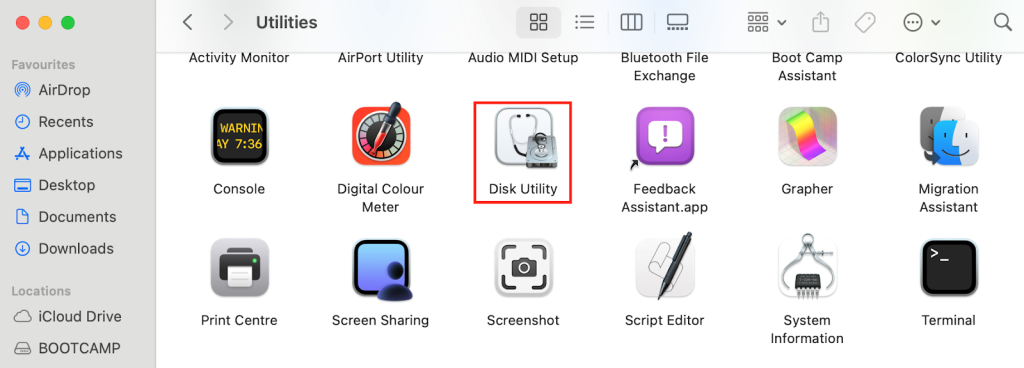
- The next step is to select the drive you want to scan and repair.
- Finally, you select First Aid to proceed.
If First Aid does not work, try repeating it a few times. You can also try to fix containers and volumes separately before fixing the entire drive itself.
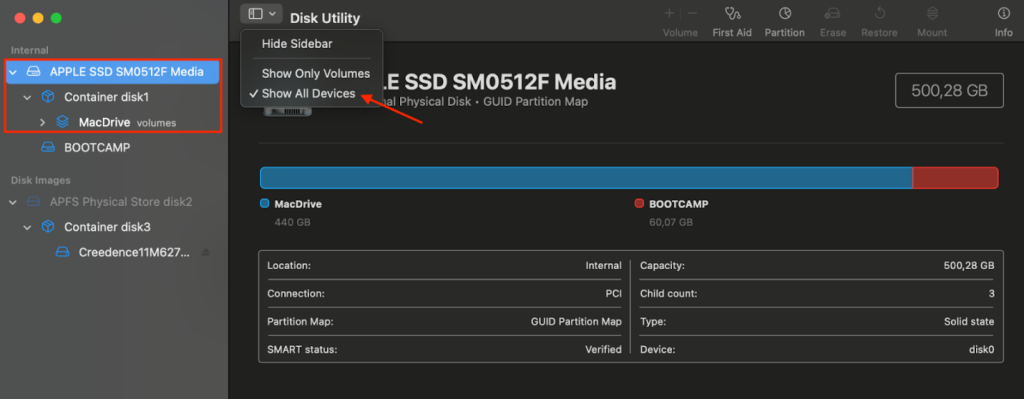
Run First Aid on each item from the list, starting with a volume and working your way up until you scan and repair the drive.
2. Run fsck Command in Single-User Mode
If Disk Utility’s First Aid fails to fix the “Invalid B-Tree Node Size” error, attempt using the fsck command via Terminal.
To use fsck in single user mode:
- Enter the single-user mode: shut down your Mac and bring it back on while pressing Command + S.
- Open Terminal using Spotlight Search or Finder > Applications > Utilities > Terminal.
- Type the command /sbin/fsck –fy and hit Enter to execute the command.
- Wait until the command is completed and restart your Mac afterwards.
The aim of the fsck command is to perform a consistency check, which is a powerful tool of diagnosing and fixing disk issues, especially those appearing after unexpected shutdowns. This may be effective in repairing the B-tree index issues. However, if the Invalid B-Tree Node Size issue persists after the system restart, you should proceed to the next step.
3. Fix Invalid B-Tree Node Size Using Third-Party Software
Using built-in macOS tools doesn’t always resolve disk problems, including B-tree issues. If this is your case, the next step is to try running third-party software tools like DiskWarrior to fix the directory structure. Tools like Stellar Data Recovery for Mac can also help prevent data loss as they don’t involve formatting the drive.
Remember that the recovery’s success may vary depending on the file system used. To increase your chances of fixing the “Invalid B-Tree Node Size” error, always install the software from authorized web resources to avoid the risk of malware infection. Your choice will ultimately depend on the file system used, extra requests, and personal preference.
4. Erase and Reformat the Drive (Final Step)
The best thing about this fix is it probably will fix the “Invalid B-Tree Node Size” error on a Mac, but the downside is it includes deleting everything off of your disk.
Before you format the drive, clone it to make a perfect copy to restore later. You can do it by using Disk Utility features or using specialized software solutions. Having finished creating the clone, you can use data recovery software to restore the files from the copy.
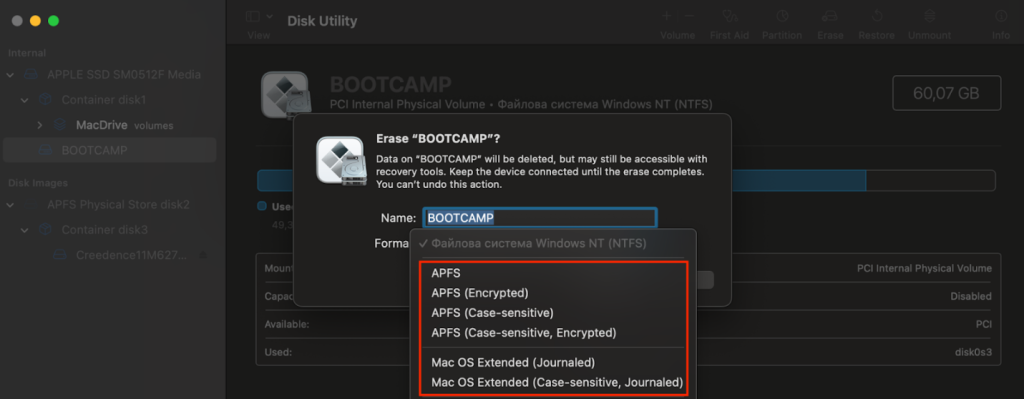
Now that you have chosen the format and set a drive name, you can erase it to create a clean file system.
Then you can restore data from the erased volume by copying it over from the clone that you have created.
You restore data by:
- Manually copying (dragging and dropping) from the clone.
- Using Migration Assistant. It goes like this: Migration Assistant > Continue > Transfer to Another Mac.
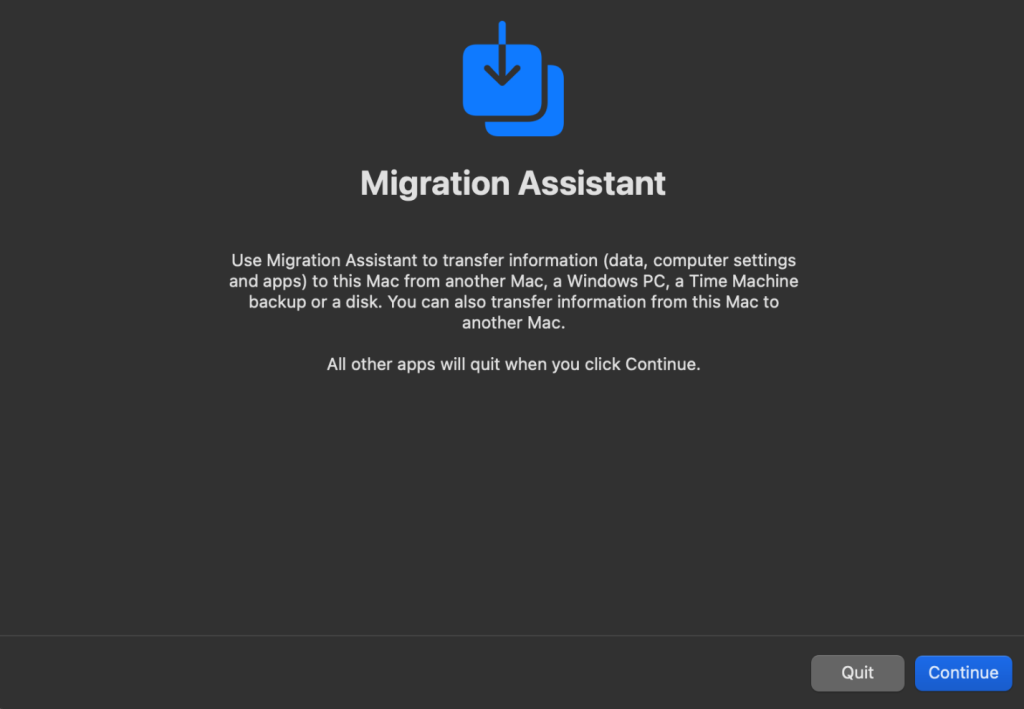
- Using third-party tools.
5. Run Antimalware Scan
A less likely culprit for the B-tree node size issues is malware infection of your Mac. In rare cases, malware and viruses can modify file system structures, altering their metadata and triggering errors. Advanced ransomware can also corrupt the B-tree structure by encrypting parts of the file system.
If you suspect malware is the cause, start by repairing the disk using the above-described steps. Then, install trusted antivirus software to deep-scan your system and remove dangerous elements.
Summary: How Do I Fix Invalid B-Tree Node Size Error on Mac?
Usually, the “Invalid B-Tree Node Size” error on a Mac can be fixed using First Aid in the Disk Utility app. If it’s not fixed, there are other options, which are more advanced, that include running fsck in a Terminal window, trying other third-party disk repair options, or erasing and formatting the drive completely. The last option will result in data loss so make sure to copy anything you need before you do this.