7 Cool Siri Commands to Simplify Your Life
It’s hard to find an Apple user who hasn’t used Siri. Initially designed for iPhone 4S, it is now available for a wide range of Apple products. Although most users are familiar with its basic functions, such as answering calls, setting up scheduled tasks, or searching for information in real time, this virtual assistant offers much more.
If you want to unlock Siri’s hidden potential with practical Siri commands, this blog post is the right place to start.
How Do Siri Voice Commands Work?
Siri’s functionality features a sophisticated conversational interface that transcribes speech while also understanding the conversation context, thanks to advanced machine learning technologies. Siri gradually learns a speaker’s conversation styles, language patterns, and word choice, which caters to its ability to provide accurate and relevant responses.
Another key feature is Siri’s unique service delegation. It can access your Mac’s built-in apps freely and connect with your iPhone to manage tasks quickly and effectively. Siri can also read and transcribe voice messages, and send emails to make hands-free communication possible.
Cool Siri Tricks Every User Can Do
A regular Apple ecosystem user can benefit from Siri voice assistance in several ways. After you master basic commands, like sending a text message or making a phone call, your appetite for the technology can grow. Even though Siri may lag behind LLM-powered assistants, it still has some tricks up its sleeve that can surprise you.
1. Ask Siri to Locate Your Car
After a long day at work or at the mall, I usually forget where I parked my car and then begin to stress out. If you can relate to this, let Siri help you spot your car in no time using your iPhone’s Bluetooth connection.
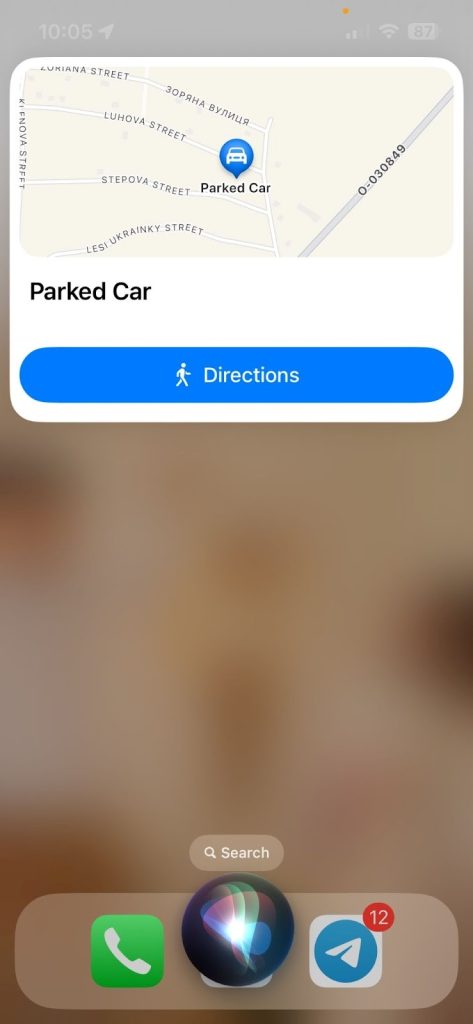
How to find a car with Siri:
- Ask Siri: “Where’s my car?”
- You’ll see a new window with your car’s location on it.
- Tap the window to get precise directions from Apple Maps.
2. Access Your Saved Passwords
Using countless apps and logging into many websites is unthinkable without setting a password, and remembering all of them is practically impossible. Apple ecosystem fans can benefit from iCloud Keychain, which saves their login credentials.
Of course, you can access your saved usernames and passwords in an old-fashioned way by going to Settings and then Passwords.
But you can do it more easily and quickly. Using Siri voice commands is all you need. Simply give the command: “Show me the password for X (where X is the name of the app/web page you are trying to log in to).” You will need to confirm your identity, for example, by using Face ID to reveal the login data.
3. Quickly Turn Off an Alarm Clock
We all have been there: you’re fast asleep when your alarm goes off. Finding your iPhone when you’re sleepy, unlocking it, and turning an alarm off may take ages. In the worst-case scenario, you can’t find the phone, and an alarm rings for 15 minutes straight.
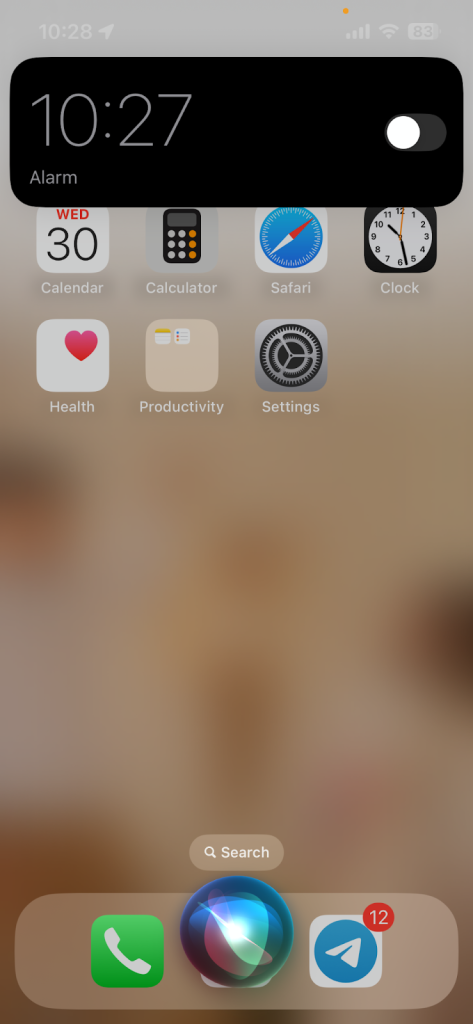
Fortunately, simple Siri commands can save the day! You can either say “Hey, Siri!” casually to turn on the voice assistant and stop an alarm from going off, or give a more specific hint, like “Turn off my alarm!” Each way will disable an alarm and bring you much-needed quiet.
4. Use Siri as Your Translation Buddy
Whether you are on your web browser or reading a text message, you can use Siri tricks to translate foreign phrases into English or vice versa quickly. Ask Siri to translate a sentence, specifying what language you want to translate it to. The voice assistant will first read it in the original and then in the target language.
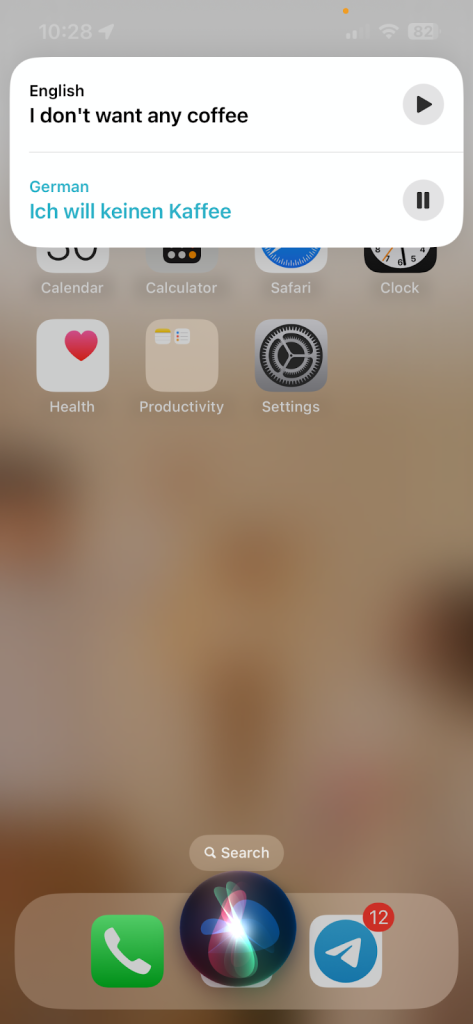
5. Identify the Song
This Siri function is a game-changer for all those passionate about music. Do you want to find out the name of a catchy song on the radio? Now, you can forget about Shazam. Just ask Siri: “What’s the name of that song?”.Siri will show you the song name in just a second. And what’s even better—Siri will add it to your Apple Music collection if you ask.
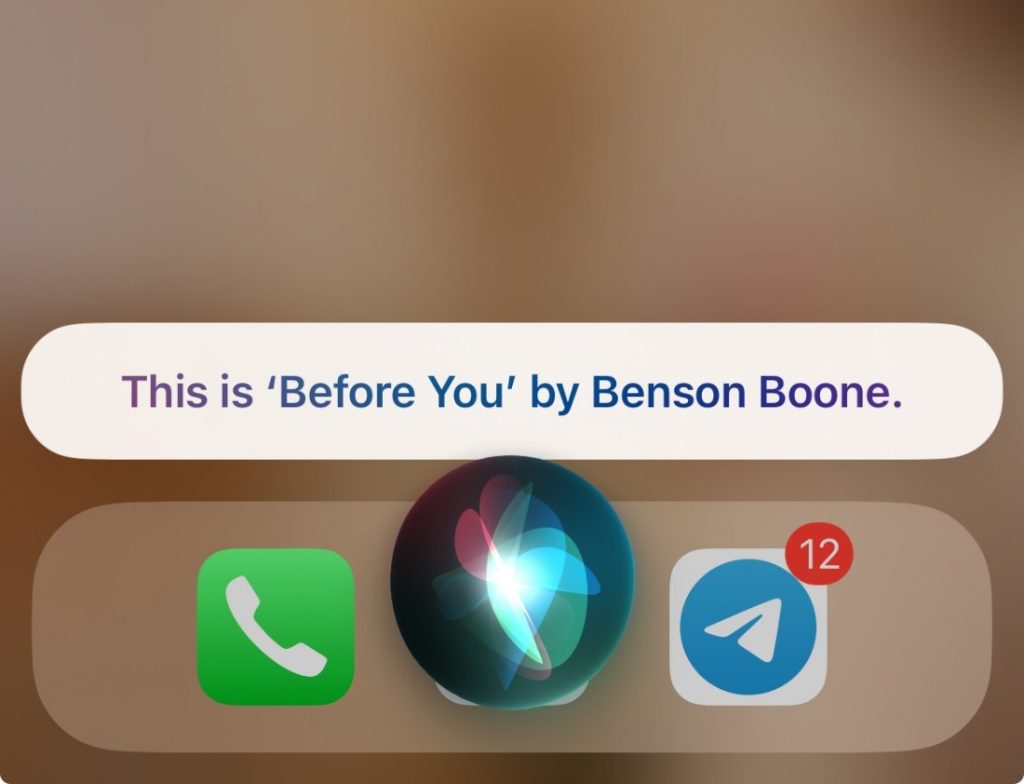
6. Say No to Indecisiveness
You probably shouldn’t use this one if you face a serious moral dilemma, but our day-to-day life is full of trivial choices. A sandwich or pancakes for breakfast? Staying in or going out on Friday night? Watching Netflix or listening to a podcast? If making choices drives you up the wall, use Siri tricks to help.
You can ask Siri to toss a coin and let chance decide instead. But be careful not to get too reliant on the power of algorithms. Though Siri might help, you will carry the consequences of your decisions.
7. Ask to Find an Old Photo
Even the best-organized Apple Photo users can relate to the struggle of tracking down a particular photo that dates back several years. Just ask Siri: “Show me a photo from [the specific date]”, and get it at your arm’s reach in a few seconds. You can also filter photos by other parameters, such as photo type (a selfie, a landscape, a portrait, etc.), the place it was taken, or a person in it.
Bonus: Siri Secret Commands and Funny Tricks
If you are in the mood to experiment with Siri or want to have fun exploring its functions and limits, we’ve collected our top picks of entertaining or little-known Siri commands.
- Ask Siri to tell you a joke.
- Ask Siri personal questions: “Are you married?” “Which voice assistant is the best?” “What’s your favorite color?”
- Test Siri’s knowledge about pop culture and ask the meaning behind popular memes and phrases.
- Ask it to get you an Uber to the specific location.
- Use Siri’s help to convert measurements.
Final Thoughts
Siri is a powerful and yet underestimated helping tool that Apple product users can enjoy. It can assist you in various ways, from practical solutions to using your devices, searching for relevant information, or keeping you entertained. Don’t hesitate to explore its functions and make your user experience better!
Frequently Asked Questions
1. What happens if you tell Siri 17?
If you tell Siri the number, you’ll be connected to the local emergency service. It happens because “17” is an emergency number in many countries. As a safety measure, Apple will recognize it as a call for help, similar to the American “911”.
2. How many Harry Potter spells can Siri do?
Siri allows you to use three Harry Potter spells, namely “Hey Siri, Lumos!”, “Hey Siri, Nox!” and “Hey Siri, Accacio [app’s name]!” They turn the flashlight on and off, and open a desired app, respectively.
3. How do I make Siri have an attitude?
You can use several ways to make Siri “go crazy”. You can start asking personal questions, repeating the same questions and commands over and over again, or bombarding Siri with questions about pop culture trivia or even comparing it to another assistant.
4. How do I set up voice commands?
If you want to create some new Siri commands, here’s how you do this via your device’s Settings: Settings > Accessibility > Voice Control > Customize Commands.


