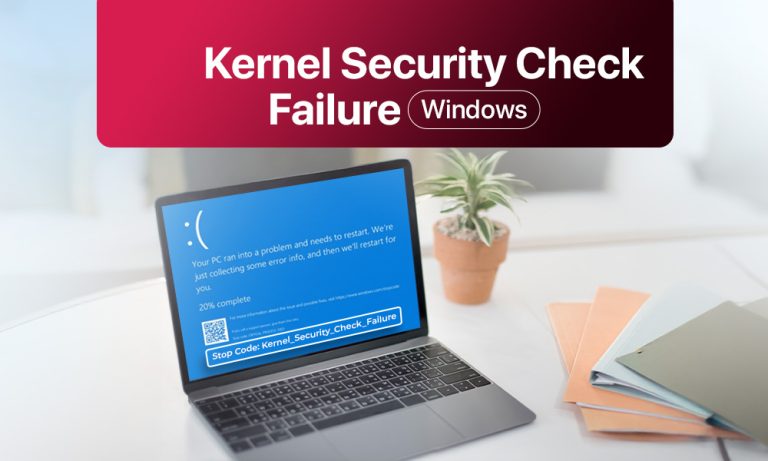Encountering a Blue Screen of Death (BSOD) is a bit like your PC suddenly stepping on a Lego in the dark. Painful and shocking. If you see the stop code kernel_security_check_failure on Windows 11, don’t go into panic mode. First thing you must do is pay attention. This error means something in Windows’ core (the “kernel”) has failed a security check. In the steps below, we’ll break down why this might happen and walk through fixes, step by step and to get your PC to boot normally again.
Possible Causes for Kernel Security Check Failure
This ludicrous BSOD scare can be triggered by several underlying issues in Windows or your system. For example:
- Corrupted system files: If a Windows update failed or some random malware snuck in, those critical files of yours might get damaged.
- Outdated or incompatible drivers: If you install a new hardware while the drivers in your system are outdated, they cause the kernel error.
- Faulty hardware: Bad RAM sticks or that same old scratched hard drive often can lead to crashes.
- Software conflicts: There are some programs, especially security tools or game anti-cheats that interfere with system checks without asking you.
- Windows update glitches: If you update and it remains incomplete or is buggy, it can introduce instability.
By knowing these causes, we can target the right fixes.
Methods to Fix Kernel Security Check Failure
Below are step-by-step solutions to troubleshoot kernel_security_check_failure. Most fixes involve built-in Windows tools, so no extra downloads are needed (unless otherwise noted).
1. Run System File Checker (SFC) and DISM
Corrupted system files can cause this BSOD, but Windows has tools to repair them. The SFC and DISM commands scan and fix damaged files:
- Type cmd in the Start menu, right-click Command Prompt and choose Run as administrator.
- In the command window, type sfc /scannow and press Enter. Wait for it to finish (this may take a few minutes).
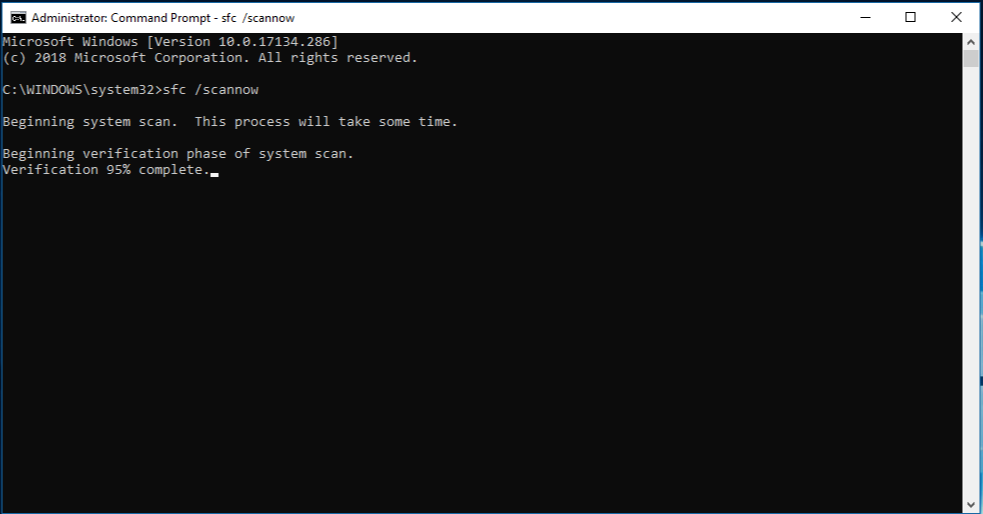
- If SFC finds issues, it will attempt to repair them. When it’s done, enter this command one by one and press Enter: DISM /Online /Cleanup-Image /RestoreHealth
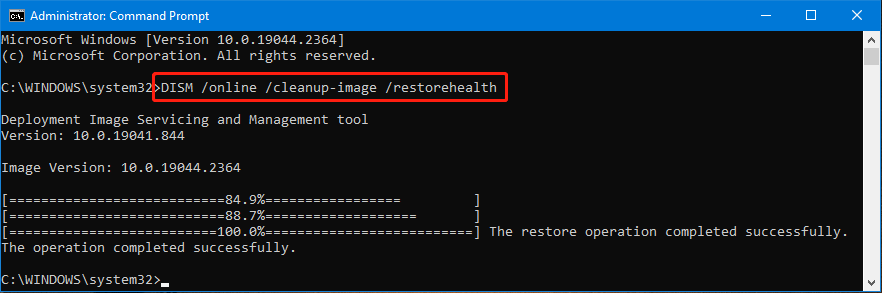
- Once DISM finishes, reboot your PC.
These commands scan the system image and restore health, often fixing hidden file corruption. After restarting, check if the error is gone.
2. Update or Reinstall Drivers
Old or corrupted drivers frequently trigger this error. Updating them can help:
- Press Win + X and choose Device Manager.
- Look through categories (like Display Adapters, Network Adapters, etc.) for any device with a warning icon.
- Right-click the device and select Update driver. Then choose Search automatically for drivers.
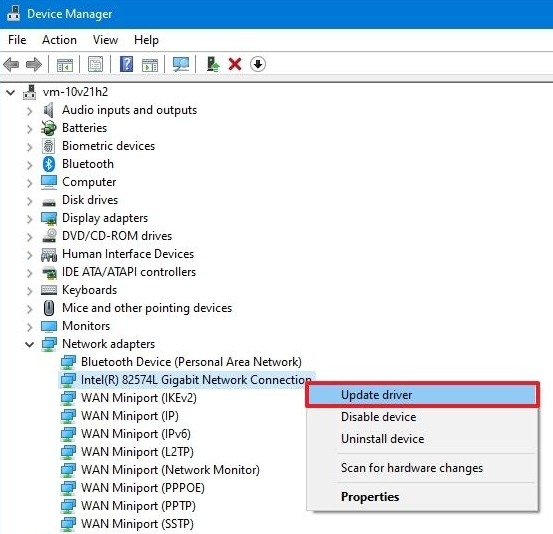
- If Windows doesn’t find a new driver, visit the hardware maker’s website and download the latest driver manually.
- Repeat for all major hardware (graphics, network, chipset, etc.), then restart.
Updating drivers ensures Windows can communicate properly with your hardware. After reboot, see if the BSOD still appears.
3. Run Windows Memory Diagnostic
Defective RAM is another common cause. Windows has a built-in test for this:
- Press Win + R, type mdsched.exe, and press Enter.
- Select Restart now and check for problems. Your PC will reboot and run the memory test.
- Let the tool scan; it may take some time. When it finishes, note if any errors are reported.
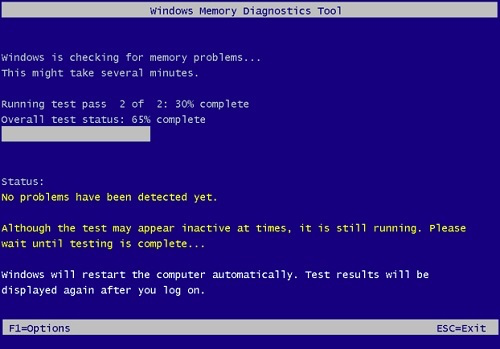
If the diagnostic finds faulty memory, you should replace the bad RAM. Even if no errors show, this step rules out RAM issues.
4. Check Your Hard Drive (CHKDSK)
Hard disk errors or bad sectors can cause system instability. To check the drive:
- Open Command Prompt as administrator again (Win+X → Command Prompt).
- Type chkdsk C: /f /r and press Enter. (Replace C: with the correct drive letter if your Windows is elsewhere.)
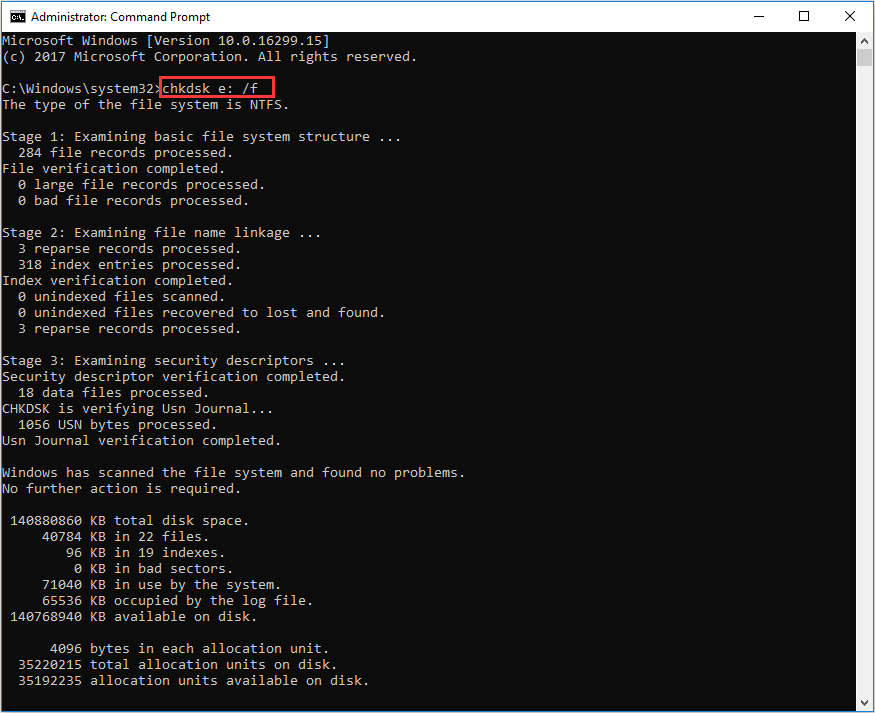
- You’ll be prompted to schedule the check on next restart. Type Y and reboot.
- Windows will run CHKDSK during startup. Let it complete the scan and repair any disk problems.
This will hunt for and fix file system errors. After your PC starts back up, test whether the BSOD persists.
5. Disable Core Isolation (Memory Integrity)
On some Windows 11 machines, the “Core Isolation” security feature (memory integrity) can cause conflicts. Try turning it off:
- Go to Settings > Privacy & Security > Windows Security.
- Click Device Security, then under Core isolation, click Core isolation details.
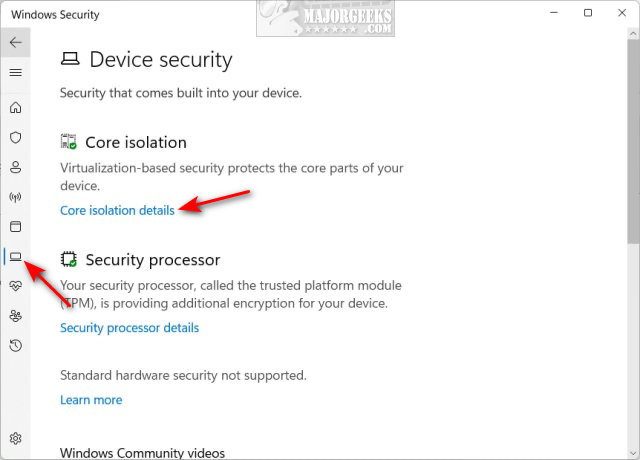
- Turn Off the switch for Memory integrity (also called Kernel-mode Hardware-enforced Stack Protection).
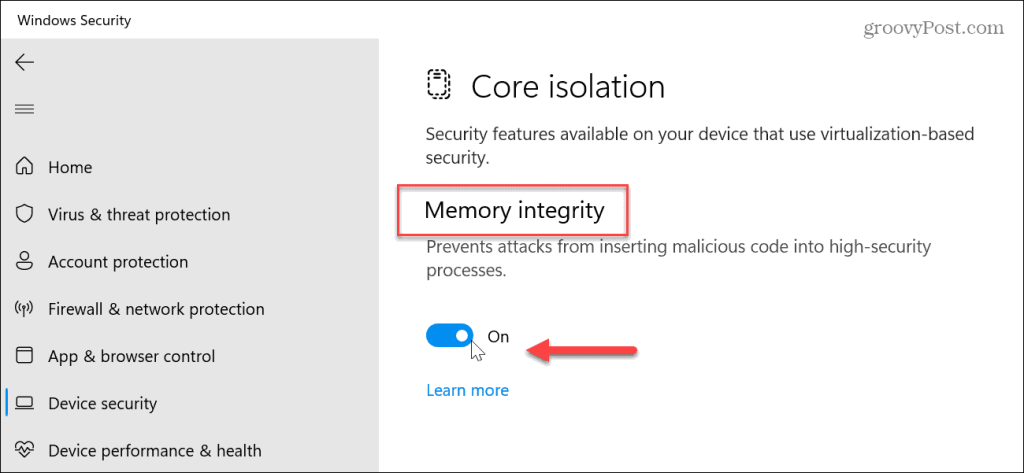
- Restart the PC.
Disabling this will eliminate any clashes from that security setting. Many users have found turning off core isolation clears the KERNEL_SECURITY_CHECK_FAILURE error.
6. Remove Problematic Software
If you recently installed a new program or driver, it might be to blame. Uninstalling suspect apps can help:
- Open Settings > Apps > Apps & features.
- Sort by Install date to see the most recent entries.
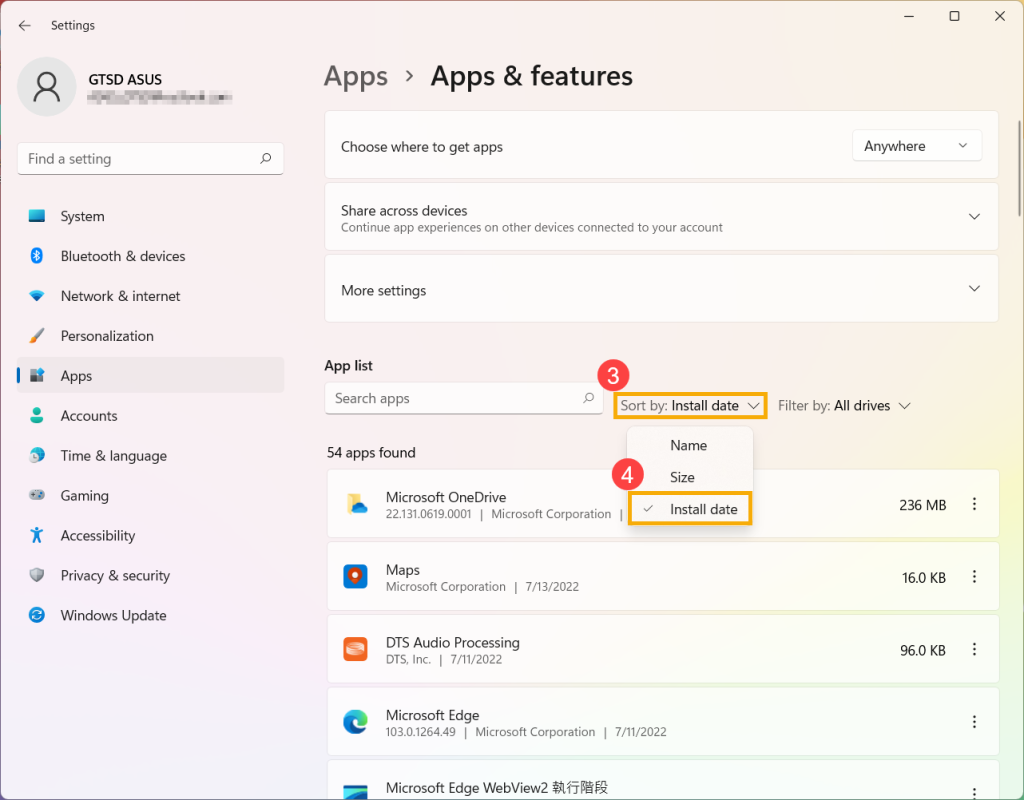
- For each suspicious or newly installed item (especially games with anti-cheat, custom drivers, or security software), click Uninstall and follow the prompts.
- After removing the software, reboot your PC.
Then check if the BSOD still occurs. Often, uninstalling a conflicting program resolves the issue.
7. Check for Windows Updates
An incomplete or buggy update can trigger this BSOD, so ensure Windows itself is up-to-date:
- Open Settings > Windows Update.
- Click Check for updates and let Windows download and install anything pending.
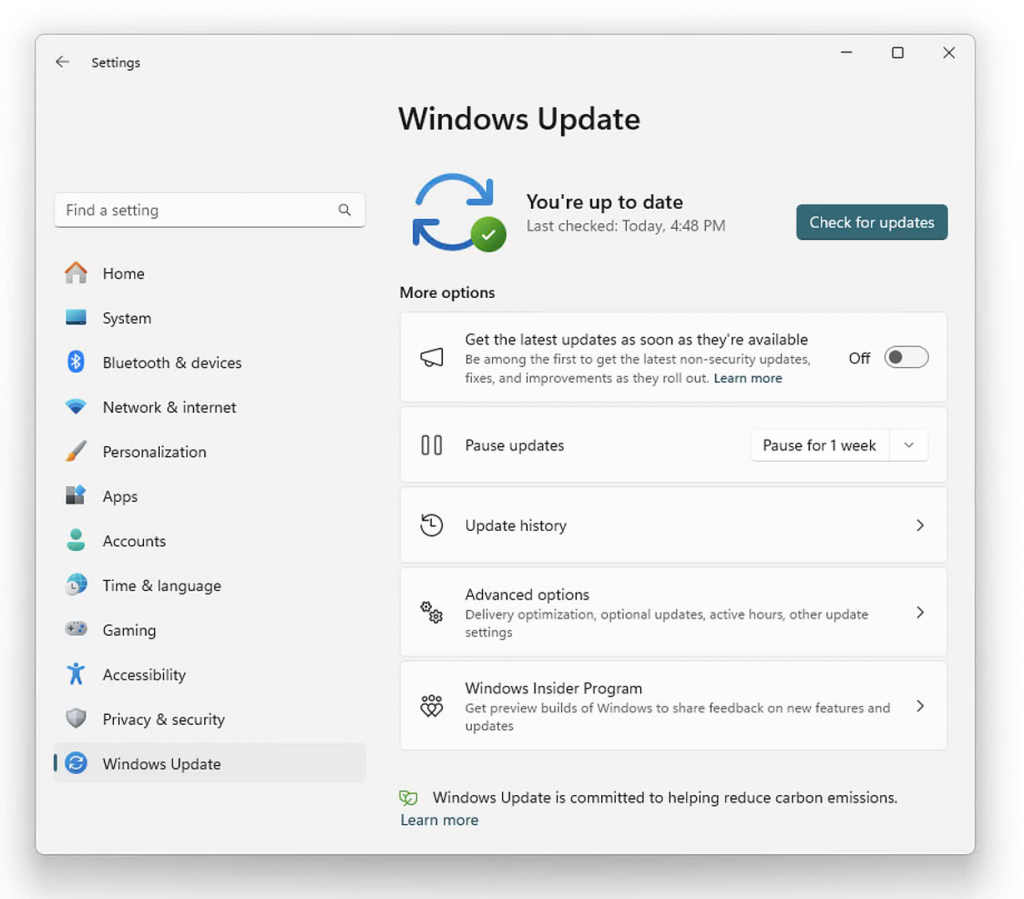
- After installing, restart the PC (even if not prompted).
Installing the latest fixes and security patches can resolve many kernel errors. If an update fails repeatedly, you may need to manually download it from Microsoft’s site.
8. Perform a Clean Boot (Optional)
If you still haven’t fixed the error, try a clean boot to isolate conflicts:
- Press Win + R, type msconfig, and press Enter.
- Under the Services tab, check Hide all Microsoft services, then click Disable all.
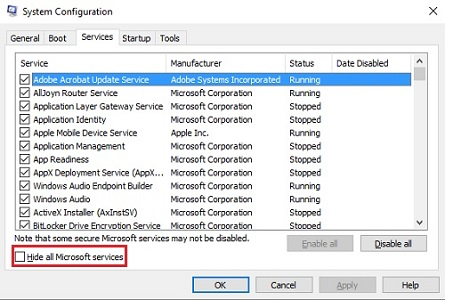
- Go to the Startup tab and click Open Task Manager. Disable every startup item.
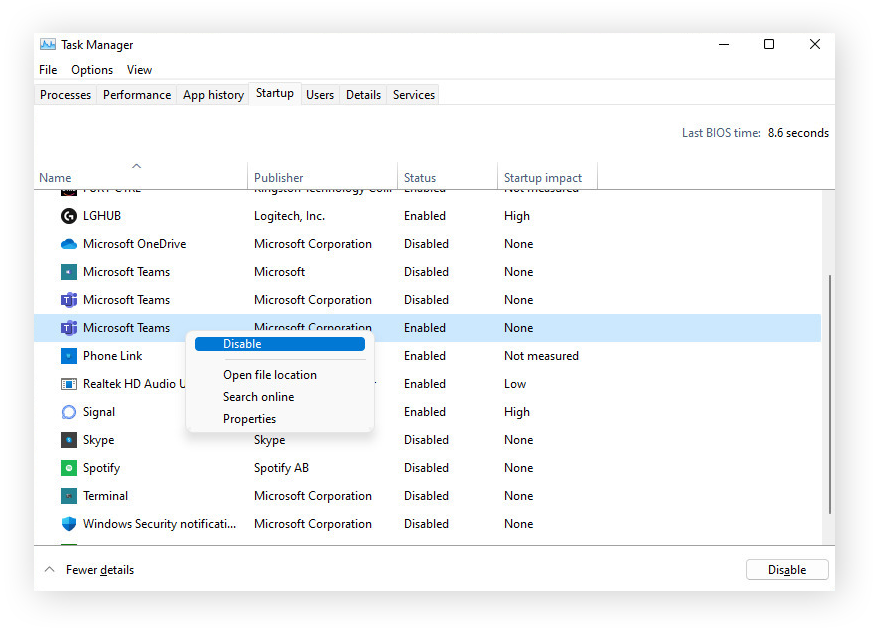
- Close everything and restart.
In clean boot mode, Windows runs with minimal drivers/services. If the BSOD doesn’t happen now, re-enable services one at a time (or in groups) to identify the culprit.
9. Reset or Reinstall Windows (Last Resort)
If none of the above fixes work, you may need to reinstall Windows. This will clear software issues but can erase data, so backup first:
- Go to Settings > System > Recovery.
- Under Troubleshooting, select Reset this PC.
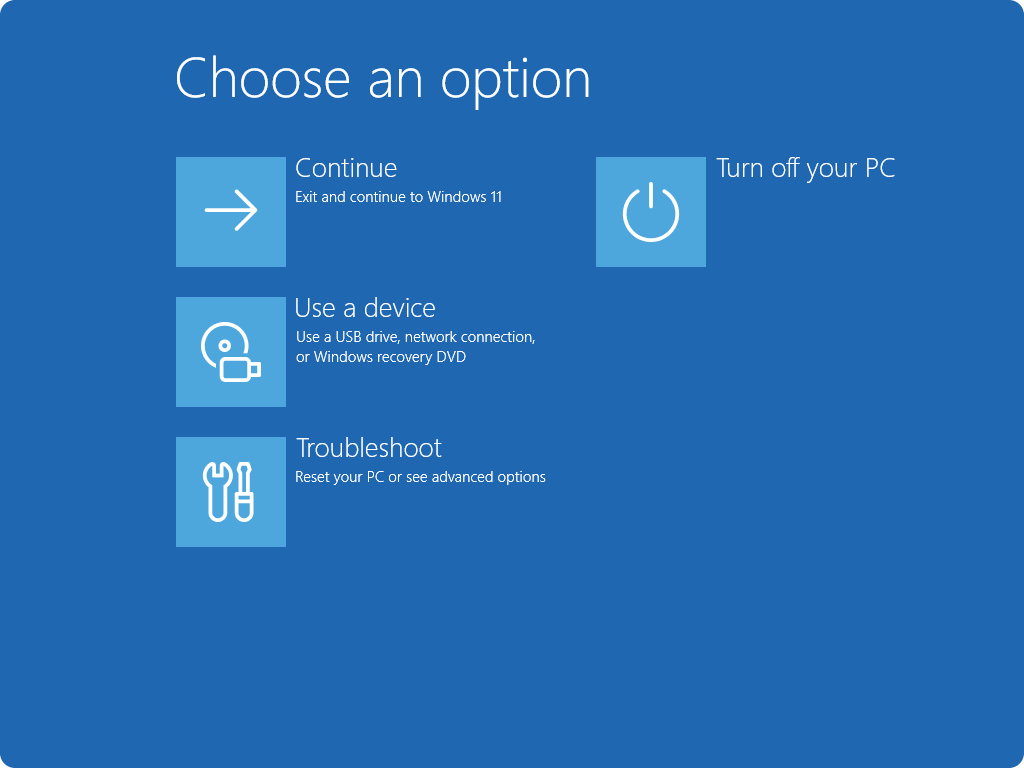
- Choose Keep my files (to preserve personal data) or Remove everything (for a full reset), then follow the prompts.
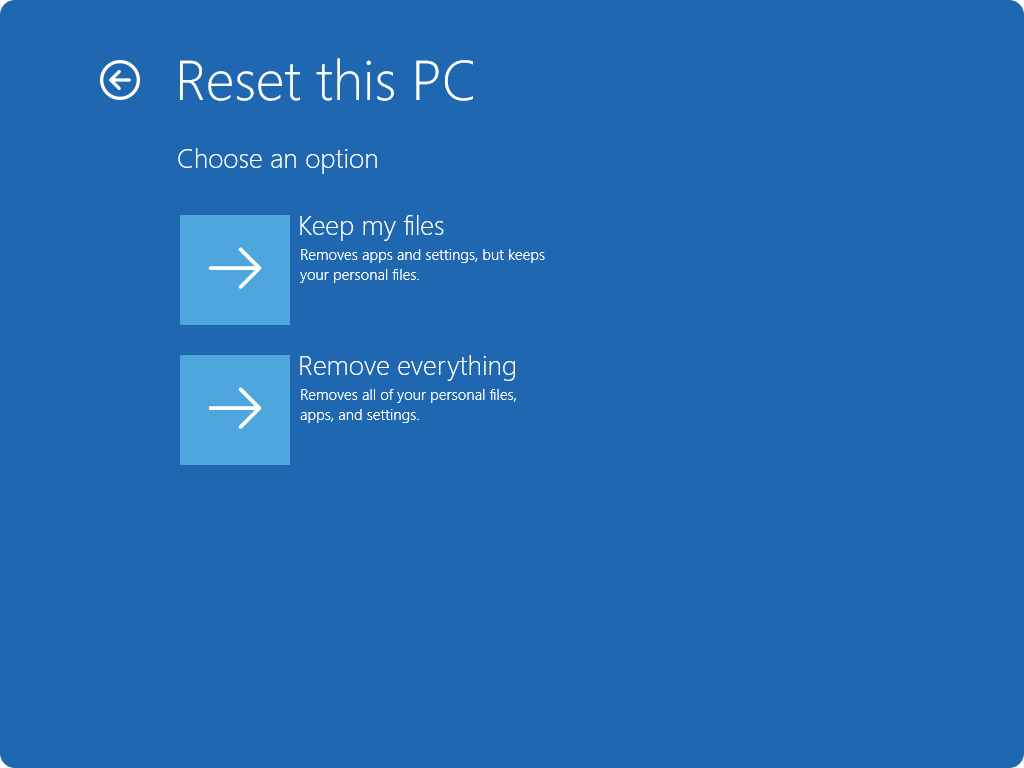
Windows will reinstall itself. Afterward, test your PC. This step often fixes stubborn software problems, but remember to back up important files beforehand (see next section).
Conclusion
When you hit a KERNEL_SECURITY_CHECK_FAILURE BSOD while watching your favorite F1 driver on pole position or preparing your Monday presentation, you can suddenly start to feel scared and frightened. But don’t you worry, it usually has a fix. By doing some of that tech magic, like scanning system files through methods, updating those outdated drivers, checking your hardware, and applying those available Windows updates, you can get the PCs running again. Smooth, right? But don’t forget to keep Windows and drivers up-to-date normally to prevent future crashes.