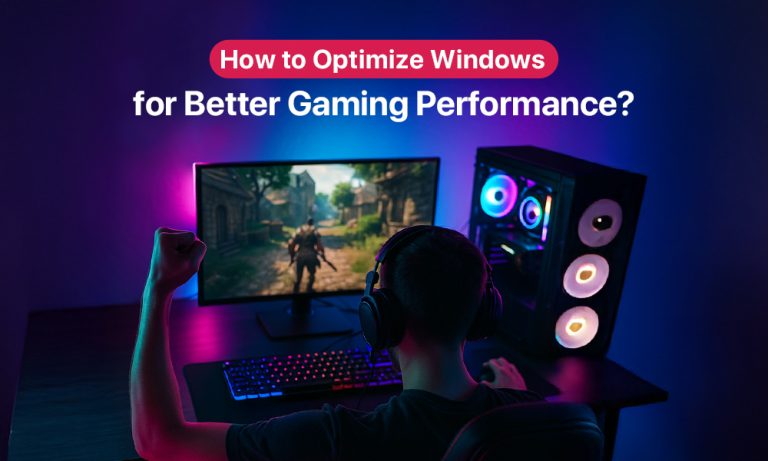Windows is the operating system for gaming. Linux and Mac support very few games out of the box, and generally speaking, DirectX graphics is more powerful than its open-source alternatives.
That being said, Windows has its own issues. It is not the most optimized OS, and many extraneous features that can sometimes slow it down.
And that’s before we go into all the settings that can be misconfigured, or useless third-party apps that could be using up resources.
Ways of Optimizing Your PC for Gaming:
From disabling startup apps, freeing up storage space to updating graphic drivers, there are many ways to optimize your computer for gaming. Let’s go through each method and see which one works for you.
#1: Disable startup apps
You may have noticed your PC’s boot time increasing the more applications you install. Which is strange since it’s not like you start up every app the moment you boot.
Except some apps do just that behind your back. Many applications are set to start up automatically when the computer boots, which slows down the process and boot and continuously eats up memory afterward.
The good news is that this is easy to check and disable. The Windows Task Manager has a list of all startup apps, letting you quickly enable or disable them and reduce game lag.
#2: Free up Storage Space
Back when most computers used magnetic Hard disk drives (HDD), it was commonly recommended to defragment the hard drive periodically, because a fragmented hard disk slowed down performance.
With SSDs, that is no longer a concern. But that doesn’t mean letting your drive clutter up with bloatware is helpful, either.
While Solid State Drives don’t care about fragmentation, they can be affected if your drive has no free space. These drives need free storage to use as a buffer for file transfer and maintenance. If you don’t have even 10-15% of the drive free, this can impact gaming performance.
So it is advised to take a look at your drive and delete any files and applications that are not useful. Be careful, though – it is a common mistake to accidentally delete useful files as well. If this happens, immediately use data recovery software to restore the data.
#3: Adjust the power settings
This one applies only to laptop gaming. Desktops simply use max power by default. However, with laptops, things can vary due to the power settings and plan in use.
The battery-saver mode, for example, is designed to slow down the computer’s power consumption, letting it last longer on its battery backup. However, it achieves this by cutting the performance of the CPU and the GPU, which impacts gaming performance.
This is why you should always game with the laptop plugged in. This should automatically switch to its unrestricted power mode, giving maximum energy to the hardware to perform its best.
You can also check which power plan is active from the settings.
Make sure to turn off the battery saver mode when you are gaming.
#4: Enable Game Mode
There are a bunch of processes running on your computer at any given time. If something major like a silent update is happening while you are trying to play a graphically demanding game, you will notice stuttering and performance issues.
To solve this, Windows offers a Game mode. Turning this on makes the OS give priority to the gaming processes, ensuring any other background tasks don’t end up cornering all resources.
It also prevents notifications from popping up in the middle of the game, interrupting your experience. Still, sometimes people run into issues while using this, so experiment with it yourself and see if it actually makes a positive impact.
#5: Close background apps
Many apps don’t actually quit when you close them. They minimize to the background, not appearing in the taskbar, but still taking up system resources.
Normally, this does not matter much as they take up a fraction of memory. But when you are gaming, the system is pushed to its limits, and even that fraction reduces your computer’s gaming performance.
Therefore, you should ensure there are no random apps running in the background when you are gaming. You can check this by clicking on the tiny arrow in the bottom right of the taskbar, or by opening the Task Manager. Quit any applications you are not using, and your gaming performance will improve.
#6: Switch your DNS server
DNS is an overlooked but significant factor for online games. If you play any video game that depends on your internet connection, you want the ping to be as low as possible.
To a large extent, this is decided by the connection quality itself and your Internet Service Provider (ISP). But the DNS server is one factor in your control that can also affect this metric.
By default, your system uses the DNS settings provided by your ISP, which is often not that great. You can get an easy performance boost by switching to Cloudflare’s free DNS server. Cloudflare even has a lightweight VPN-like application called Cloudflare WARP that can also ensure your internet privacy while gaming.
#7: Update graphical drivers
Windows updates itself frequently, also installing the latest drivers for the various hardware components of your PC. But when it comes to the drivers for your graphics card, it is best to take the manual approach.
The default Windows drivers are not used for them anyway – GPUs run on dedicated drivers released by the manufacturer. Windows might not be able to keep track of these customized drivers and keep them updated.
It is a good idea to visit the manufacturer’s website directly and check for updates for your GPU model. Most companies (for example NVIDIA) have dedicated utilities for checking and installing the latest drivers for your graphics card.
#8: Check your DirectX version
The DirectX library is the main reason why Windows enjoys an edge over other operating systems for gaming. Which is why using an outdated version of DirectX can also have a detrimental effect on your computer’s gaming performance.
Now, since DirectX is a Windows component, it is supposed to be updated automatically by Windows. But sometimes, things can go wrong (after reinstalling Windows, for example), leaving your PC running on an outdated version.
So check which version of DirectX you are using and install the latest version if needed from the official source.
#9: Keep your Windows Updated
We have talked about updating individual components like GPU drivers and DirectX, but what about the operating system in general?
Even outside of game-relevant components, there are many aspects of Windows that keep your computer running smoothly. Keeping these updated is also important to get better gaming performance.
Thankfully, you don’t have to manually update every single component of your OS. The automatic Windows updates take care of maintaining all essential features and fixing any notable bugs.
Just head to Windows settings to check whether any update is available, and install if it is.
#10: Disable the Game bar
The Windows game bar, or the Xbox game bar, as Windows calls it, can be a handy utility. You can bring it up with its dedicated keyboard shortcut (Win + G), and then take screenshots or start recording gameplay, among other things.
But its performance overhead is significant. Despite being an official Windows component, it is not optimized that well, and you can notice a slowdown in your gaming due to it.
The good news is that you can simply disable the Windows game bar from settings, under the dedicated Gaming tab. And if you still want those features, install a utility that runs on the GPU and is optimized better. Something like NVIDIA GeForce Experience, for example.
Windows Gaming Experience – Simplified
There is no one silver bullet for optimizing your computer for gaming. Many factors affect gaming performance, and you need to optimize them all to some extent.
Essentially, keep things updated, keep your PC free of unnecessary applications (both from memory and storage), and ensure the settings are configured properly.
It may sound like a lot, but most of these things are one-time switches that will stay that way once enabled. Just refer to this guide and go through the methods one by one, and you will have your Windows PC optimized for gaming in no time.