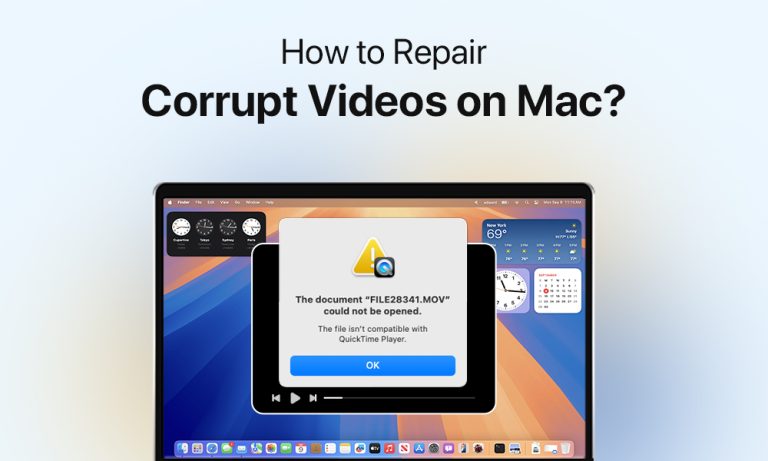The most excellent method to save memories and create media is video recording. Playing videos on your Mac becomes an extremely frustrating experience because you encounter freezing videos, stuttering playback, or file failure.
Video corruption appears through multiple system crashes, incomplete downloads, transfer errors, and malware attacks. Most of the damaged files remain recoverable even when you think that they are permanently lost. You can successfully repair damaged videos through proper tools and methods.
Common Causes of Video Corruption on Mac
You need to identify the reason behind the file damage before you start any repair operation. Knowing the source of corruption enables you to fix the issue while also protecting your system from future occurrences. Here are the most common causes:
- When a file transfer is interrupted by pulling out an external drive, SD card, or USB stick during copying or a mid-transfer shutdown, the files become incomplete.
- Forcing the removal of external drives or memory cards can result in damage to the file system that leads to video file corruption.
- System shutdowns and power outages during video playing, editing, or exporting lead to file and software damage.
- Incomplete downloads or synchronization errors resulting from loss of internet connection, cloud storage synchronization stoppage, or download interruption.
- The reading capability of files becomes limited when storage devices, such as HDDs/SSDs, SD cards, and USB drives experience bad sectors or fail.
- Playing video through an unsupported codec, even though the file remains intact.
- Editing or rendering crashes in video apps can produce incomplete or corrupted output.
- macOS is generally immune to virus attacks, but malware threats do exist. The occurrence of video file damage through malware attacks is possible despite being rare on macOS.
Malicious programs can disrupt or cause harm to video files.
Initial Checks Before Repairing a Video
Most video corruption cases stem from playback or compatibility issues rather than actual file damage. Use these basic checks:
- You should attempt to play the file using VLC Media Player. It supports more video codecs than QuickTime Player.
- Make sure file extensions are mp4, mov, or avi. Incorrect extensions can lead to problems in playback.
- When the video file exists on external media, transfer it to your Mac’s internal drive. The primary origin of corruption tends to be storage device issues rather than file problems.
- A smaller file may indicate an incomplete download or export.
- The use of outdated system codecs and system bugs can cause system errors that resemble corruption.
- Try opening the video on another Mac or PC. If the file opens on another device, the problem is in your system configuration.
- Download the video again from the Internet or from another device.
The following steps should be performed after attempting the previous checks if they did not succeed.
Quick Methods to Repair Corrupt Videos on Mac
Mac users can fix video corruption with simple built-in tools, easy software, or format conversion. Here, we’ll cover all the best ways to repair corrupt videos on Mac.
Using QuickTime Player to Fix Minor Issues
The default Mac video player, QuickTime, provides basic editing functions that help users fix slightly damaged files.
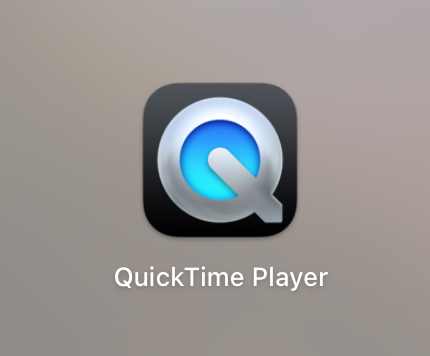
The following steps describe how to resolve minor problems in QuickTime:
- Launch the video through QuickTime if it successfully loads.
- Click Edit > Trim. This function removes sections of damaged content from the video.
- Then you can click File > Export As. This way, you can create a new file that you can export in a different resolution or format.
- Play back the new video to check it.
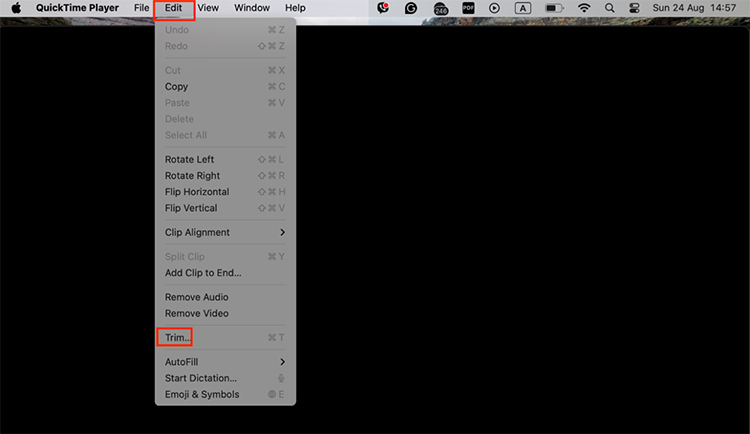
The method is effective for light video damage, but it cannot handle extensive video damage.
Repairing Corrupt Videos with Third-Party Software
Dedicated repair tools provide superior results when dealing with severe file corruption. These applications help repair problems that involve broken headers, together with missing frames and damaged streams.
Popular options for Mac:
- The Stellar Repair for Video application enables users to work with different video formats, including MP4, MOV, AVI, and others.
- Wondershare Repairit provides an easy user interface that supports batch file repair capabilities.
- Remo MOV Repair specializes in repairing files with MOV and MP4 formats.
General workflow:
- Install the software.
- Add the corrupted file(s).
- Run the repair process (some allow preview).
- Save the fixed video to a safe location.
Before saving, users can preview their files through trial versions, which most tools provide.
Converting the Video Format as a Repair Method
Video compatibility issues replace corruption as the main source of problems. The process of converting the video into another format enables structural rebuilding, which makes the file playable again.
Ways to convert on Mac:
- QuickTime Player has an Export As function, which lets users select .mov or .mp4.
- VLC Media Player: Media > Convert/Save.
- Online converters: CloudConvert or Convertio are online conversion tools.
The method works to resolve codec and container problems, although it does not address deep corruption issues.
Advanced Solutions for Severely Corrupted Videos
When the previous methods do not succeed, the corruption level becomes severe. Here are advanced options:
- Users who possess experience in Hex Editors can fix headers through file comparison with healthy files. Risky and technical.
- The process of header rebuilding makes use of an operational video recording from the same camera source to construct metadata.
- When corruption originates from physical damage to storage devices (including failing hard drives and broken SD cards), you need to contact professional labs for help. These are costly but effective for valuable files.
Tips to Prevent Video Corruption on Mac
The prevention of corruption will help users save both time and work. You can protect your videos by following these safety guidelines.
- You should always use the safe eject function for external drives and SD cards.
- A UPS (Uninterruptible Power Supply) should be used to stop sudden shutdowns.
- Save important videos backed up across different drives and cloud storage platforms.
- Update your macOS system and media players to receive new codec support and stability enhancements.
- The Disk Utility First Aid function helps users detect drive errors during system checks.
- Avoid using failing storage devices for video editing or transfers until you transfer the files to a stable storage drive.
Conclusion
The occurrence of video corruption on Mac devices is frustrating, yet your files remain safe from destruction. Begin with basic checks before moving to QuickTime fixes and format conversions, until you need to use third-party tools or advanced methods.
Understanding the causes of corruption and implementing preventive measures allows users to repair corrupt videos while safeguarding their media assets for upcoming use. The correct approach enables video restoration so you can enjoy your videos without interruptions.