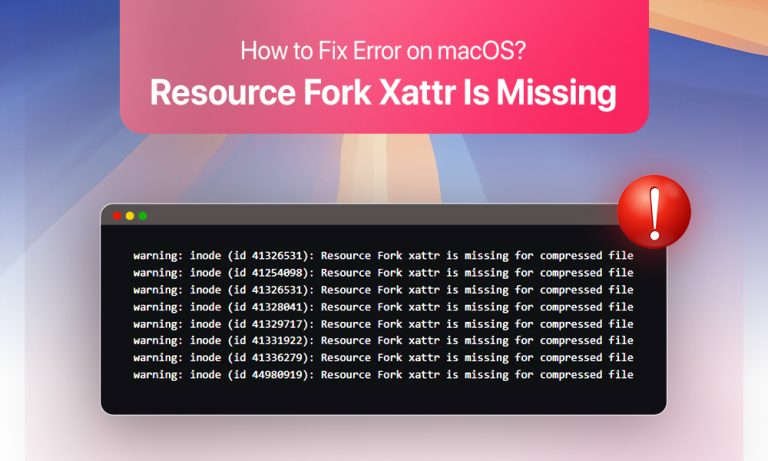When dealing with archived files or transferring data from one operating system to another, you may receive an error message: “Resource Fork xattr is missing or empty for compressed file”. Why does the error appear? Is something serious going on with my Mac? How do I get rid of it? In this blog post, we’re going to break down the reasons behind the “Resource Fork xattr is missing for compressed file” error and provide some working solutions.
Why Do I See Resource Fork Xattr Is Missing Error?
Mac users typically encounter the error when working with compressed files. The most common reason is compressing or decompressing archives using utilities that aren’t designed specifically for Macs. In the process, metadata specific for macOS can get corrupted, leading to the “Resource fork xattr is missing” error.
Other possible scenarios for the error include file transfer to cloud storage that don’t preserve xattr (e/g, Dropbox, Google Drive) or ZIP container damage causing metadata loss.
The error can often be flagged by First Aid as it can detect missing extended attributes (e.g. in Time Machine snapshots) due to improperly preserved metadata.
What Should I Do About the Resource Fork Xattr Is Missing?
The error is generally considered harmless, as it’s rather a warning and not a critical malfunction of macOS. Also, though it indicates metadata damage or loss, the file integrity is typically unaffected. If the error message occurs occasionally, you can simply ignore it.
You could fix the error, as it appears frequently and interrupts your typical workflow. You can also choose to troubleshoot the issue if you deal with metadata mismatches in Time Machine backups or transfer the files requiring macOS metadata. Before starting the fixing process, we suggest backing up important files to avoid accidental data deletion.
How to Troubleshoot Resource Fork Xattr Is Missing
The way you approach the issue mainly depends on when you encounter the error and what causes the warning to appear. Let’s review some of the effective troubleshooting methods.
Method 1: Use macOS Archive Utility to Recompress the Affected Files
Compressed file metadata can become lost in various situations, including when compression and decompression are executed through third-party software tools. Non-native compression utilities may lack uniform standards or have inadequate data lineage, causing compression errors. The solution to this is a simple process of recompressing the files using macOS’ built-in tools.
To recompress a file with macOS Archive Utility:
- Before you begin, locate the file you need in Finder.
- Right-click the name of the file.
- Go through the drop-down menu and select ‘Compress‘.
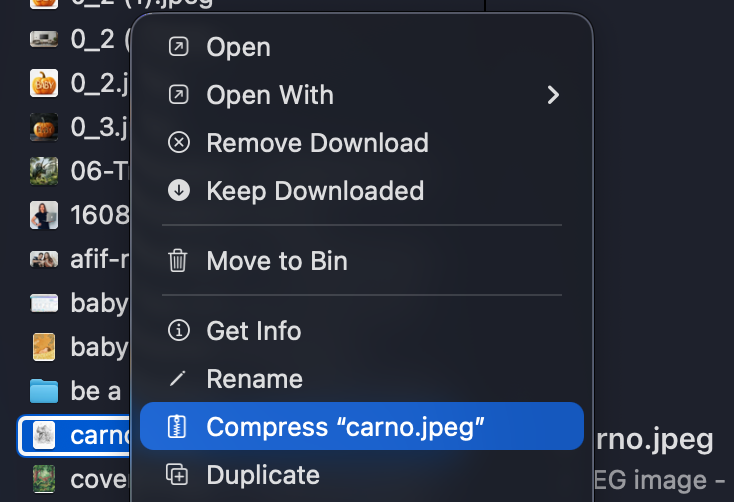
- Create a new archive.
Archive Utility will create a new file in ZIP format, which will contain new and proper xattr and resource fork.
Method 2: Use Terminal to Restore Missing Xattr
Another solution to target the “Resource fork xattr is missing”error is to use the command line and restore the missing xattr via macOS Terminal.
To restore xattr through Terminal:
- To get started, open the Terminal through a quick access method such as Spotlight Search or Launchpad or your preferred method.
- The next step is to eliminate the broken attributes with the help of the command ‘xattr -c /path/to/file’ and press Return
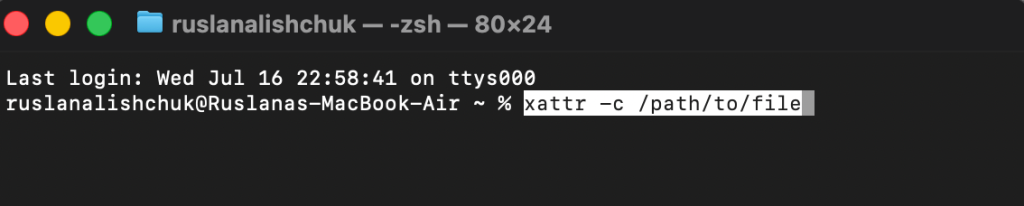
Method 3: Attempt Reformat and Clean macOS Reinstall (When All Else Fails)
This radical step makes sense if you frequently receive warnings and other persistent bugs, and the above-described solutions don’t work. As reformatting and macOS reinstall erase the data stored on your device, make sure you have an updated backup before implementing this method.
- Back up your system files.
- Access Recovery Mode by pressing Command+R upon system boot.
- Launch Disk Utility.
- Delete the APFS container.
This step will erase all data on the volume. Proceed only if you’re ready to do a full wipe and clean install
- Use Recovery Mode to reinstall macOS by following these steps: macOS Utilities > Reinstall > Continue.
- Bring back the saved files from the latest backup you created.
Bottom Line
You may encounter the error “Resource Fork xattr is missing or empty for compressed file” as the result of some loss, corruption, or improper preservation of metadata, which can frequently happen during compression/decompression of files. This issue is not serious and can be ignored. You can also clear the warning by compressing the files to restore the missing xattr, or by reinstalling your operating system (again, possible data loss if you do not backup your system first!).
FAQ
The missing xattr or resource fork is unlikely to have any profound impact on the way your machine operates. In rare cases, these warnings can occur too often, so a user may need to remove the error to improve their experience of working with macOS.
One of the ways to prevent “Resource Fork Xattr Is Missing“ is to stick to macOS native compression tools. Windows-based ZIP, RAR, or DMG utilities, as well as third-party software, can strip metadata.
No, a system reinstall is the last resort solution and is advised to be performed only if previous fixing methods fail, the warnings appear frequently, and they are paired with other error messages and system bugs.
Read more: