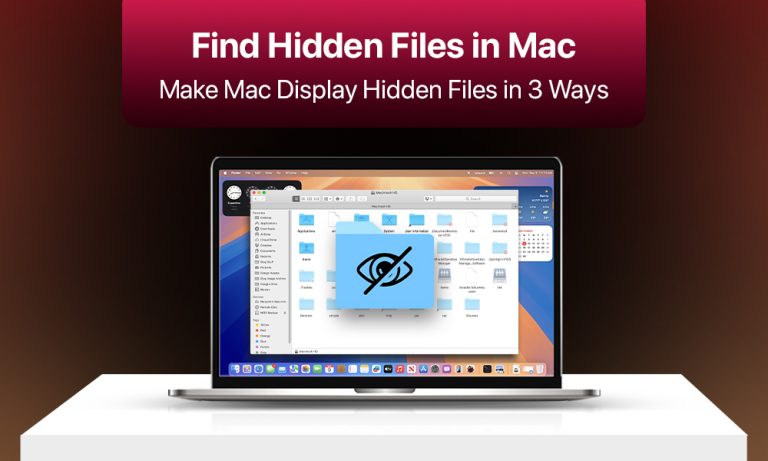Hidden files on a Mac are taken out of a regular user’s view for a good reason. These files contain data that is the backbone of proper macOS functioning. We are talking here about system files, configuration data, and app information, modifying which can cause system performance issues.
Users, however, may face situations when they need to access those hidden items for various troubleshooting purposes (or when trying to clean up the device). We offer you a brief overview of how to find hidden files in a Mac and reveal them to the user.
Why Can’t You Find Hidden Files in Mac?
macOS prevents accidental loss of critical data by hiding some of the system files and folders. These files are often also essential for the proper functioning of specific applications. Modifying, removing, or damaging these files can be a source of system malfunctions.
Some files are hidden on Macs because:
- They are essential for system integrity. (Some of the hidden files are critical elements that contribute to the system stability, so removing them can lead to system failure.)
- They are crucial for a user’s privacy. (Often these items contain user-specific data, for example, the application settings one may not wish to be shared with other users.)
- They are removed for file organization purposes. (If you store a large number of files and folders on your Mac, keeping them hidden is effective for decluttering your device and improving your daily user experience.)
- They are automatically hidden by the system. (Such files, like cache or temporary files, bear no practical importance for a user, so macOS hides them automatically.)
Make Your Mac Display Hidden Files (3 Options)
To be on the safe side, ensure you’re not removing any critically important system files that used to be hidden. Doing so can result in system bugs and other performance issues. If you have a clear vision of why you want to display specific hidden files and folders, you can safely move to one of the steps we’ll describe below.
Option 1. Finder Shortcut to Show Hidden Files
Finder allows macOS users to organize, access, and modify files through a simple graphical interface. These modifications include displaying hidden items.
- Locate Finder (a blue and white smiling face in the Dock Panel).
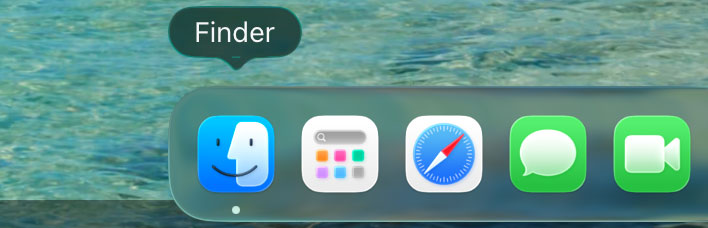
- Move to the folder where you want to show hidden files.
- Use the following shortcut: Command + Shift + Period (.)
- Hidden files will appear in the folder.
- Press the key combination again to hide the files.
Option 2. Use Terminal to Make Mac Show Invisible Files
The macOS Terminal is a program that allows users to communicate with the operating system using a command line interface. Some owners of Mac computers may find it rather confusing to use; whichever way one learns the basics, one can find this way very convenient and also a great time saver.
- Access Terminal through Applications in Finder.
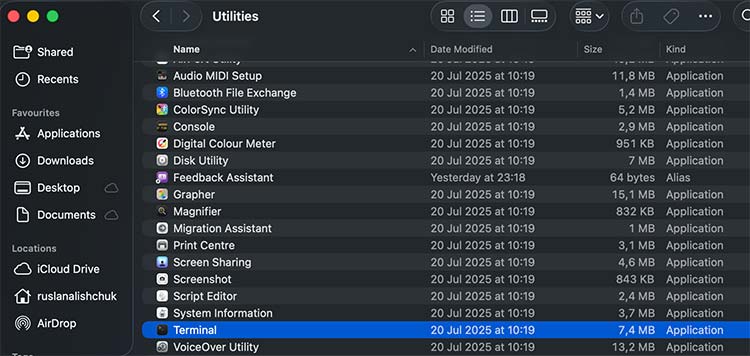
- The Terminal command requires entering $ defaults write com.apple.Finder AppleShowAllFiles true. defaults write com.apple.Finder AppleShowAllFiles TRUE

- You need to press Enter when executing the command.
- The command $ killall Finder needs to be entered and executed by pressing Enter.
- Your Finder will be reopened to apply the changes.
- Go to Finder and verify if you see hidden data.
Option 3.View Hidden Files on Mac with Third-Party Tools
The file manager application on your device enables you to reveal hidden files through its interface. Users who frequently work with third-party solutions find this approach more practical when they need to access hidden files. Popular file management apps supporting the hidden files display features are TotalFinder, Commander One, Funter, and many others.
We aren’t going to review each app in detail since they mostly follow the same pattern of usage.
Third-party applications allow Mac users to view hidden files through the following process:
- Install the application on your device (use the official download page).
- Run the application and move to the directory where you wish to display hidden files.
- Activate the display hidden files option after locating it within the application interface. The option may appear either on the menu bar or within the preferences pane.
- You should configure your Mac to display hidden files alongside folders.
Bottom Line
Users can access hidden Mac folders through Finder key shortcuts or Terminal command-line special commands. File managers and other third-party applications serve as a preferable option for certain users who already know their interface. Avoid revealing vital Mac files because their modification will lead to problems with the computer’s operation.
FAQ
If you need to reverse the visibility of files that used to be hidden in Finder, simply press the combination of Command + Shift + Period (.). An alternative way is to run the Terminal command chflags hidden, indicating the path to files you want to hide.
Showing hidden files as it is won’t cause any damage to them. Modifying these files or removing them may have a negative impact on the system performance.
The key to ensuring your system’s safety is sticking to reliable software solutions downloaded from official resources. In such a case, a system corruption is unlikely.
Locked files and hidden files refer to different notions. The latter are simply files and folders that are not visible to a user. Locked files are blocked from modification (like deletion), unless you make a point of unlocking them.
No, displaying hidden files doesn’t influence your Mac’s performance, as these files are already there, just hidden from you. Modifying these files can affect your Mac and even cause system malfunctions.