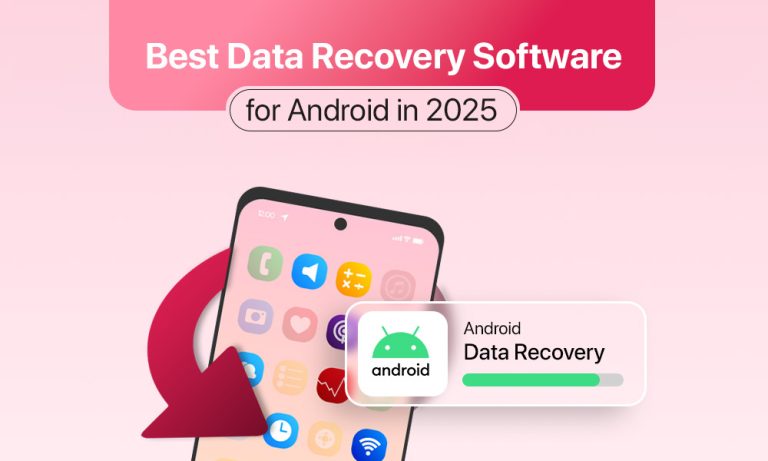Accidental data loss seems rare, until it happens to you.
Imagine you’re scrolling through old photos, reviewing client messages, or trying to pull up a document and the next thing you know, it’s gone, deleted, or corrupted. Oh, and you haven’t backed it up. Nightmare, right?
But here’s the thing: in 2025, most lost data isn’t gone, gone. Whether it was a mishap or a system glitch, there are smart tools that can help you bring those files back, with no advanced tech skills required.
This guide will be your north-star. Let us walk through:
- Why data recovery software matter (even now)
- What features actually make a difference
- The top 5 Android recovery tools worth trying
- How to use them when it counts
- And how to avoid needing them in the first place

Why Android Recovery Tools Matter?
Even though it is easy to assume everything’s in the cloud. It is 2025 afterall, Google Photos, Drive, auto-backups are a part of our everyday lives. But there are some things that can still cause data loss.
Here’s what still causes people to lose their data:
- Accidental deletions
- Glitchy updates
- Broken screens or water damage
- Corrupt SD cards
- Failed syncs or backup errors
And when Google’s recovery tools don’t cut it, or weren’t set up in time, third-party software can become your best bet for data recovery.
What Makes a Data Recovery Software Good?
If you search the Play Store, you’ll find hundreds of software claiming to help recover your data. But obviously, not all of them work, and some don’t even scan properly.
Here’s what to actually look for:
- No Root Required: In 2025, top tools recover data without rooting your phone so you shouldn’t have to void your warranty.
- Deep & Quick Scan Options: Deep scans find files even from formatted or broken storage. Quick scans only work when something’s been recently deleted.
- Supports Multiple File Types: The more, the better: photos, videos, texts, contacts, WhatsApp chats, documents.
- Preview Before Recovery: So that you are not restoring any kind of junk or unwanted files.
- Works on any Android Device: Most modern, efficient software support all major devices: Samsung, Pixel, OnePlus, etc.
- Clean Interface: A great software should let you be able to figure it out without a tutorial.
- Respect for Privacy: The software shouldn’t collect your data or upload anything behind your back.
- Free to Scan: Most reliable software let you scan and preview for free, and you only pay to recover.
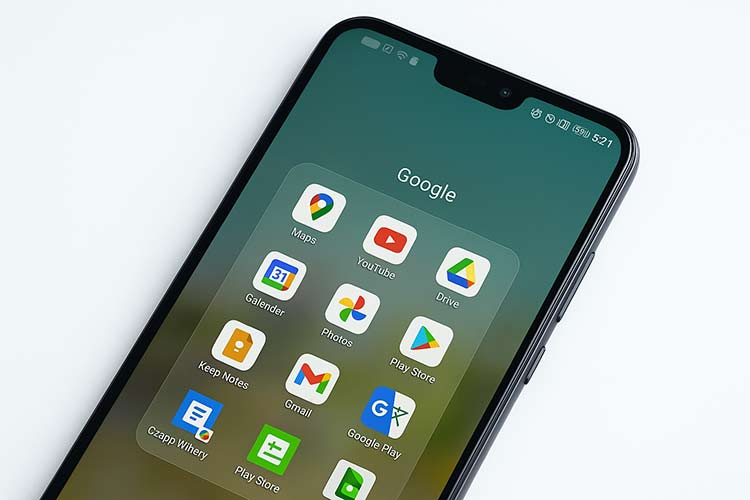
The 5 Best Android Data Recovery Software of 2025
1. Stellar Data Recovery for Android
This one’s built for everyday users, and serious cases. Whether your data’s lost after a factory reset, a dead screen, or a corrupted SD card, Stellar can probably get it back.
Why it stands out:
- Handles internal storage and SD card recovery
- Works without root for most scenarios
- Clean interface, easy walkthrough
- Recovers all the essentials: photos, videos, chats, contacts, messages
- Deep scan available if you need it
2. Tenorshare UltData for Android
Another strong option, great for recovering WhatsApp messages, photos, and videos without needing root access.
Pros:
- Fast and user-friendly
- No root required for most common file types
- Compatible with 6,000+ Android models
- Can pull from Google Drive
Cons:
- You’ll need to pay to actually recover files
- Deep scan can be slow on large devices
- Doesn’t always support niche file formats
3. Dr.Fone – Data Recovery (Android)
A more advanced tool, especially useful if you’re also using other Dr.Fone features (like backups or data transfer).
Why people use it:
- Recovers data from broken devices
- Supports both internal storage and SD cards
- Handles a wide range of files: media, messages, call history, WhatsApp, and more
- Clear file preview before recovery
4. EaseUS MobiSaver for Android
This one’s a solid pick if you want something light, fast, and reliable for basic recovery.
Pros:
- Recovers contacts, chats, media, and more
- Works on most devices
- Offers a free version
Cons:
- The free version only lets you recover one file per category
- Batch recovery requires a paid plan
5. DiskDigger
No frills. No fancy interface. Just a free software that gets the job done, especially for photos and videos.
Pros:
- Media recovery from most phones
- Simple to use
- No PC required
Cons:
- Doesn’t support other file types
- Not the best for formatted or damaged devices
- Deep scan is limited
How to Use These Tools?
Most recovery software follow a similar process. Whether you’re using Stellar, EaseUS, or something else, here’s what to expect:
Step 1: Install the Software
- Use the official website.
- For tools like Stellar or Dr.Fone, install on your PC for better results
Step 2: Connect Your Device
- Use a USB cable and enable File Transfer mode
- Turn on USB debugging (found under Developer Options)
Step 3: Choose What to Scan
- Select file types: photos, messages, contacts, WhatsApp, etc.
- Pick Quick Scan for recent deletions
- Use Deep Scan for formatted or damaged storage
Step 4: Review Results
- Most tools will show a preview of what can be recovered
- Select what you want
Step 5: Recover & Save
- Save files to your computer or another safe location
- Avoid saving to the same storage, it could overwrite other lost files
Tip: Don’t wait too long after deleting something. The more you use your phone, the higher the risk of overwriting that lost data.

When Recovery Software Aren’t Enough?
Recovery software are powerful, but they’re not magic.
If your phone:
- Won’t turn on at all
- Was water-damaged
- Has a dead screen you can’t unlock
- Shows zero recoverable files
…you’re likely dealing with hardware damage or encrypted storage. In these cases, it’s time to consult a professional data recovery lab.
They’re expensive, but when the stakes are high, think legal docs, baby photos, work files, it’s worth it.
How to Avoid Data Loss?
Recovery is useful. But prevention? Even better.
Here’s how to stay ahead:
- Turn on backups. Use Google Photos, Drive, or your phone’s built-in backup tools.
- Auto-backup WhatsApp. Set it to daily or weekly.
- Clean up regularly. Delete old files and move big ones to cloud or external storage.
- Watch for SD card warnings. Replace failing cards early.
- Update your phone. OS and software updates often include bug fixes and storage improvements.
- Don’t install shady software. They can corrupt or overwrite files without warning.
Final Thoughts: You’ve Got Options
Losing your data doesn’t have to be a nightmare. In 2025, there are powerful, user-friendly tools like Stellar Data Recovery, Tenorshare UltData, and Dr.Fone that give you a real shot at getting your files back, quickly and safely.
What you should do:
- Know your options
- Act fast
- And always, back up