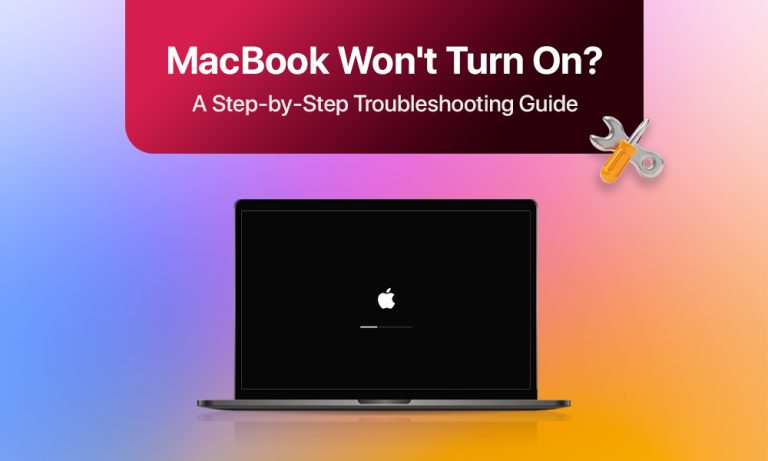Why is your MacBook not turning on? The sudden appearance of this issue becomes more frequent when you need to complete your work quickly, right? The good news? Mac non-startup problems are not always indicative of requiring expensive repairs. The majority of cases involve basic problems that you can solve through a few easy steps.
Quick fixes for “MacBook Won’t Turn On” problem:
This guide will help you identify system issues and recover your machine functionality using 5 methods.
Make Sure Your Mac Is Getting Power
Before assuming hardware damage, you need to confirm that your Mac gets an electricity supply. Power issues are one of the most common – and easiest – things to rule out.
For desktop Macs (iMac, Mac mini, Mac Studio)
- Check both the Mac and the electrical outlet for proper power cable connections.
- Test the outlet. Plug in another device to confirm it’s working.
- The power supply needs examination using another outlet or power strip to establish if the Mac or the electrical power network is the source of the issue.
For MacBooks (Air and Pro models)
- The charging adapter and cable need inspection for signs of damage.
- Check the LED indicator (if your charger has one). A non-existent light on the charger could indicate either a defective cable or an adapter.
- Use an available alternative charger to verify if your existing charger is malfunctioning.
- Allow time for charging. Wait at least 15-20 minutes before trying to turn on the Mac again.
At first glance, an undamaged cable or adapter can stop working for any reason. Test your Mac with a different one.
Rule Out External Device Problems
External devices can be the reason why your MacBook (Air or Pro) won’t turn on. The following steps help determine if external devices are the reason behind your Mac’s startup failure:
1. Disconnect everything
Unplug all external devices, including:
- USB drives and hubs
- External hard drives
- Printers and scanners
- External monitors
- Chargers and adapters (if possible)
Your Mac should operate with only its built-in keyboard and mouse connected.
2. Try powering on your Mac
- Press the power button after disconnecting all devices.
- The Mac will start up when you disconnect a peripheral device that caused the problem.
3. Test each device
- Reconnect devices one at a time.
- Each time you reconnect something your Mac requires a restart.
- The MacBook won’t turn on after you plug in a specific device; thus, you should verify both the device and its connection cable for any signs of damage.
4. Check your charger
- Use the original Apple charger or a certified replacement.
- Try a different power outlet.
- You should use an alternative charger to test if power problems exist with your Mac.
The MacBook Air is not turning on issue is often caused by the use of damaged or incompatible accessories. Update all your accessories and replace any items that show signs of being broken.
Reset Internal Settings and Try Recovery Options
The system reset of internal settings, followed by recovery tools, should be used to restart your Mac after an external device disconnection fails.
1. Reset the System Management Controller (SMC)
The SMC system controls basic hardware operations that include power management as well as battery charging capabilities. A reset of the SMC system resolves power and startup function problems that users encounter.
For MacBooks with non-removable batteries:
- Shut down your Mac.
- The power button needs to be pressed simultaneously with the Shift + Control + Option keys located on the left keyboard side for 10 seconds. Release all keys, then use the power button to start your Mac.
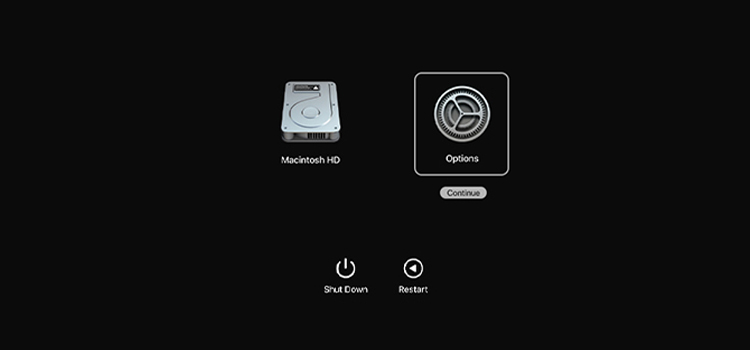
For M1, M2, and newer Macs:
The SMC reset is performed automatically on every shutdown.
- Shut down your Mac.
- Leave it powered off for at least 30 seconds.
- Turn it back on — the system will have refreshed its hardware management functions.
For desktop Macs:
- Shut down your Mac and unplug the power cord.
- Reconnect the power cord to the outlet after 15 seconds.
- Press the power button after a five-second delay.
2. Reset NVRAM/PRAM
The settings for volume, along with display resolution and startup disk preferences, get stored in NVRAM (Non-Volatile Random-Access Memory). This method resolves boot problems on your system.
- Turn off your Mac.
- You should start your Mac before pressing the Option + Command + P + R keys immediately.
- Your Mac will restart while displaying two instances of the startup chime or Apple logo disappearance after you keep these keys pressed for 20 seconds.
- Release the keys and let your Mac start normally.
The Macs with M1 or M2 chips automatically reset themselves when you restart the system. To reset NVRAM settings to defaults, go to System Settings > General > Startup Disk.
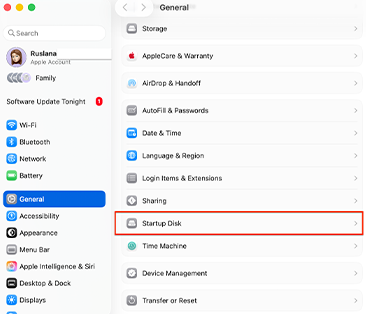
3. Boot into macOS Recovery Mode
The next step is to start your Mac in Recovery Mode through the system recovery menu after the internal settings reset fails.
- Turn off your Mac.
- Press the power button and immediately hold the Command + R keys.
- The Apple logo and caption “still pressing the keys” will appear after you keep holding the keys.
- Use Disk Utility to inspect and repair any issues with your startup disk.
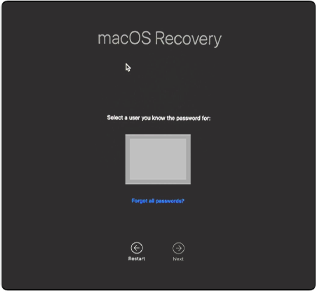
Good to know: The Recovery menu enables you to reinstall macOS after disk repair proves unsuccessful.
For M1, M2 Macs:
- Shut down your Mac.
- Press and hold the power button until you see “Loading startup options.”
- Select Options, then click Continue. Then you need to enter the password.
- In the Recovery window, open Disk Utility to inspect and repair your startup disk.
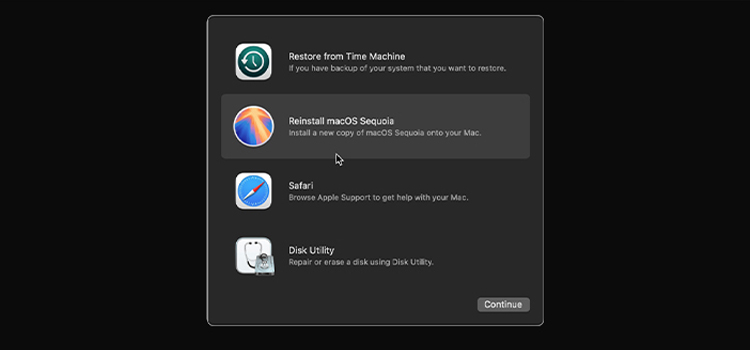
The Recovery menu enables you to reinstall macOS after disk repair proves unsuccessful.
Know When It’s Time for Professional Repair
When your MacBook won’t turn on despite your efforts to try every previous step, you should seek professional help. The following indicators show that you need professional assistance:
- A working charger fails to activate the power button.
- The device produces unusual sounds, which include clicking noises and buzzing noises, along with a weak burning odor.
- The system freezes repeatedly right after it boots up.
- External components of your Mac show visible damage.
- You should take your Mac to either an Apple Authorized Service Provider or a trustworthy repair shop for all repair needs.
Keep Your Mac Healthy to Prevent Future Issues
A small amount of maintenance work prevents future “won’t turn on” emergencies:
- Use only original Apple chargers and certified alternatives.
- Update your Mac’s OS and apps on time.
- Run Disk Utility now and then to catch small issues early.
- A surge protector or UPS protects against power surges.
- Your Mac needs proper care by stopping drops while keeping it away from heat and moisture.
Conclusion
A Mac startup failure can seem like an emergency, but most problems have simple DIY solutions. Verify the basics first, then unplug any extra devices and try a reset before concluding that the worst possible outcome has occurred. You should send the device to a professional when all other available options have been exhausted. The operational life of your Mac will extend into many years when you practice proper care.