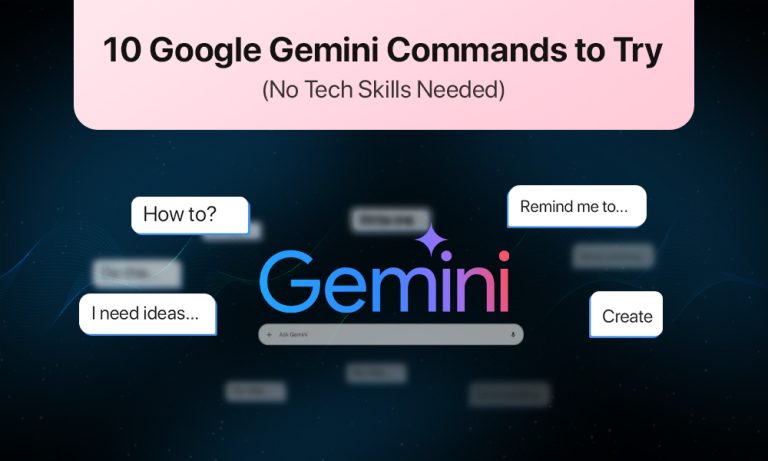Between messages, reminders, work, errands, and a hundred small distractions, sometimes your brain could use a break.
That’s where Google Gemini can help.
Gemini is Google’s AI assistant, the next step up from Google Bard, and it’s built into Android phones, and even integrated with Google apps like Gmail and Docs and Chrome. It’s designed to help you get things done, think creatively, and even have a little fun.
Unlike traditional assistants that stick to alarms and reminders, Gemini can:
- Summarize long text in seconds
- Write and edit content
- Create AI-generated images from your ideas
- Help with planning, brainstorming, and research
- Give instant answers and perform quick calculations
- Integrate with your apps to speed up everyday tasks
The best part? One doesn’t need to be tech-savvy. A user can just just speak or type naturally, like they’re talking to a friend.
Here are 10 easy, everyday ways to make the most of it, plus a few fun extras

1. “Can you sum this up for me?”
We all get long emails. Or articles we mean to read, but never finish. Instead of skimming, let Gemini do the reading.
Try:
“Summarise this email in three points.”
Or:
“Give me the key takeaway from this article.”
It’s surprisingly accurate, and fast too. If something needs your full attention, you’ll know. If it doesn’t, you’ve saved a few minutes.
2. “Help me write this message”
Ever typed and retyped the same sentence trying to make it sound just right? Gemini can take care of that.
Say:
“Write a friendly reply asking for more details about the offer.”
Or:
“Draft an introduction email to the team—I’ve just joined as a designer.”
You can always edit the result, but it’s a huge relief to have a strong first draft in seconds.
3. “Remind me to do this later”
Your brain shouldn’t have to hold everything. Let Gemini remember the small stuff.
Try:
“Remind me to take my vitamins every morning at 8.”
Or:
“Add ‘buy anniversary gift’ to my calendar for next Wednesday.”
Whether you’re cooking, walking, or half-asleep in bed, you can speak the task and move on.
4. “Make me a quick list”
Lists are underrated. They keep things moving. But sometimes you don’t have the time—or energy—to sit and type one out.
Say:
“Create a grocery list: tomatoes, rice, paneer, coffee.”
Or:
“List my top five work priorities this week.”
Gemini saves these lists, and you can come back to them anytime. It’s a digital notepad that listens.
5. “Do the math for me”
No need to fumble with a calculator app when you’re splitting a bill or planning a budget.
Try:
“What’s 12% of 975?”
Or:
“Convert 4 cups to millilitres.”
Gemini gives fast, accurate results, whether you’re cooking, baking or, budgeting.
6. “What’s a good caption for this?”
Posting something and not sure what to write? Let Gemini help you get creative.
Say:
“Write a funny caption for a beach photo.”
Or:
“Suggest five hashtags for a video about chai making.”
The results are smart, relevant, and usually pretty fun. You can keep asking for more if you’re not sold on the first try.
7. “I need ideas…”
Stuck on a blank screen? Don’t know where to start? Get prompts or ideas from Gemini to get the creative juices flowing.
Try:
“Give me three blog ideas about digital wellbeing.”
Or:
“Outline a short story about a child who finds a message in a bottle.”
Whether you’re writing for work, school, or your own project, it’s like brainstorming with a friend who never runs out of ideas.
8. “Write me something fun”
You don’t need to be a poet or songwriter to have fun with words. Just give Gemini a theme and see what it comes up with.
Try:
“Write a two-line poem about early mornings.”
Or:
“Create a silly jingle for a cat café.”
It might not win awards, but it’ll probably make you smile. And if you’re feeling creative, it’s a fun starting point.
9. Create and Edit Images with Gemini
One of Gemini’s most exciting abilities is turning your words into images. Gemini can easily help create a realistic photo, an illustration, or something extraordinary; simply describe it and Gemini will generate it. You can also edit images by asking it to add, remove, or change details.
Try:
“Create a realistic photo of a treehouse in the middle of a forest.”
Or
“Make a cartoon of a dog driving a car.”
Or
“Add a rainbow in the background of this image.”
This feature is perfect for social media visuals, story illustrations, business logos, or just having fun with creative ideas.
10. “Tell me something random”
Gemini’s not just for work and planning. It’s also a great tool when you need a moment of lightness.
Try:
“Tell me a clean joke about computers.”
“Give me a weird but true science fact.”
“Ask me a trivia question.”
“What’s something new I could try this weekend?”
It’s a simple way to break monotony and learn something new—or just laugh.
Bonus: “Can you make this sound better?”
Sometimes, we write a message and then doubt every word. Gemini can help you polish it.
Try:
“Make this message sound more confident: ‘Looking forward to your feedback.’”
Or:
“Rewrite this paragraph so a 12-year-old can understand it.”
It’s useful for job applications, school work, or even helping someone understand a tricky topic. Think of it as your editing buddy.

Quick Commands You Can Try Right Now
If you want to explore Gemini, here’s a mix of commands to start with:
- “Summarise this article in three bullet points.”
- “Remind me to drink water every two hours today.”
- “Draft a reply asking for meeting availability.”
- “Make a to-do list for my upcoming trip to Goa.”
- “How many tablespoons are in 50ml?”
- “Write a caption for a photo of a thunderstorm.”
- “Give me five trivia questions about history.”
- “Write a two-line poem about tea.”
- “Play soft music while I read.”
- “What’s a new recipe I could try for dinner?”
You don’t need to overthink it. Just speak naturally, like you would to a friend, and let Gemini do the rest.
Final Thoughts
Next time you catch yourself thinking, “I wish someone could just do this for me,” open Gemini. Ask your question. Give a command. Or just say what you’re thinking and see what happens.
Chances are, it’ll help you cross one more thing off your list.
FAQs
Yes. The standard version is free and built into many Google services. However, some advanced features may be part of a paid Google One AI Premium plan.
No, if you have an updated Android device or use Google apps like Chrome, Gmail, or Docs, it’s already available.
Yes. You can describe what you want, and Gemini will generate an AI image for you: realistic, artistic, or playful.
You can use Gemini in the Google app on iOS or through Chrome, Gmail, and other Google services.
Google states that your data is handled according to its privacy policy, and you can manage or delete your interactions anytime from your Google account settings.