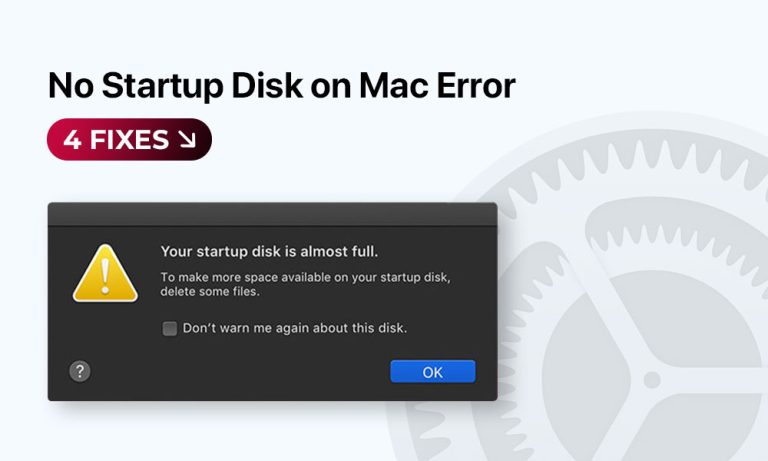Not all macOS boots run as smoothly as we want them to. Sometimes, a simple attempt to start your Mac ends up in the “No Startup Disk on Mac” error, even though your startup disk is installed and supposed to work correctly. As a result, you can’t turn on your device, which looks like a recipe for disaster for anyone relying heavily on their Macs.
The problem is the startup disk not showing up, and that can and must be repaired. We will help you every step of the way, and will begin with a step-by-step guide on how to resolve the error and restore your Mac to regular conditions.
4 Common Reasons for “No Startup Disk on Mac” Error
A startup disk on a Mac is an internal drive that stores critical data, including your operating system and applications. That’s why a failure to start it leads to the inability to launch the whole machine’s work. Factors causing issues with the startup process can fall into hardware and software categories.
Your MacBook or iMac won’t boot up if:
- Your Mac stopped recognizing your startup disk properly because it got disconnected, is dirty or is physically damaged.
- You accidentally deleted the disk or erased its partition.
- Your system misses critical macOS system files due to improper updates or third-party software conflicts that made the disk unreadable.
- Your Mac’s NVRAM/PRAM settings got corrupted, resulting in issues with booting from the correct drive.
Before You Start Fixing the No Startup Disk Issue on MacBook
Regardless of the fixing method you’ll implement, certain things must be considered to maximize the chances of resolving the issue and preventing any damage to important files stored.
Preliminary steps include:
- Make sure your Mac has a stable power supply to avoid interruptions to the fixing process.
- Disconnect all the accessories.
- Double-check if the most recent data backup is stored on the external drive.
- Enter Recovery Mode on your device: press and hold Command + R while starting the system.
Effective Ways to Fix the “No Startup Disk on Mac” Error
Solution 1: Run Disk Utility in Recovery Mode
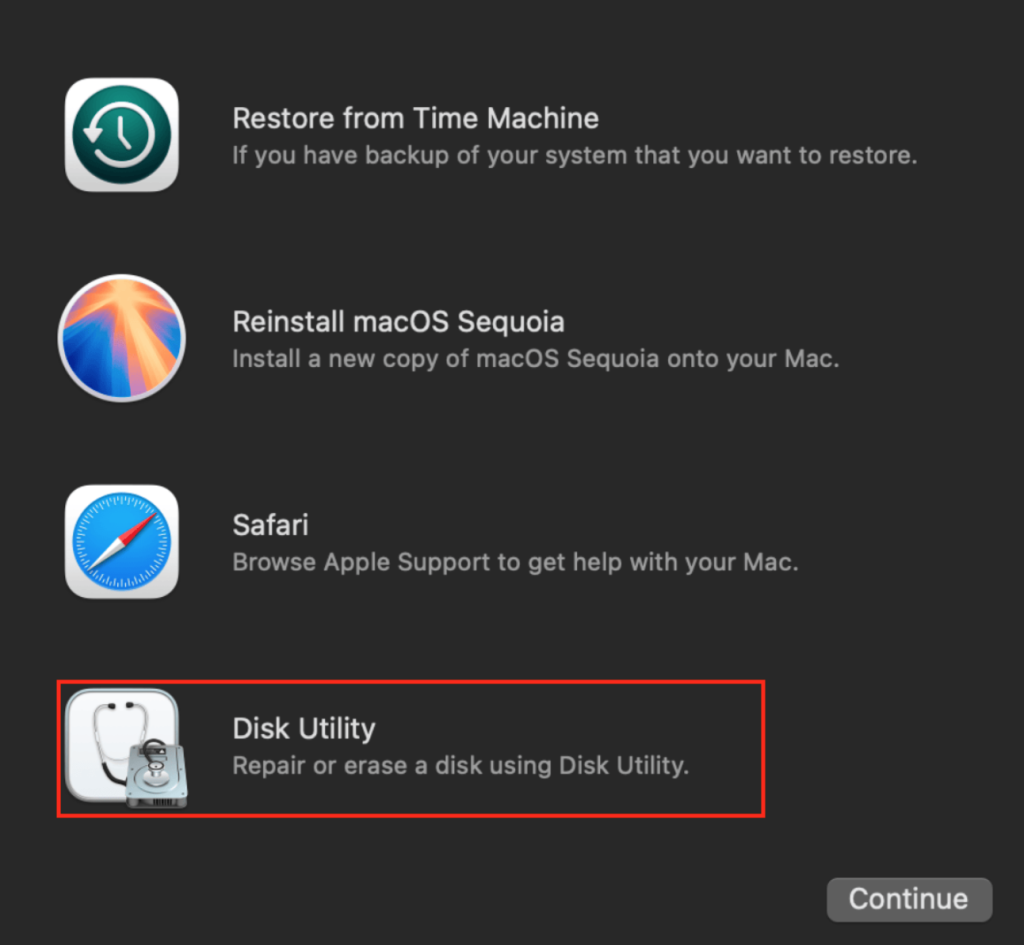
To repair the drive with Disk Utility:
- Click on the toolbar at the top of the menu and choose to display all devices.
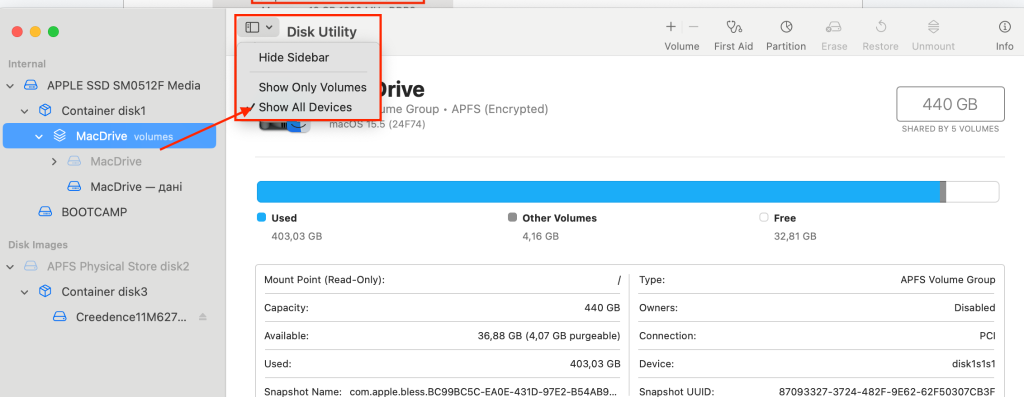
- To the left of the Disk Utility menu, you will see the list of all drives your Mac recognizes. Below, you may (or may not) also see different containers and volumes.
- If you have several volumes/containers displayed, choose the last one from the list and run First Aid to scan it. After the scan is over, move up and scan the following item. Eventually, you will execute a scan of all volumes, containers and the disk itself.
- When you finish running First Aid and repairing the errors, restart your device.
Solution 2: Reset NVRAM/PRAM Settings
This step isn’t obligatory for devices that operate on Apple Silicon, as they perform the rest automatically each time you restart the system. Those who use Macs with Intel processors can attempt to perform the rest manually.
You can check what type of device you have by verifying the system information: Apple Logo > About This Mac.
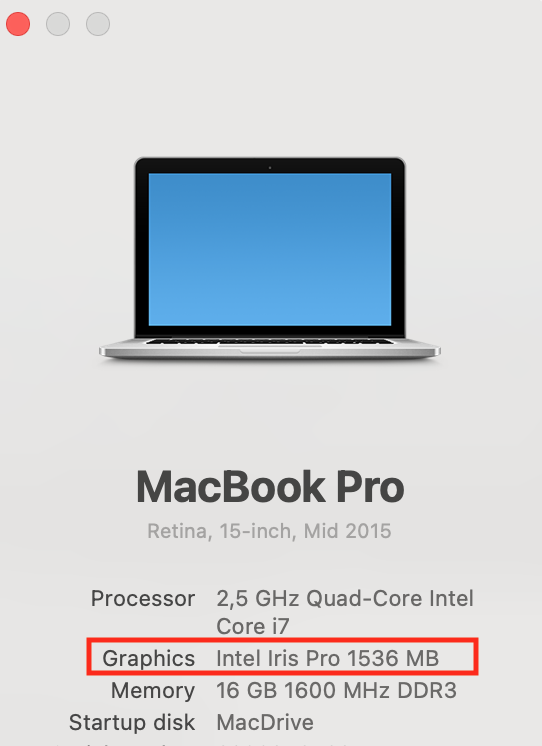
If you see “Chip” under the Graphics section, your system is based on Apple Silicon, and you can skip this step. Those who work with Intel Macs should proceed with the manual NVRAM/PRAM reset.
The NVRAM/PRAM reset can be performed by following the steps below:
- To begin, shut down your device and turn it back on, whilst holding down the power button, Option + Command + P + R.
- Hold the combinationfor 20 seconds until the clicking sound or Apple logo comes to your ears.
- The restarting process completes, and you may change the system settings.
Solution 3: Manually Change the Startup Disk
Again, how you execute this step varies depending on your Mac model. Below, we’ll explain how to change the startup disk if you run an Apple Silicon or Intel-based Mac.
For Apple Silicon:
- Press and hold the power button until you see the “Loading Startup Options” menu.
- Select another startup disk from the list you see.
- Click on Continue and restart the device.
- Your Mac should boot from a newly selected drive.
For Intel Macs:
- Shut down your Mac completely.
- Start it again while pressing the power button and holding the Option key.
- Select a new startup drive and click the button with an arrow pointing upwards.
- Restart the Mac and check if it starts from another disk.
Solution 4: Reinstall macOS on Your Mac
Although reinstalling the operating system doesn’t mean your data should be lost, have a recent backup of your data just in case.
To reinstall macOS:
- Open Recovery Mode and select Reinstall macOS.
- Click Continue from the bottom-right of the screen and follow the instructions on the screen.
- Complete the installation, follow the setup assistant.
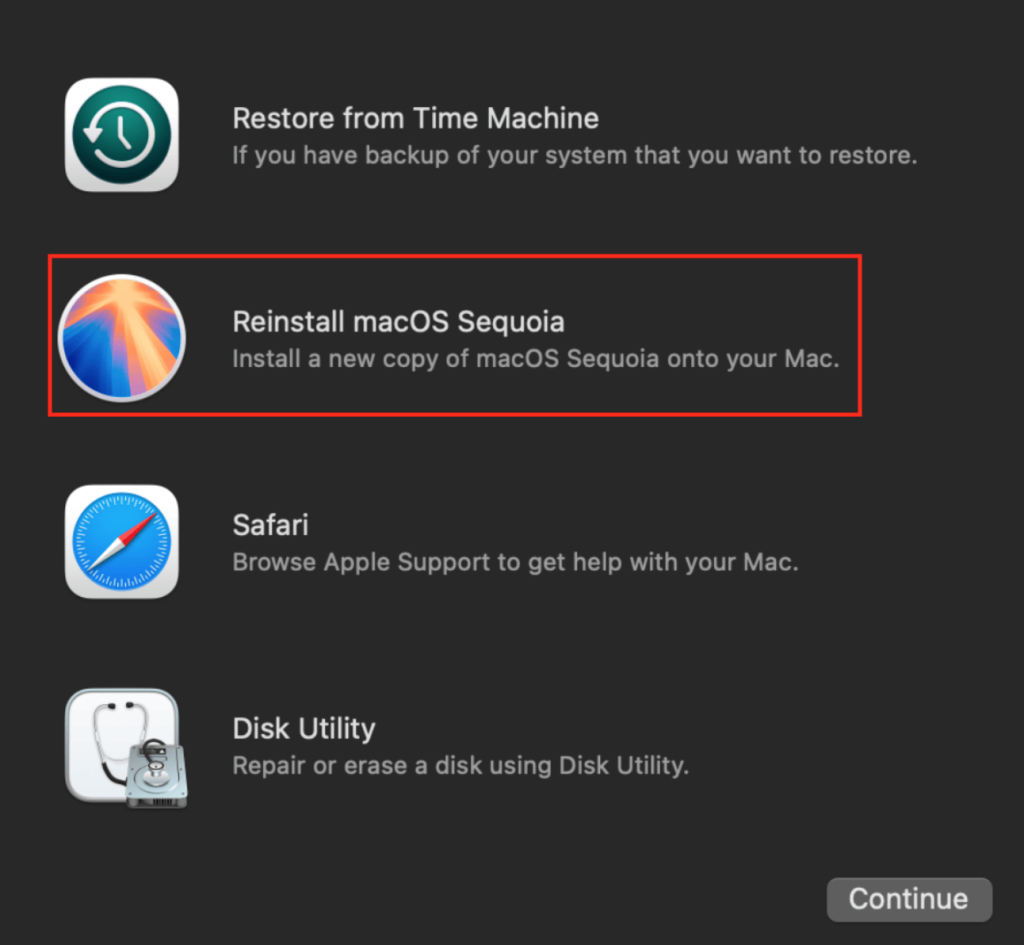
Your iMac won’t boot up, so the logical question is: What’s going on with my files? Well, most likely these files can be retrieved, especially, if you haven’t tried to reinstall macOS yet. It’s vital to stop using your machine when you run into the issue and attempt to recover the files first.
To restore the files when the startup disk is not showing:
- Boot your Mac in Recovery Mode or an external macOS drive to access internal drives on your machine (recover the files using Time Machine).
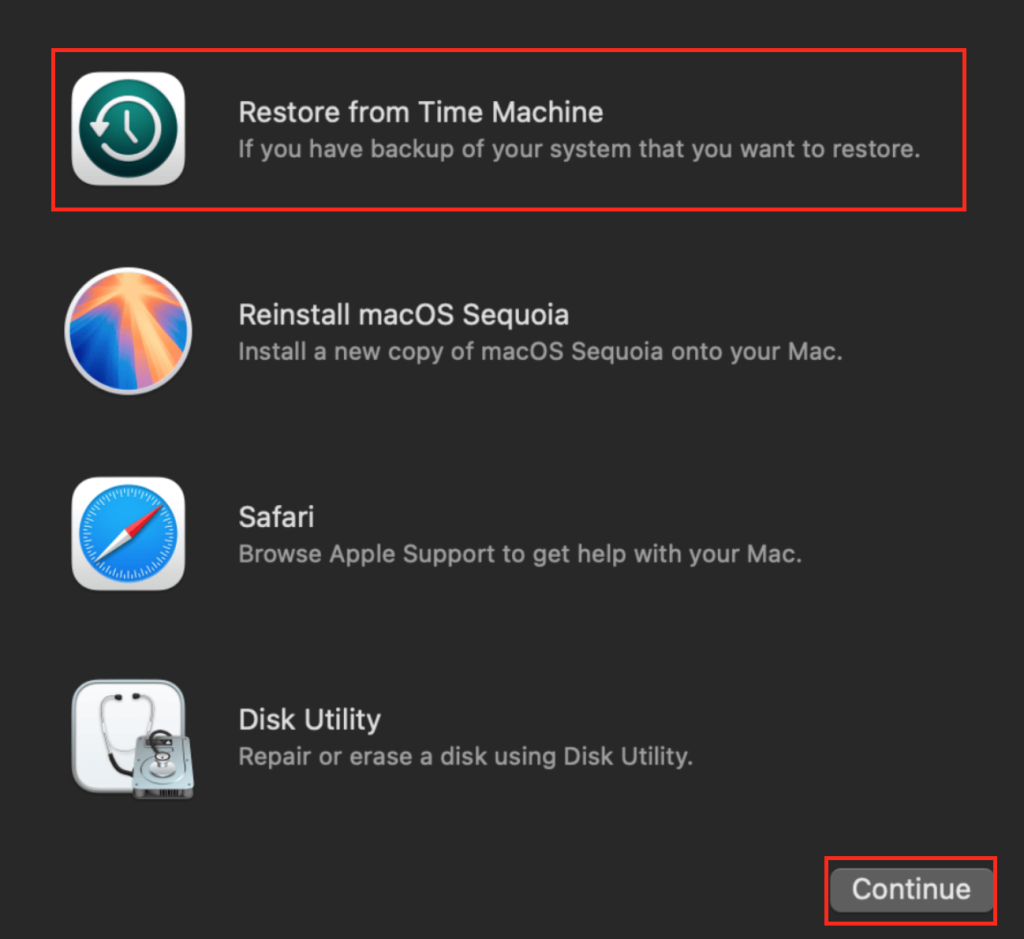
- If the disk is mounted, use Terminal to copy data to an external drive: /rsync command.
- If the disk can’t be read, use third-party data recovery solutions (you can use Stellar Data Recovery to run deep scans and restore the data).
- Consult a professional service for help, especially, if you suspect physical damage to the drive.
Tips to Prevent “No Startup Disk on Mac” Error in Future
To minimize the chances of dealing with startup failures in future, we suggest sticking to the following rules:
- Always shut down your Mac properly to allow programs and system processes to close safely.
- Avoid using unverified third-party apps, as they can corrupt essential system files needed for a smooth system boot.
In Conclusion: How to Deal with “No Startup Disk on Mac” Error
The “No Startup Disk on Mac” message means that your Mac has encountered a problem when it attempted to boot the system. If it is a software issue, a few ways have proven to be effective to fix it. Try going to Disk Utility first. For Intel-based Macs, resetting NVRAM can make perfect sense. Finally, you can set up another startup disk or reinstall macOS. Just be sure that you have either backed up or recovered the data before executing these solutions for cases where data loss does occur inadvertently.