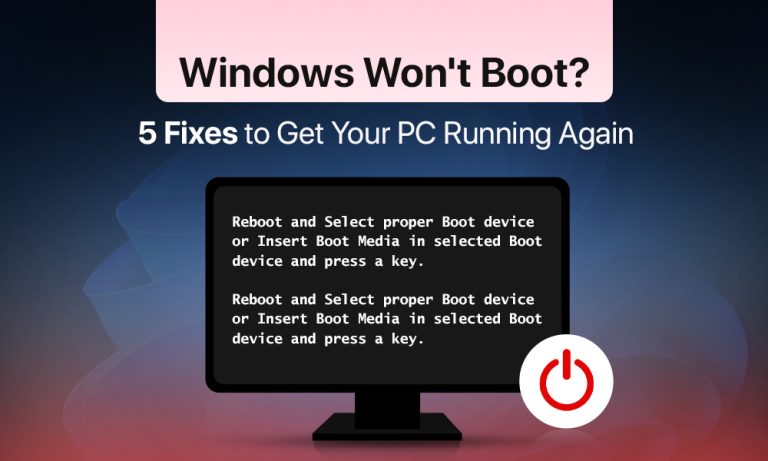Windows 11 users often encounter situations when their computer either fails to start up or becomes unresponsive during the boot process. An unexpected and unpleasant situation occurs when you see either a black screen, endless loading, or error messages instead of the usual desktop.
The Windows 11 not booting problem can be caused by various factors, including brief system glitches as well as critical problems affecting both system files and hardware components. This article will guide you through the diagnosis process to bring your computer back to life.
When Windows 11 won’t boot, the initial checks below will help you diagnose the issue.
Windows 11 Not Booting? Start with These Basic Checks
The simplest and most common reasons for Windows 11 startup failure should be checked before using complex recovery tools. Most system problems result from minor issues which can be resolved through simple means.
1. Check the Power Supply
- For laptop verification, make sure to connect the charger, check that the charge indicator displays correctly, and that the outlet remains functional.
- For desktop PCs, verify that the power cable is properly connected, the power supply activates, and the fans begin operating when you start the system.
2. Disconnect Unnecessary Devices
Normal system startup can be disrupted when external drives, flash drives, printers, and wireless adapters are present.
- Turn off your computer.
- Remove all external devices except for the keyboard and mouse.
- Check if the situation has changed after turning on the computer.
3. Try to Enter Safe Mode
When you start Windows in Safe Mode, the system operates with fundamental drivers only. This indicates the issue lies in software or driver components.
How to Enter Safe Mode?
The system will automatically enter recovery mode after multiple failed boot attempts.
- Select Troubleshoot > Advanced options > Startup Settings > Restart.
- After restarting, press F4 to start Safe Mode.
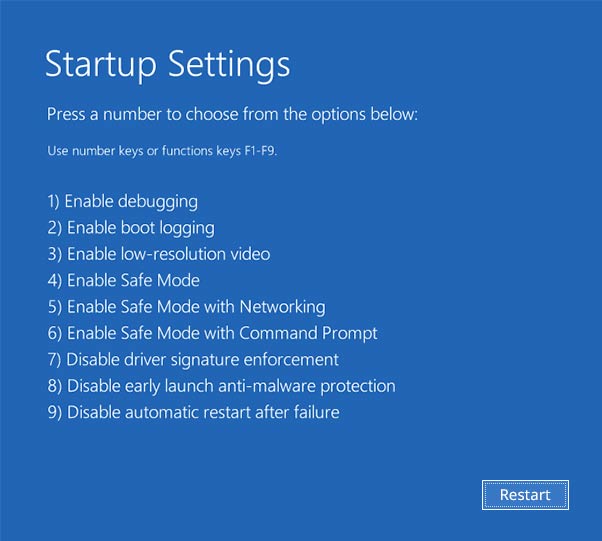
If Windows starts successfully in Safe Mode, you can:
- Remove problematic drivers or recently installed software.
- Back up important data.
- Run an antivirus scan.
4. Disconnect or Check New Hardware
If you added hardware components like a new hard drive, SSD, RAM, or video card after the system failure, try to start the system with the old components in place.
5. Pay Attention to BIOS Beep Codes
You must listen for abnormal sounds when your computer boots because your motherboard or laptop manual might include explanations about these sounds that indicate RAM or video card issues.
If none of these steps have helped, let’s analyze other potential causes.
Use Windows 11 Repair Boot Tools in Recovery Mode
The built-in Windows 11 tools enable system startup restoration when basic checks fail to produce results.
How to Enter Recovery Mode:
- If Windows 11 is not booting, the PC requires 2-3 forced shutdowns during startup before Recovery Mode will automatically appear. Note: If Recovery Mode does not appear, you may need to boot using a Windows installation media (USB) to access recovery tools.
- In the menu, select: Troubleshoot > Advanced options.
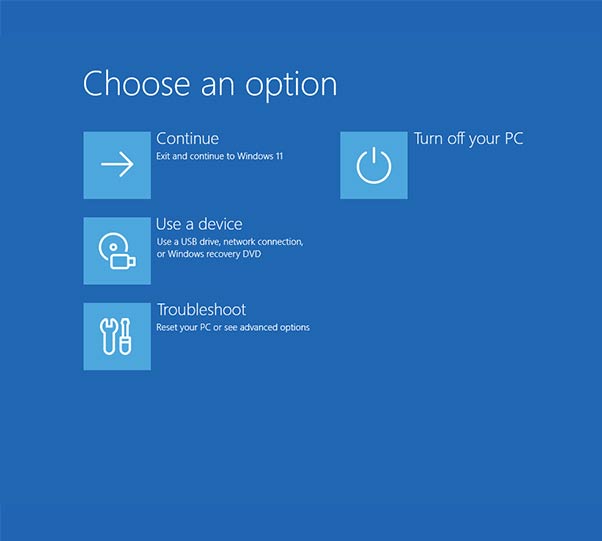
1. Startup Repair
The system performs automatic checks to resolve booting issues that prevent the system from starting. The system will run Startup Repair until the process finishes.
The tool assists in situations involving:
- incorrect shutdown
- problems after updates
- damaged system files
2. Command Prompt
Provides access to manual recovery tools. The tool enables users to run bootrec, chkdsk, and sfc /scannow commands (additional details are provided in the next section).
3. System Restore
The system will revert to its previous operational state. The process does not remove personal files, yet it removes all newly installed programs and drivers.
4. Reset this PC
You can save your personal files or completely wipe the disk. The process of reinstalling Windows happens without requiring a flash drive or bootable media.
The tools enable users to recover their system data when hardware-related issues are not the cause of the problem. When all previous methods fail, you should move to executing commands through the command line interface.
Fix Windows 11 Won’t Boot Issues with Bootrec Commands
The Bootrec commands function helps Windows 11 repair when the MBR, BCD, or boot loader becomes damaged.
How to open the command prompt:
- Boot into Recovery Mode (see previous section).
- Select: Troubleshoot > Advanced options > Command Prompt.
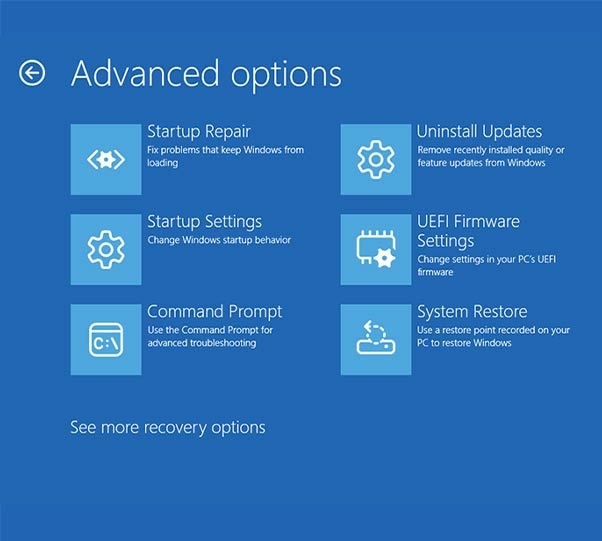
Basic commands:
1. bootrec /fixmbr
- Creates a new master boot record (MBR).
- Use if you suspect viruses or MBR damage.
2. bootrec /fixboot
- Writes a new boot sector.
- Helps if you have a black screen or an “Element not found” error.
If you get an “Access is denied” error, you may need to run the following first: bootsect /nt60 sys
Note: On UEFI-based systems, bootrec /fixboot may return ‘Access is denied’. In such cases, you may need to use Diskpart to assign the EFI partition a drive letter and manually copy boot files, or use installation media to perform a startup repair.
3. bootrec /scanos
- Scans all disks for Windows installations that are not added to the boot loader.
- Useful if Windows does not appear in the boot menu.
4. bootrec /rebuildbcd
- Completely restores the boot configuration (BCD).
- Used when Windows does not see the system disk.
Recommended order of execution:
- bootrec /fixmbr
- bootrec /fixboot
- bootrec /scanos
- bootrec /rebuildbcd
After running the commands, you need to restart your computer to verify system functionality.
System Restore and Reset: When Windows 11 Will Not Boot
System Restore and full Windows reset become the next steps after automatic repair and bootrec commands fail to resolve the issue.
System Restore enables your computer to return to an earlier restore point. System Restore preserves personal files, but it might remove installed updates, drivers, and installed programs.
How to run:
- Recovery Mode > Troubleshoot > Advanced options > System Restore
- Select a restore point > Confirm > wait for the process to complete.
The Reset this PC function allows Windows installation from within the system without needing external media. There are two options:
- Keep personal files – only programs and settings are deleted.
- Fully clean the disk – all data is erased, including user files.
How to start:
- Recovery Mode > Troubleshoot > Reset this PC.
- Select one of the options > confirm > wait for the process to complete.
The final step occurs before performing either a complete system reinstallation or hardware diagnostic tests.
Still Stuck? Hardware Issues Can Stop Windows 11 from Booting
The system failure indicates hardware problems when software solutions fail to work.
1. Hard Drive or SSD
A faulty drive prevents the system from recognizing Windows. Check in BIOS whether the drive is detected. A second drive with a functional Windows installation should be connected to the system for boot-up testing to determine if storage issues exist.
2. Random Access Memory (RAM)
A faulty memory module installation or physical damage to the module will prevent the system from starting up.
- Turn off the computer, remove and reinsert the memory modules.
- Check each module one by one.
- Use Windows Memory Diagnostic or MemTest86 for testing.
3. Video Card
The absence of a screen image indicates that the video card might be the source of the problem. Try connecting the monitor to the built-in video output (if available). Check if the fan on the video card is working when starting up.
4. Power Supply
A system failure can occur when the power supply is unstable or when the power supply unit becomes faulty.
- For a desktop PC, check the cables and power supply on the motherboard.
- For a laptop, try a different charger.
5. Motherboard and Other Components
The system error signals are indicated by the BIOS beeping sounds that users should monitor. Contact a service center to diagnose the motherboard, processor, and other components when there is no response.
The diagnosis of professional equipment becomes necessary when all other methods fail. This diagnostic process enables you to decide between repairing your PC or replacing your equipment.
Conclusion
A structured approach exists to solve Windows 11 not booting, which will reduce the stress of this experience. The first step should involve checking for basic issues, such as power supply problems and peripheral conflicts. The system will not start up. After which, you should use Windows Recovery Mode tools, including Startup Repair, System Restore, or Reset this PC. The boot records and boot configuration can be restored using advanced command-line tools, such as bootrec when other methods fail to work.
The next step after software methods fail is to inspect hardware components, including the drive, RAM, video card, and power supply. A technician’s assistance or complete system replacement becomes necessary when problems persist.
Most boot failures can be resolved through patient step-by-step troubleshooting without requiring data loss or complete system reinstallations.
Read more: