Many users can argue that phones are no longer simple communication tools we use to get in touch with friends, colleagues, or services. We use them to store our memories, schedules, passwords, and other essential data. From cherished pictures of memorable moments in life to work documents, your iPhone often houses information you dread losing.
However, accidents do happen. Hardware damage, software malfunctions, or a simple wrong tap can sweep files and apps away from your iPhone. The good news is that iOS offers multiple ways to bring the lost file back to your iPhone.
Let’s explore the topic of iPhone data recovery and some practical tips on recovering deleted or lost data by accident.
When to Recover Data from an iPhone? 4 Common Causes for Data Loss
1. Deleting Files by Accident
As the old saying goes, to err is human, and so is deleting your files by accident. One of the most common reasons people lose personal data is accidental file deletion. Sometimes, a simple wrong tap is enough to remove all your cherished photos or essential documents.
2. iOS Update Went Wrong
Your cable got disconnected, or there was a power cut off. There are multiple reasons why your iOS update fails, but the result is often the same: all your data is gone. In such cases, iPhone data recovery is possible, especially, if you regularly back up your data using iTunes or iCloud.
3. Your iPhone Was Physically Damaged
Dropping your phone on the ground or submerging it in water is not unheard of. Physical damage is likely to impact the phone’s storage components, making iPhone data recovery more challenging but not impossible.
4. iOS Jailbreaking
Updating iOS is a process sensitive to hardware malfunctions. There are multiple reasons why your iOS update fails: your cable can get accidentally disconnected, or there might be a power cutoff. Although achieving root access on your iPhone settings does not usually result in deleting files, it may lead to unintentional data deletion or expose your phone to viruses, which raises the chances of data loss.
6 Working Ways to Recover Data from iPhone
Once you have identified the reason why the data loss occurred, you can start working on bringing the lost data back to the device. Your chosen method will also depend on whether (and how) you back up your files. We offer you a brief overview of the most commonly used ways to restore lost files on an iPhone.
1. iPhone Data Recovery Through the “Recently Deleted” Folder
Let’s start with the most basic option. Luckily, your iPhone doesn’t permanently delete files once you hit the delete button; the chosen items don’t get erased. You transfer them to the “Recently Deleted” folder, which you can access and restore the files in no time.
To access recently deleted photos: Photo apps > Utilities > Recently Deleted > View Album > Select the photo > Recover.
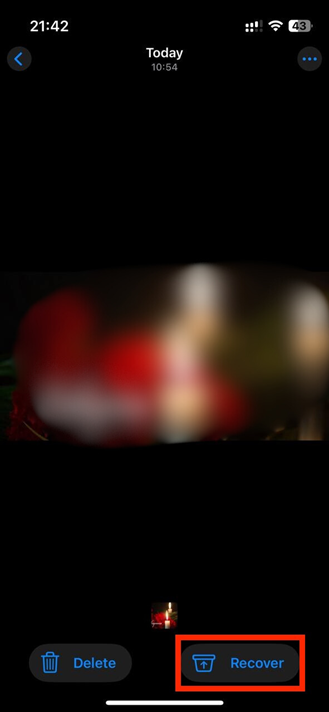
To access recently deleted files: Files apps > Browse > Recently Deleted > Select the file > Recover.
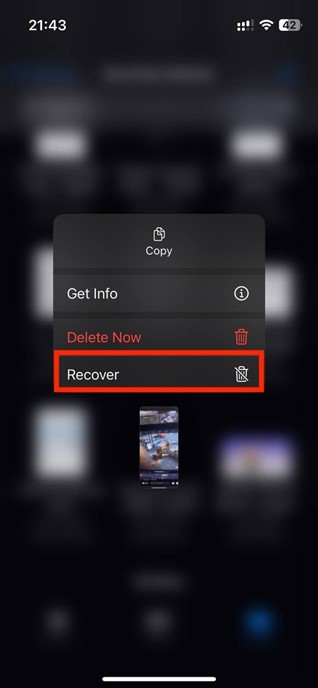
Important: Beware of the 30-day file and photo recovery time limitation in the “Recently deleted” folder. After 30 days, this data gets removed from your device and iCloud storage.
2. Recover iPhone Data Using iCloud
This option is available only for iOS users who enable iCloud backups. It is handy if you need to restore files from a recent backup rather than an older one. iCloud syncs data from all the devices you operate, and the deleted files from your phone disappear from iCloud storage when a new sync starts.
To recover data through iCloud:
- Open the Settings, move to General, and choose Transfer or Reset iPhone.
- Select Erase All Contents and Settings and follow the prompts.
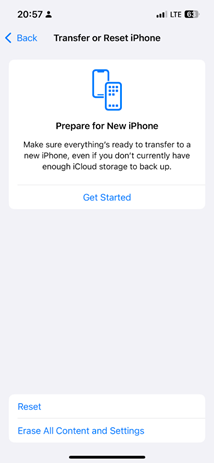
- Set the device again and select Restore from iCloud Backup.
- Use your Apple ID to log in to the iCloud account and restore data from the needed backup.
3. Recover Data from iPhone via Finder or iTunes
The following option is suitable for those iOS users who diligently back up their data from their iPhone to their local device. Those using newer macOS versions (macOS Catalina and higher) can restore lost data from Finder. In contrast, users who own a Windows PC or older Mac models can bring the files back via iTunes.
Once you have linked your iPhone to your PC, you can now go ahead and do the data recovery.
To recover data via Finder (on newer Macs): Finder > Locations > Click iPhone > Manage Backups > Select Backup > Restore iPhone.
To restore files via iTunes (older Macs and Windows PCs): iTunes > Device > Settings > Summary > Restore Backup.
4. Use Data Recovery Software
Now, let’s move to more challenging scenarios when the data is lost without a backup to restore it from. First, we suggest opting for reliable iPhone data recovery software. You can choose a specific app depending on the type of files you need to restore and what caused the data loss.
The typical steps involved in a third-party data recovery tool is:
- Use the app and connect your iPhone to the computer, which will have the data recovery software set up.
- Use the scan feature to look for any recoverable data.
- Select the files you want to recover and save them to your computer.
5. Use Professional Data Recovery Services
You can contact professional data recovery services if previous iPhone data recovery methods fail. Such services specialize in retrieving lost files in different device failure scenarios. The price for such recovery will depend on the complexity of your case, but sometimes, this is the only option to access data from dead devices.
6. Fix Hardware Damage
Finally, if the reason for data loss is physical damage to your iPhone, it’s better to contact certified services to repair the device, if possible. You can address the Apple Support center in your area or cooperate with other specialized data recovery companies. The latter often lets you offer the physical extraction of files from severely damaged phones.
iPhone Data Recovery Key Takeaways
As you can see, losing data from an iPhone is not always irreversible. The success of the iOS data recovery operation will depend on whether you use some form of backup.
While not as easy as toggling iCloud or using other backup services, it is possible to recover iPhone data without a backup. Remember, in case of a more severe data loss or any physical damage, don’t hesitate to seek professional assistance.
FAQ
Any free data recovery options that you may find, include recovering files from the “Recently Deleted“ folder, iCloud backup options, or data recovery with iTunes or Finder.
Using iCloud storage, you can back up your data for free (5GB for free). The only thing you need is a stable Wi-Fi connection to sync all your settings and information to your iCloud account.
Apple doesn’t offer iOS data recovery as a service. Their warranty also doesn’t cover data recovery provided by third-party services; however, they don’t exclude the coverage of such devices after modifications.


