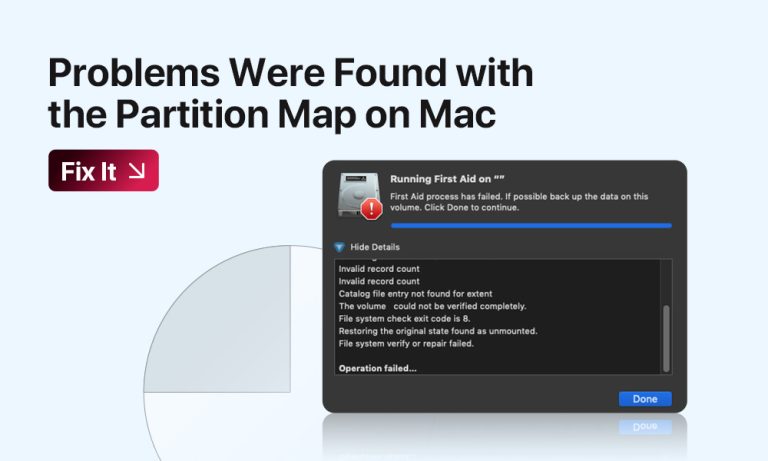Some Mac users report encountering the “Problems were found with the partition map which might prevent booting” error while attempting to run Disk Utility’s First Aid, when booting their MacBook or during a routine Recovery Mode check. The error indicates issues with a partition map, which is essential for locating volumes properly and mounting the drives.
We offer you a practical guide to eliminating partition map errors, as well as useful considerations on how to prevent accidental data loss during the fixing process.
What Causes the “Problems Were Found With the Partition Map” Error?
As we’ve already stated, partition map issues appear due to partition map (or scheme) corruption. The partition map on Macs serves as a roadmap for your device, telling it where the specific partition starts, ends, and how it should be accessed. In other words, it defines how macOS should read, boot, and mount each drive.
The partition map corruption happens in the following scenarios:
- Improper shutdowns
- MacOS bugs and file corruption
- Drive wear
- macOS update interruption
- Failed macOS installation
- Third-party software conflicts
- Partitioning errors (incorrect file system, wrong disk size, etc.)
Prevent Data Loss Before Fixing “Problems Were Found With the Partition Map” Error
Some of the fixing solutions described below are likely to cause loss of the data stored on your device. To prevent it from happening, we advise backing up any data that you fear losing before proceeding with the fix. You have plenty of options to choose from. Let’s review some of the most popular ones.
You can perform a data backup using these tools:
- macOS built-in tools: Turn on the Time Machine backup to create a copy of your machine before starting the fix. It allows you to access a copy of your Mac (you can choose the specific version you need) and restore critical data.
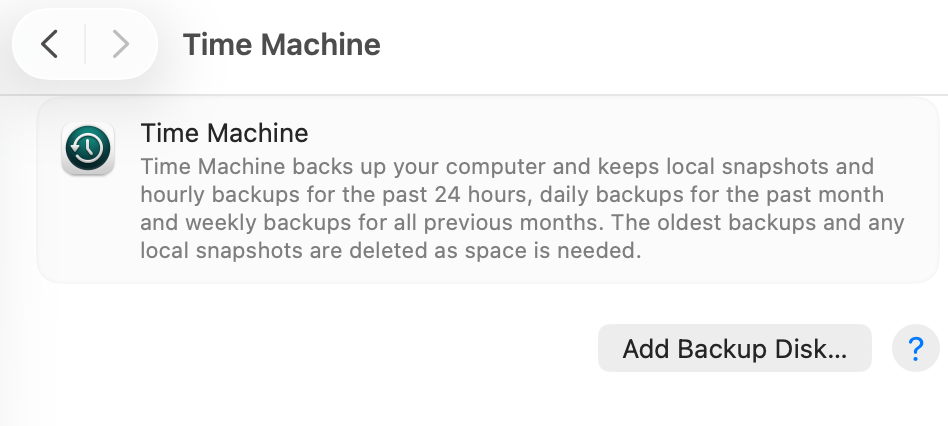
- Data recovery software: Install third-party data recovery tools, which can help you create a full disk replica or disk image of the drive. You can use these backups later to restore the data eliminated during the fix.
- Clone the drive: You can physically clone the critical files and transfer them to another drive.
Fix “Problems Were Found With the Partition Map” (3 Fixing Solutions)
Once you secure your data, you can attempt several fixing solutions to eliminate the problems with the partition map. We present these solutions to you, starting with the easier ones and moving up to more complex procedures. Mind, if you fail to back up the data before applying these fixes, we suggest consulting professional service centers instead.
Solution 1: Run Disk Utility First Aid in Recovery Mode
Start by entering Recovery mode on your Mac. The way to do it will depend on the Mac model you operate. Here’s a brief guide on how to do it.
| Intel-based Macs | Restart your Mac. Command + R during the system restart. |
| M1 or M2 chips | Shut down the device. Press and hold the power button until you see “Loading Startup Options”. Follow the path: Options > Continue > User with Administrative Privilege. |
Once you enter Recovery mode, you can start the fix itself.
- Open Disk Utility.
- In the top bar, click View, and select Show All Devices.
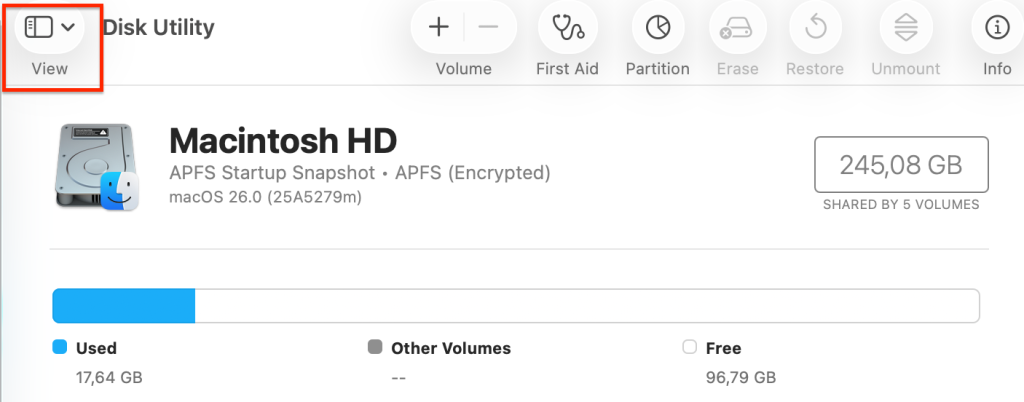
- To the left of the Disk Utility’s menu, you will see a list of drives and volumes, where you need to locate the startup drive.
- Choose the startup drive and hit the First Aid button to start the scan.
- Wait for the scan to complete, and reboot the device to check if the problem is gone.
Solution 2: Use the FSCK Command in Terminal in Single-User Mode
If First Aid fails to repair the “Problems were found with the partition map which might prevent booting” error, you can proceed with running the “fsck” command in macOS Terminal. FSCK stands for file system check and helps fix file inconsistencies.
Let’s break down how to run the “fsck” command properly.
- Enter Internet Recovery mode (Command + Option + R while starting your Mac).
- Put the command /sbin/fsck -fy in the command line and hit Enter to start executing it.

- Wait until the fsck command is finished and check if it reports that the “volume is ok”.
- Type reboot and hit Enter to restart your Mac.
Solution 3: Reformat the Drive in Internet Recovery
The last resort solution is reading and reformatting the drive. When you perform this action, you will establish a fresh drive that removes all partition-related errors and problems. The fix requires permanent data removal from the disk, so you must back up your files before starting this process.
- Enter Internet Recovery mode.
- Shut down the Mac and turn it back on (press Command + Option + R in the process).
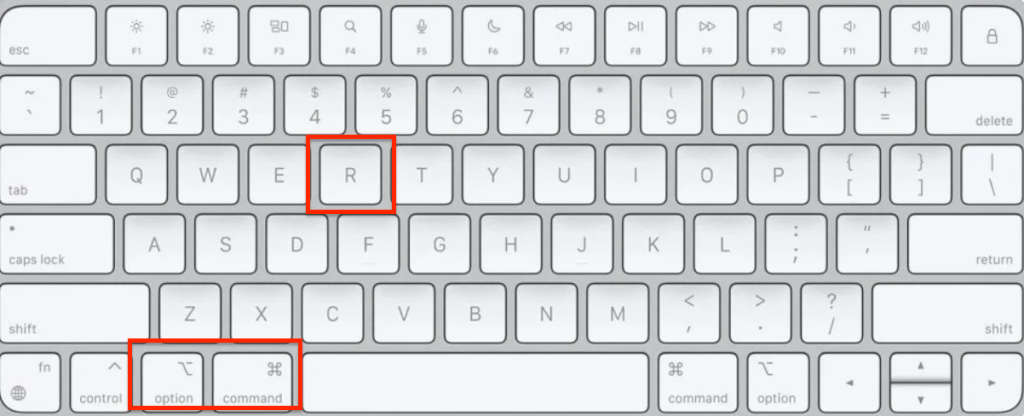
- Select Disk Utility and choose Continue to access the feature.
- To the top of the window, click on View and choose All Devices.
- Click on the startup disk in the left-side menu.
- Type a desired name for a drive, and set up the format and scheme.
- Click Erase to reformat the drive.
After you have created a new drive, you can run First Aid via Disk Utility again to see whether the partition errors persist.
Note: If reformatting fails or the partition map remains unrepairable, it may indicate hardware failure or require a low-level re-initialization using Terminal or third-party disk management tools.
How to Prevent “Problems Were Found with the Partition Map” on Mac
The partition issues can be avoided if you follow the simple yet effective rules of using your Mac. Let’s dive deeper into preventive measures.
- Prevent unexpected shutdowns: Connect your Mac to UPS devices to reduce power loss shutdown risks and make sure to perform proper system shutdowns when necessary.
- Remove external drives properly: You should always use the right-click Eject option to unmount your external drives before removal. Proper drive removal prevents situations when the drive is disconnected before completing the writing process.
- Use Disk Utility to scan the drive for errors: First Aid scans work great for detecting disk errors early, before they become fatal and influence the system performance. Regular scans help fix minor bugs before they turn into serious problems.
- Install macOS updates when prompted: System updates help prevent software issues, system bugs, and compatibility problems. That’s why macOS users shouldn’t ignore the updates when they are available.
- Avoid unreliable third-party tools: Unsupported partition managers cause severe damage to the Mac partition format, primarily when these partitions use Windows designs.
Bottom Line
The “Problems were found with the partition map” error is common for Macs prone to improper shutdowns, poor drive maintenance, or partition manager conflicts. You can fix the issue by running First Aid through Disk Utility or using the “fsck” command in Terminal. If both solutions fail, proceed with erasing and reformatting the startup drive, but keep in mind that the latter will lead to data loss, so back up the drive before attempting it.
Read more: