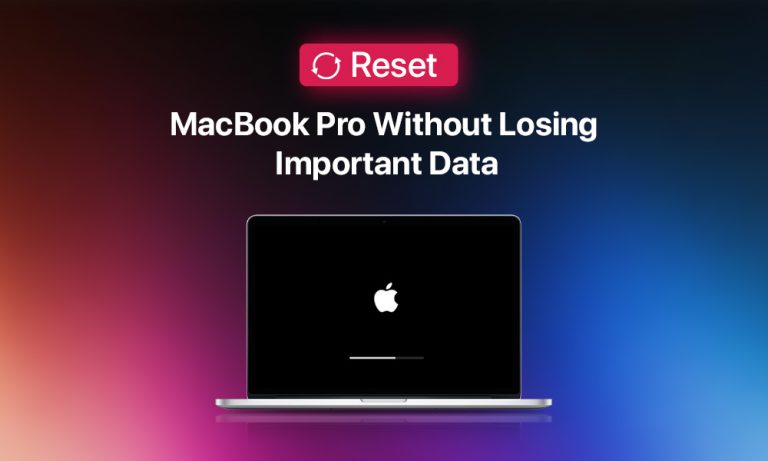So, you want to sell your Mac or hand it down to a friend or relative? Though it may seem like a good deal, you’re likely to wonder what you should do with the tons of personal info you’ve accumulated throughout the years. Is there a way to wipe off this data from the current device while keeping my data safe? The answer is yes, and this blog post will show you how.
We offer you a brief guide on how to reset a MacBook Pro or any other Mac without erasing personal data.
What You Must Do Before You Reset MacBook Pro
Let’s start with some preventive measures you should take to avoid losing valuable data and access to useful apps and accounts.
Step 1: Sign Out of iCloud
We suggest starting by signing out of your iCloud account to ensure that your credentials are erased from the device. What’s more, this move will help untether the device from your iCloud account, so a new owner will be able to log in to it and set it up properly.
- Click on the Apple logo (top-left corner of the screen).
- Select System Settings… and proceed to the General tab. If your Mac is running macOS Ventura and later, look for System Settings under Apple ID.
- Scroll down to the very bottom and click Sign Out.
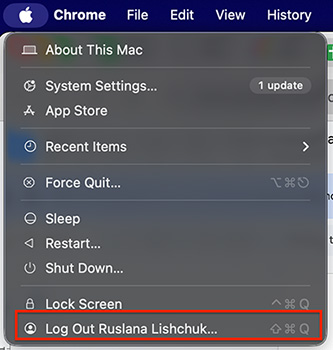
Step 2: Create a System Backup with Time Machine
To avoid losing any critical data, perform a system backup. One of the most reliable methods to use is macOS Time Machine.
- Connect an external drive that you plan to use to back up the system.
- Click on the Apple logo and go to System Settings…
- Under General, select Time Machine.
- Select “Add Backup Disk” and follow the prompts that appear.
- Time Machine won’t start backing up immediately after you add the disk, unless you have scheduled the backup interval beforehand. You’ll need to click “Back Up Now” or wait for the scheduled interval.
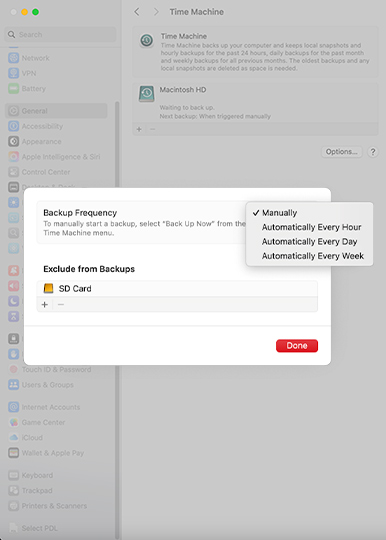
You can create one more alternative backup using third-party software solutions just to be on the safe side and minimize the chances of losing any data.
We also suggest making a list of the useful apps installed on this MacBook, so that you can reinstall them after the reset or when you transfer to a new device.
6-Step Guide on How to Reset Your MacBook Pro
If you have macOS Ventura or later installed on your device, follow the instructions below:
- From the Apple Menu, select System Settings… and then go to the General Tab.
- Scroll down to the very bottom and click “Transfer and Reset.” Then, choose “Erase All Contents and Settings…“
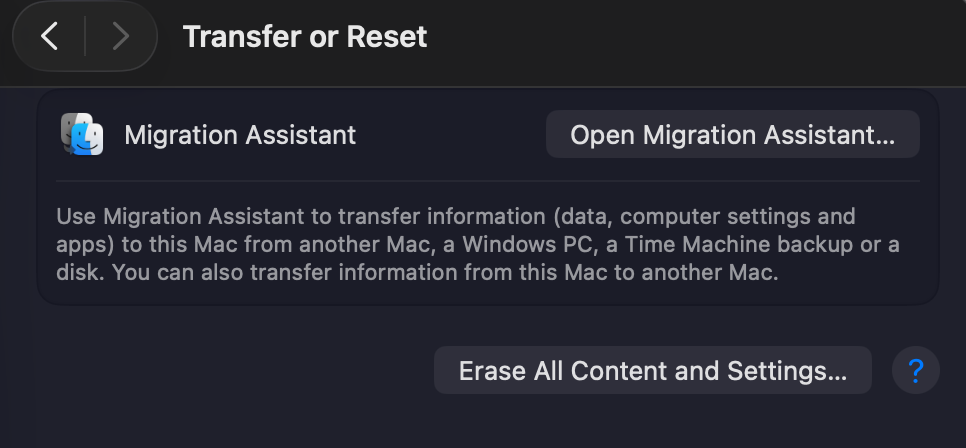
- Follow on-screen prompts from the erase assistant.
- Hit “Erase All Contents and Settings”. It will launch the process of removing all data.
- Follow the instructions that appear during the rest of the process.
- When the reset is over, restart the MacBook and set up your clean Mac. Use the setup assistant for this purpose.
Note: For macOS Monterey and below: Apple Menu > System Preferences > Erase All Contents and Settings.
Restore the Data from the Backup You’ve Made
Time Machine provides Mac users not only with an excellent and reliable backup option but also allows a straightforward transfer of all essential data back to the device.
- Connect the external drive containing a Time Machine backup.
- Enter Recovery Mode
- On Intel Macs: (Command ⌘+ R when you restart your Mac).
- On Apple Silicon Macs: Shut down your Mac > press and hold the power button until you see “Loading startup options“. Click Options > choose Continue to enter Recovery Mode.
- Select “Restore from Backup” and click “Continue“.
- Choose the connected Time Machine drive.
- Stick to the instructions you see on the screen.
What to Do If You Accidentally Lose Data After Resetting MacBook Pro to Factory Settings?
First things first: stop using your Mac — we’ll tell why below. It’s likely the files can still be restored. Below, we’ll describe some of the standard solutions to restore lost files on Macs.
- Check your Time Machine backups: If you use Time Machine regularly to create copies of your system, this is a good place to start. You can check the copies stored at your backup drive and select the one containing the necessary files, or restore the whole version of the system.
- Restore from iCloud: Mac users can also try to recover lost data via their iCloud account. Simply go to iCloud.com to get into your account. Then, in the “Data Recovery” section, choose to restore files.
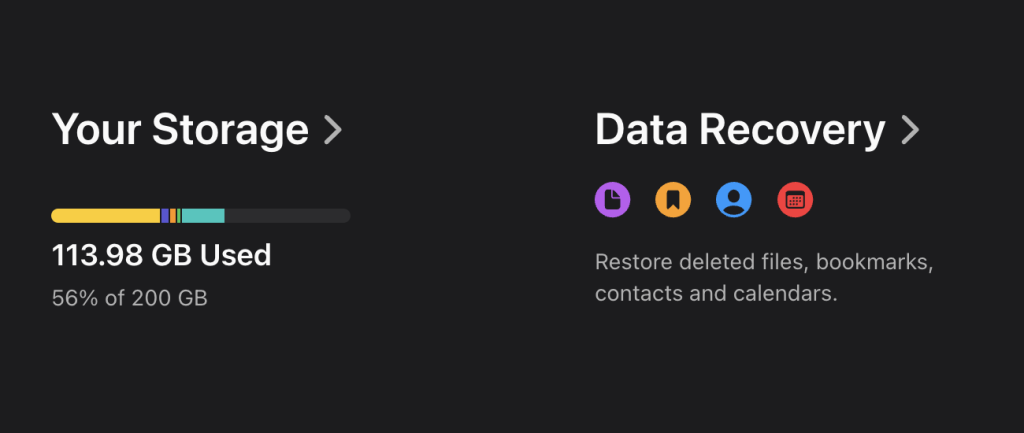
- Use data recovery software: Install a reputable data recovery software tool to scan your drive. The software identifies the files that can be restored. Then, you can preview them and bring back only those which you need.
Important! If you keep using your drive after you’ve discovered the data loss, you risk overwriting the files and losing them forever. That’s why you must stop using your device immediately until you recover the necessary data.
When is it A Good idea to Reset Your MacBook Pro?
A factory reset is recommended in certain instances to enhance your privacy, data security, and improve performance. Let’s review in detail the most popular reasons for erasing and resetting your MacBook.
| Sell or transfer a Mac to another owner | Execute the reset to wipe off all your data and ensure a new owner can properly set up the device. |
| Improve system performance | You can reset your Mac to speed up its performance and troubleshoot software bugs, glitches, and other system issues. |
| Maintain your Mac | Use it as a method to clear caches and remove unused apps. It helps keep the device in optimal condition. Though the step is not mandatory, many Mac owners find it beneficial. |
| Fix an incomplete system update | If your system update fails, you can simply reset the device and start it from scratch to prevent performance problems. |
Bottom Line
When you reset a MacBook, there are many advantages associated with the process; you save your personal information, eliminate system software problems, and provide new recipients an opportunity to set up their new device to their preference. Factory resetting a Mac is a relatively straightforward process that can be achieved within the “System Settings” section of the device. However, Mac users should be aware that factory resetting, by definition, wipes the data from the device; therefore, it is essential to back up the system first before following through with the procedure.