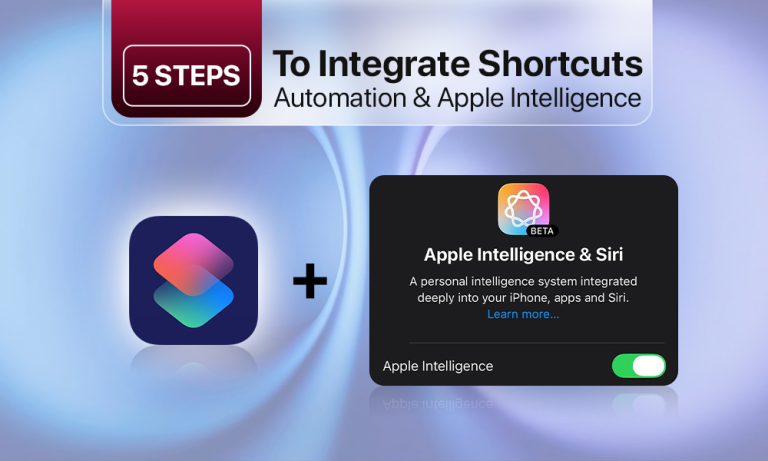The process of staying productive on a Mac requires users to handle multiple small tasks, which include email and note management, research activities, and deadline fulfillment. The combination of Apple shortcuts automation and Apple Intelligence helps users tackle their excessive workload, which affects bloggers, students, entrepreneurs, and other users. The tools allow them to save time by performing document summarization, email creation, and system organization tasks. It enables them to stay focused on their essential work.
The following guide shows simple yet functional workflows that help users turn their Mac into an efficient productivity tool.
Why Mac Automation Matters?
The process of opening multiple applications, searching through directories, renaming documents, and copying text occurs frequently. These minor tasks accumulate to drain your mental resources and decrease your work efficiency.
Mac can perform routine operations through automation, allowing you to focus on essential matters. The following benefits emerge from automation practices:
- The automation process enables you to execute multiple operations through a single button press, voice command, or scheduled automation.
- The process of repetitive work eliminates mental strain, which helps you maintain better decision-making abilities.
- The shortcuts automation of tasks enables users to develop efficient workflows that perform application launches, file organization, and content summarization automatically.
- Automation systems work seamlessly with all professional roles, including blogging, student work, and business operations.
Different users can benefit from automation through these specific examples:
- The “writing mode” feature enables bloggers to launch Notion, Grammarly, and CMS simultaneously through a single operation.
- Students can activate their study playlists, notes, and Focus mode through a single keyboard shortcut.
- The automation system performs three main functions for entrepreneurs by running daily dashboard reviews, organizing files, and generating email summaries.
Your Mac’s ability to handle routine tasks enables you to work more efficiently while maintaining better concentration and mental clarity.
Step-by-Step: Setting Up Your First Shortcut
The Shortcuts app from Apple provides users with an easy way to automate tasks on their Mac devices. The process requires no programming skills because you can achieve automation through basic clicks while defining your desired automation tasks. The following instructions guide you through creating your initial workflow:
Step 1. Open the Shortcuts App
The Shortcuts app can be found either by looking through your Apps or by using Spotlight search. The application interface contains two main sections, which include your Library and the Gallery that shows pre-made automation options.
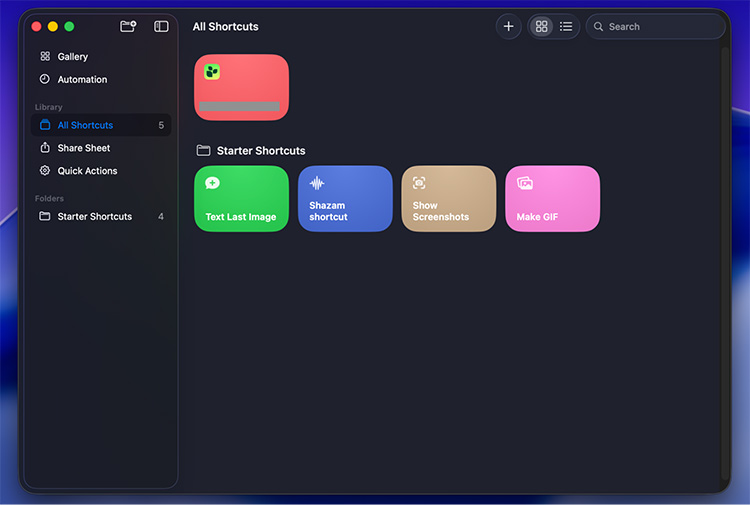
Step 2. Browse the Gallery or Create a New Shortcut
The building of the custom shortcut can be started by tapping the “+” button located in the top right corner of the screen.
Step 3. Choose Your First Action
Every shortcut begins with an action. Think of actions as building blocks. Examples include:
- Opening an app
- Creating a new note
- Starting a timer
- Renaming files
You can add desired actions to your shortcut editor by dragging and dropping them into place.
Step 4. Combine Multiple Actions into a Workflow
The true power of automation emerges through the process of linking multiple actions in sequence. For example:
- Safari opens first.
- Then open the Canva app.
- Then the Music starts playing while Focus mode activates.
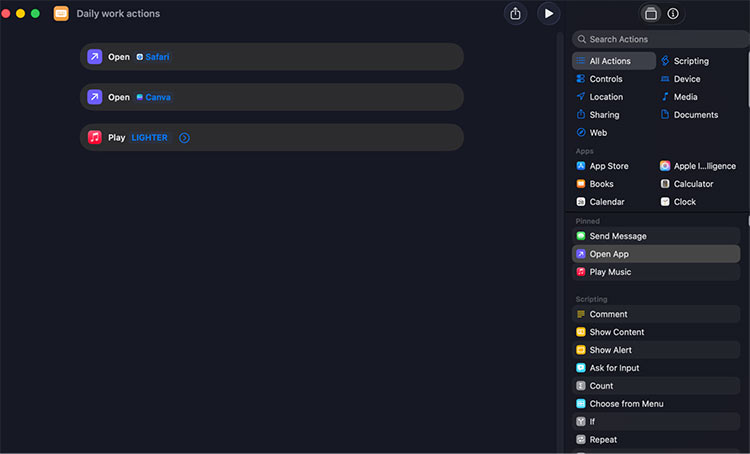
This sequence of actions produces a seamless workflow that becomes accessible through any trigger you choose.
Step 5. Assign a Trigger
After finishing your shortcut development, you need to determine which method will activate it:
- Keyboard shortcuts > perfect for daily routines. You can establish this trigger by tapping the “Info” icon, which appears in the top right section of your shortcut.
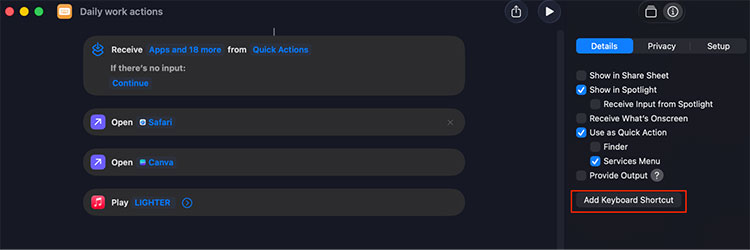
- Add to Dock > quick access while working
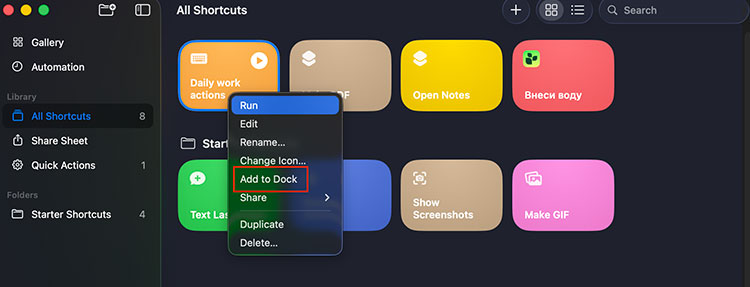
- Siri command > hands-free activation. Activate Siri and say the name of the shortcut, for example, “Hey Siri, Daily Work Actions.” For this method, use short shortcut names.
The best Apple Shortcuts for daily tasks can be developed by users who merge different actions into efficient workflows.
Tuning Apple Intelligence on macOS Tahoe 26 for Smarter Workflows
Apple Intelligence operates in macOS Tahoe 26 as a background system that assists users through natural language to write, summarize, organize, and automate tasks. The process of optimizing Apple Intelligence on macOS Tahoe 26 requires specific adjustments to achieve better workflow performance.
Step 1. Set Up Apple Intelligence
- You can access Apple Intelligence & Siri through System Settings.
- The Apple Intelligence feature needs to be active for proper operation.
- The system requires permission to access Notes and Pages, Safari, Mail, and third-party applications through the Writing Tools and Siri + Chat and App Integration options.
- Your Apple ID login enables personalized suggestions and private cloud processing through the service.
Step 2. Customize Writing Tools
The following features can be activated through the menu:
- The Rewrite and Summarize feature enables users to transform their chosen text into a rewritten version, shorten it, or lengthen it.
- The system provides real-time evaluation of grammar and clarity through Smart Proofreading.
- The system provides context-based suggestions through Context Suggestions, which adapt to your current work activities, including emails, blog posts, essays, and more.
Step 3. Integrate Apple Intelligence with Your Workflow
The system performs best when it learns your regular activities. The system requires access to context in Notes and Calendar to generate better summaries and reminders, so enable these apps in Allowed Apps.
The most effective Apple Intelligence applications function best in specific work environments.
For Bloggers and Content Writers
- Apple Intelligence allows users to create instant drafts by selecting keywords in Notes or Pages, which will produce a first draft.
- Users can select long Safari articles to access the “Summarize” feature, which provides instant key points.
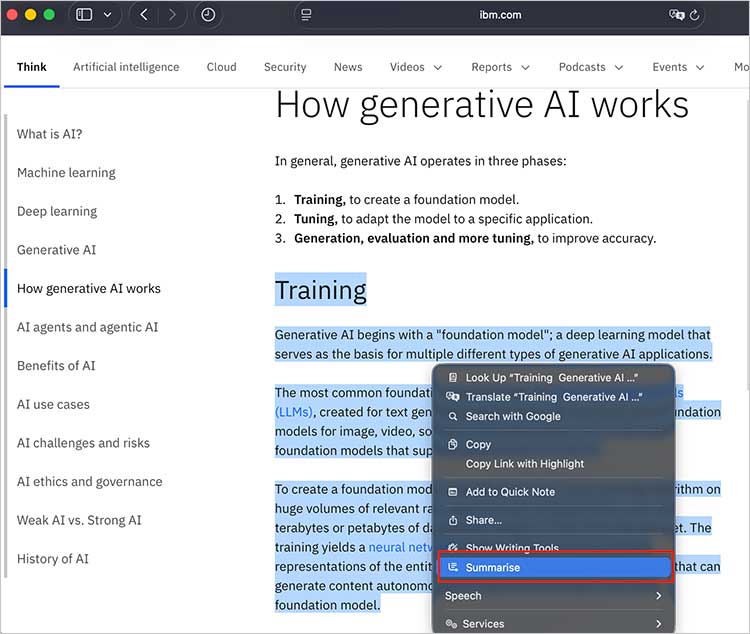
- The Rewrite Tone feature enables users to transform the tone of their blog introductions, headlines, and CTAs between professional and conversational styles.
For Students
- The system transforms unorganized lecture notes and transcripts into organized summaries through its Summarize feature.
- The system produces customized study plans through Apple Intelligence, which examines your scheduled events and approaching deadlines in your Calendar.
- The rewrite tool enables students to preserve their individual writing style while enhancing both the organization and readability of their essays.
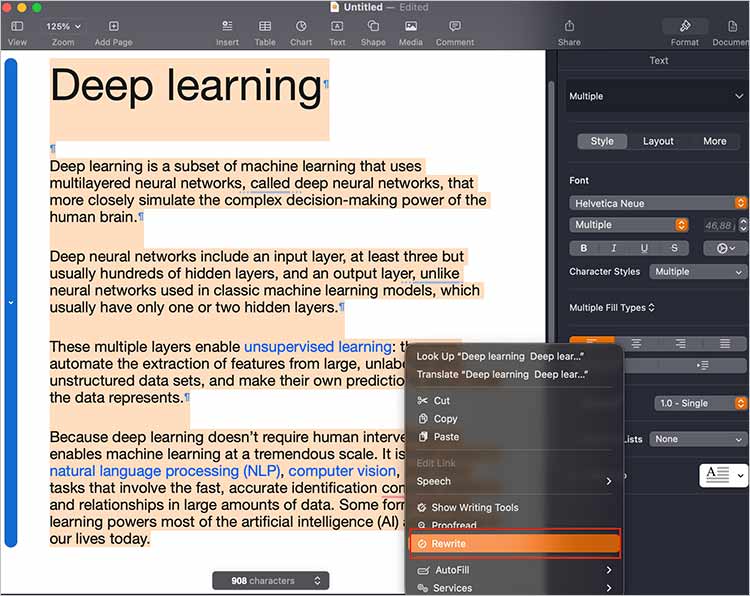
For Entrepreneurs
The system transforms FaceTime and Notes transcripts into meeting summaries, which produce action items for follow-up work.
- Apple Intelligence, featuring ChatGPT, helps write drafts for Emails. Open Notes > Writing Tools > Request for AI
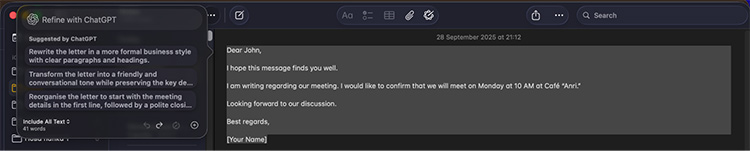
- The system accepts reports and analytics exports for strategic summary generation, which produces organized results and essential findings.
- Apple Intelligence transforms into a silent work partner after a brief setup process, which optimizes your writing tasks, planning, and research activities to enable better creative and strategic work.
Conclusion
The combination of Apple Shortcuts automation and Apple Intelligence within Mac productivity workflows enables users to handle their daily responsibilities more efficiently. The tools enable users to automate their repetitive work, content summarization, and organization, which results in time and mental energy availability for their essential duties. Users can establish customized workflows through straightforward setup procedures for Apple Intelligence and shortcuts on macOS Tahoe 26.
Your Mac transforms into an active assistant through a brief setup, which enables it to create content, summarize research, and handle emails, business, and study tasks. The combination of automated processes with intelligent assistance allows you to concentrate on strategic work while decreasing your stress levels and achieving better productivity through innovative work methods.