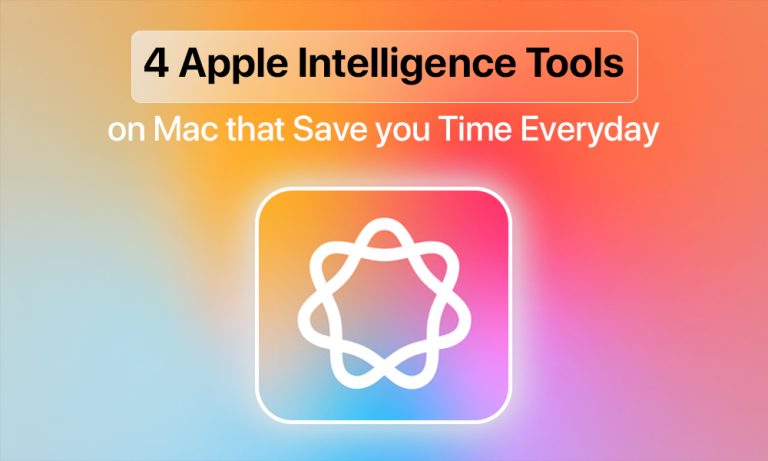Artificial intelligence has been integrated into our daily work routines for years, but Apple has developed its own approach, known as Apple Intelligence. Apple designed its AI system to operate invisibly throughout macOS to save time without requiring additional work from users. Apple Intelligence now operates on Macs with Apple silicon processors to deliver Live Translation, Smart Reminders, and Genmoji features directly within Messages, FaceTime, Mail, Calendar, and Control Center.
Apple stands out from other AI solutions because it centers on delivering functional solutions. The system tools function to simplify routine operations, rather than attempting to substitute for human decision-making abilities. Apple Intelligence enables Mac users get their time back through its functionality, which includes instant conversation translation, email-to-reminder conversion, and visual creation without needing Photoshop.
This article examines the AI features that deliver actual value by demonstrating their practical applications in actual work processes.
How to Use Apple Intelligence?
Before you can use features like Live Translation, Smart Reminders, or Genmoji, you’ll need to enable Apple Intelligence on your Mac. The setup only takes a minute, but your Mac must be connected to Wi-Fi and charging, since some background downloads are required.
Here’s how to do it:
1. Open System Settings.
- Click the Apple menu.
- Select System Settings.
2. Click the Apple menu.
- Select System Settings.
3. Go to Apple Intelligence & Siri.
- In the sidebar, scroll down and choose Apple Intelligence & Siri.
- Click Turn on Apple Intelligence.
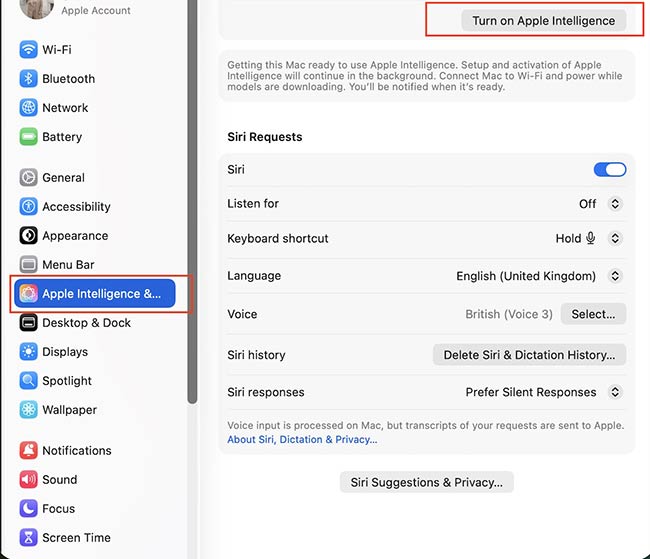
- Complete setup
- Your Mac will prepare the system in the background.
- You may be asked to keep your Mac plugged in and connected to Wi-Fi while models download.
- You’ll receive a notification once everything is ready to use.
After setup, Apple Intelligence will run quietly in the background and surface features across macOS – whether it’s helping you translate text, generate a reminder, or create a Genmoji.
1. Live Translation
The primary challenge to productivity arises from language differences, which lead to substantial time-consuming delays. Users can communicate across different languages through Live Translation, which Apple built into its system as a native solution that eliminates the requirement for external translation apps or website visits. Apple Intelligence activation enables you to test the feature through three primary methods.
a. In Messages
- Open a chat in the Messages app.
- Start by writing your message in your native language before you press Return.
- You can activate Translate by placing your cursor over their message when they respond with text in a different language. The translation becomes available right away, while you also have the option to exchange automatic translations between languages.
b. In FaceTime
You can initiate FaceTime video calls through the application.
- Open the call settings to activate Live Captions when the other person speaks a different language during the call.
- The system displays translated subtitles in real time at the bottom of the screen through Apple Intelligence.
c. In Phone Calls (via iPhone on Mac)
You can initiate phone calls from your Mac using the Phone app or FaceTime Audio when your iPhone remains connected to your computer. The Live Translation feature can be activated through the call interface. Your caller will speak in their native language, but you will receive their words as live captions on your screen display.
You can verify available translation languages through System Settings > General > Language & Region > Translation Languages.
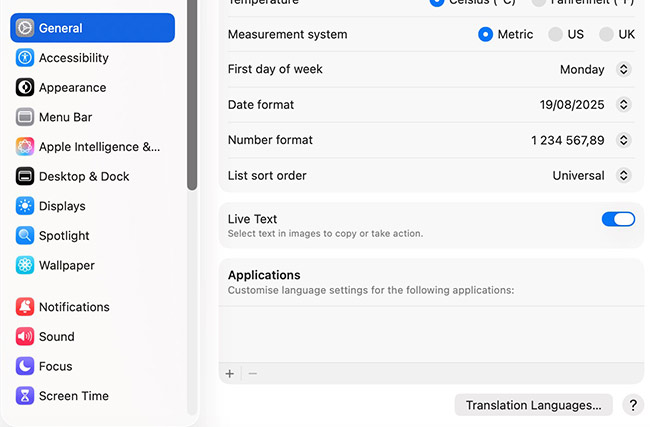
Apple continues to grow its language support list so that you might find your desired language in an upcoming software update.
2. Smart Reminders
People often encounter everyday situations where they notice vital information in emails or flyers, yet they promise to remember it, only to forget everything. The solution to this problem comes from Apple through its Smart Reminders feature.
The Apple AI system within Smart Reminders utilizes email and message content, as well as on-screen data, to automatically create instant reminders.
Here’s how to get started with Smart Reminders.
- Open the Reminders app. Use Launchpad or Spotlight.
- Create a reminder from text. Select any text within emails, notes, or web pages that contains information like “Meeting with Sarah on Friday at 2 PM.”
- Choose Create Reminder from the right-click menu on your selected text. The system will automatically detect and extract date and time information.
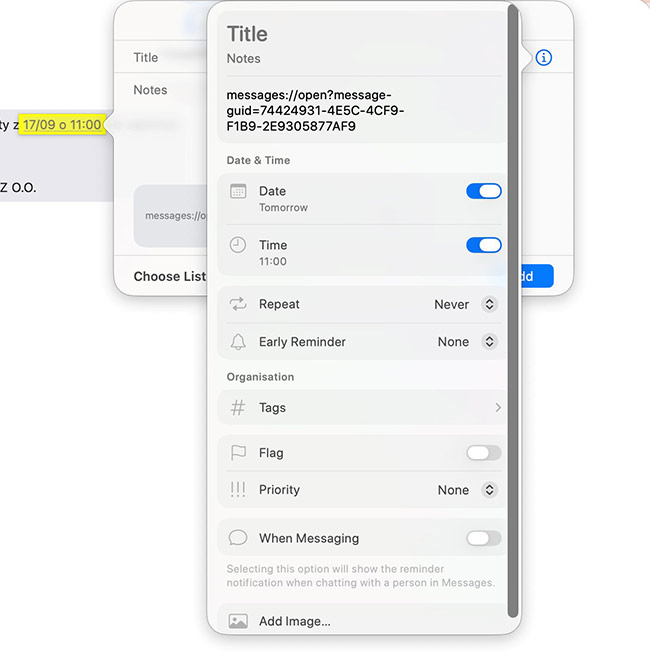
- Use Control Center. You can access Control Center through the menu bar. Select Reminders from the list to create a new quick note, while Apple Intelligence provides time and category recommendations based on your context.
- Rely on automatic suggestions. The system will display a prompt to create reminders from emails and messages that contain task-like content. Selecting the suggestion will automatically add the reminder to your Reminders list without requiring any typing.
- Integrate with Calendar. The integration between Smart Reminders and Calendar events allows you to receive alerts at the correct time across all your Mac, iPhone, and iPad devices.
3. Genmoji and Image Playground
The words people use do not always convey their actual message. Users can create their own emoji characters using Apple’s Genmoji feature, which generates exact matches for their input descriptions, such as “a happy dog in a baseball cap” and “a sleepy owl with glasses.” Users can enjoy the application while benefiting from its practical features.
Genmoji enables users to add personal touches to their messages through its simple interface.
- Open Messages (or any supported app).
- Open the emoji icon to access Genmoji.
- Enter a short description of your preferred emoji, which should be “A playful cat wearing sunglasses and drinking coffee.”
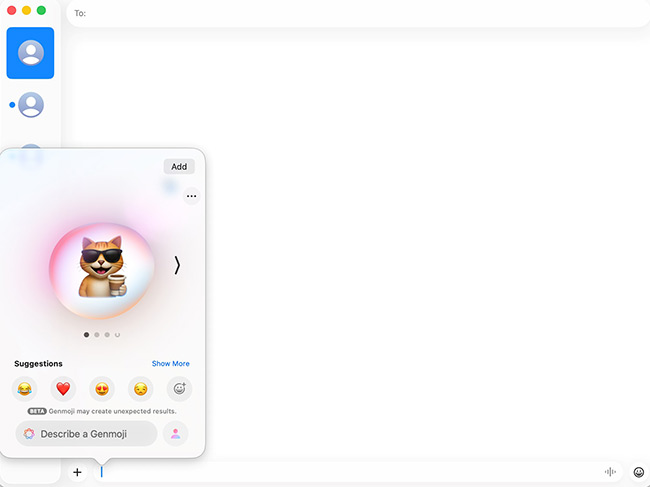
Apple Intelligence generates a custom emoji that you can start using right away for messaging or saving purposes.
The Image Playground application functions identically to Genmoji but produces complete illustrations instead of emojis for larger visual needs. Just:
You can find Image Playground in the Applications folder of your Mac. Or you can also use Spotlight to locate it.
- Type in your desired description, like, “A cartoon-style cat relaxing at the beach with coffee”.
- Select your preferred design elements and drag the created image into any document, message, or presentation you are working on.
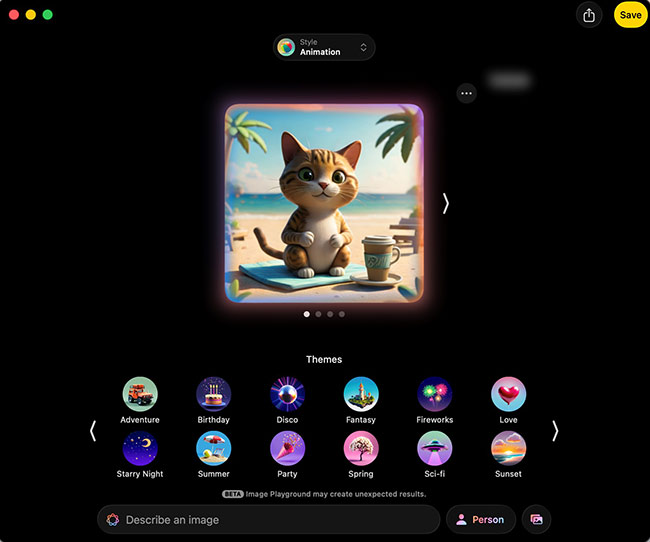
You can create fun Genmojis for team chats and professional illustrations for work using this method, which operates without requiring design software or stock image searches.
4. Writing Tools
The built-in Writing Tools of Apple Intelligence operate within Mail, Notes, Pages, and multiple third-party applications. Users can access these tools directly from the text editor interface because they do not need to download additional applications.
Available options:
- The Summarize function enables users to shorten long documents into shorter versions.
- The Rewrite tool allows users to enhance their content clarity through style changes between formal and casual and friendly and concise writing.
- The Expand function takes short notes and expands them into fully developed paragraphs.
- The Proofread feature detects grammar and spelling mistakes before it applies corrections.
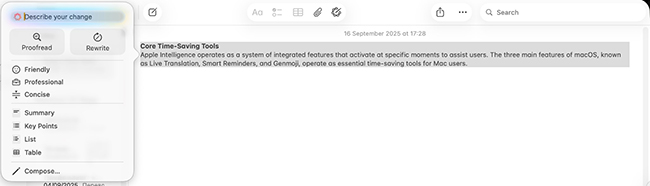
Users can access these tools through the following steps on their Mac devices:
- Highlight the text.
- Right-click > Writing Tools.
- Select one of the available options, which include Summarize and Rewrite, Expand and Change Tone.
Review the suggested text before adding it to your document.
Conclusion
Apple Intelligence isn’t about flashy demos – it’s about saving time on everyday tasks. With features like Live Translation, you avoid switching apps to understand colleagues in other languages. Smart Reminders ensure that important dates and tasks don’t get lost in emails. Genmoji and Image Playground let you create visuals on the spot, no design skills required. And Writing Tools speed up drafting, polishing, and summarizing text across apps.